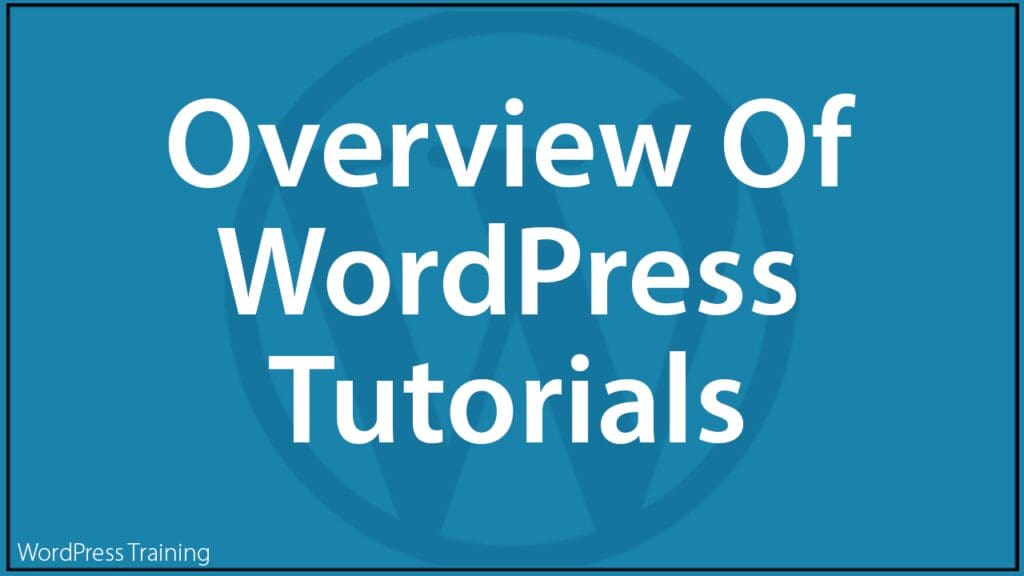Overview Of WordPress Tutorials

This section provides an overview of the WordPress lessons and tutorials included on this site.
Use this section as handy reference during your WordPress training.
Updates
Learn about the latest features, improvements, and security updates introduced in the most recent WordPress version. Visit this section regularly to stay informed about new features and functionalities in WordPress and how to use these effectively.
WordPress Training
Lesson 1 – Your WordPress Site
This lesson guides you on how to log in and out of your WordPress site and how to navigate inside your site’s administration.
This lesson guides you on how to plan content for your website or blog.
Lesson 3 – WordPress Content Publishing Features
This lesson guides on how to use your WordPress site’s content publishing features (e.g. post types, categories, tags, scheduling posts, drafts, revisions, and more) effectively.
This lesson guides you on how to optimize and prepare media such as images, videos, and audio for your WordPress site or blog’s content, including resizing, compressing, and formatting media files for better performance.
Lesson 5 – Publish Your Content
This lesson guides you on how to add and publish content on your website or blog, with links to tutorials on creating posts and pages, adding media, formatting text, and utilizing various publishing options.
Lesson 6 – Promote Your Content
This lesson guides you on how to promote your published web content effectively, including links to tutorials covering social media sharing, SEO strategies, email marketing, and engaging with your audience to increase visibility.
Lesson 7 – WordPress Admin Features
This lesson guides you on how to use additional features of your WordPress admin area, with links to tutorials on user roles and permissions, managing comments, updating plugins and themes, monitoring site performance, and more.
WordPress Tutorials
50+ Reasons To Choose WordPress
This tutorial provides an extensive list of reasons why WordPress is an excellent choice for building websites and managing your content online, covering facts about WordPress like flexibility, scalability, ease of use, extensive plugin ecosystem, SEO-friendly nature, and more.
In this series of tutorials, you learn how to plan your entire website structure, including navigation, layout, and content organization.
This tutorial series includes:
- How To Plan Your Website – Part 1
- How To Plan Your Website – Part 2
- How To Plan Your Website – Part 3
This lesson covers the process of logging into the WordPress dashboard. This tutorial includes entering the correct URL, providing credentials, and accessing the admin area to manage the site.
Learn how to securely log out of your WordPress account. This tutorial involves accessing your user profile menu and selecting the logout option to end the session.
How To Reset Your WordPress Password
This lesson guides you on resetting your WordPress password in case you forget or lose it. This tutorial involves accessing the login page, clicking on the ‘Lost your password?’ link, and following instructions to reset your password.
Learn about the WordPress dashboard, the central hub for managing your site. This tutorial covers navigation menus, widgets, dashboard settings, and customization options.
How To Customize Your WordPress Dashboard
This lesson teaches you how to personalize your WordPress dashboard according to your preferences. This tutorial includes rearranging dashboard widgets, adding custom widgets, and utilizing screen options.
How To Use The WordPress Screen Options Tab
Learn how to use the screen options tab in WordPress. This tutorial allows you to customize the display of various elements on different admin screens, providing a personalized user experience.
WordPress Posts vs WordPress Pages Explained
This lesson clarifies the distinction between WordPress posts and pages. Posts are typically used for time-sensitive content like blog entries, while pages are for static content such as About or Contact pages.
How To Create A Post In WordPress
Learn the process of creating new posts in WordPress. This involves accessing the post editor, adding content, setting categories and tags, and publishing or saving drafts.
This tutorial is in two parts:
How To Use WordPress Post Categories
This tutorial covers organizing posts into categories for better site navigation and user experience. Learn how to create, manage, and assign categories to your posts.
How To Use WordPress Post Tags
Learn how to use post tags to further categorize and label your content. This helps in content organization and improves searchability within your WordPress site.
How To Edit And Delete WordPress Posts
This lesson teaches you how to edit existing posts and delete unwanted ones. This tutorial includes accessing the post editor, making changes, and utilizing the trash feature to delete posts permanently or temporarily.
This tutorial is in two parts:
How To Create A Page In WordPress
Learn how to create new pages for static content like About, Contact, or Services pages. This involves accessing the page editor, adding content, and publishing the page.
How To Edit And Delete Pages In WordPress
This lesson covers editing existing pages and deleting unnecessary ones. Learn how to access the page editor, make changes, and use the trash feature to delete pages.
How To Reorder Posts And Pages In WordPress
Learn how to rearrange the order of posts and pages on your WordPress site. This involves using the built-in menu system or page attributes to reorder content as desired.
How To Use The WordPress Classic Content Editor
This lesson teaches you how to use the classic content editor in WordPress. This tutorial covers formatting text, adding media, and utilizing basic editing features.
A Guide To Formatting Content In WordPress Using HTML
Learn how to format content using HTML in WordPress. This includes basic HTML tags for text formatting, creating links, adding images, and more.
How To Use The WordPress Linking Tool
Learn how to use the linking tool in WordPress to create hyperlinks within your content. This tutorial covers linking to internal and external pages or resources.
How To Add Symbols And Special Characters In WordPress
Learn how to insert symbols and special characters into your WordPress content. This involves using the special characters menu or HTML entity codes.
How To Add Code & Scripts To Posts And Pages In WordPress
This lesson covers adding custom code snippets and scripts to WordPress posts and pages. This tutorial involves using code blocks or embedding scripts within the content editor.
How To Use WordPress Autosave And Post Revisions
Learn about using the WordPress autosave and post revisions features. Autosave ensures content is saved periodically, while post revisions allow you to revert to earlier versions of a post.
How To Use The WordPress Quick Edit Feature
Learn how to use the WordPress quick edit feature, allowing you to quickly modify post or page details such as title, slug, categories, tags, and more directly from the post/page list screen.
How To Use Post Excerpts In WordPress
Learn how to use post excerpts in WordPress to provide a summary or teaser of your posts. This involves adding excerpts manually or utilizing the automatic excerpt feature.
How To Make Posts Sticky In WordPress
Learn how to make posts sticky in WordPress, ensuring they remain at the top of the blog page regardless of publishing date. This tutorial involves using the sticky post option in the post editor.
How To Protect Your Post And Page Content in WordPress
Learn how to protect your post and page content in WordPress. This includes setting appropriate user permissions, utilizing password protection, or using plugins for content protection.
How To Schedule Posts In WordPress
This lesson covers scheduling posts for future publication in WordPress. Learn how to set a specific date and time for post publication, allowing for automated content release.
How To Split Long Posts Into Multiple Pages In WordPress
Learn how to split long posts into multiple pages for better readability. This involves using the page break block or manually inserting page breaks into the content editor.
How To Change Post Authors In WordPress
Learn how to change the author of a post in WordPress. This tutorial includes reassigning post authorship to another user or editing the author information directly in the post editor.
How To Find WordPress Post And Page IDs
Learn how to find the unique identification numbers (IDs) of posts and pages in WordPress. This involves accessing the post/page list or editing screens to view the IDs.
How To Clone Posts And Pages In WordPress
This lesson covers cloning or duplicating posts and pages in WordPress. Learn how to use plugins or built-in features to create copies of existing content.
WordPress Post Formats Explained
This lesson explains WordPress post formats, which allow you to style posts differently based on content types such as standard, image, video, audio, quote, link, and more.
WordPress Custom Post Types Explained
Learn about WordPress custom post types, which enable the creation of content types beyond standard posts and pages. This lesson covers creating and managing custom post types.
WordPress Block Editor (Gutenberg)
This lesson introduces you to the Gutenberg block editor, explaining its modern approach to content creation by utilizing individual blocks for various content elements.
WordPress Block Editor – Toolbar
Learn about the toolbar in the block editor, which provides access to various formatting options, block settings, and other editing tools.
WordPress Block Editor – Content area
This lesson covers the main content area of the block editor, where you can add, edit, and rearrange blocks to create your content.
WordPress Block Editor – Settings Section
You will be instructed on utilizing the settings section in the block editor, which includes both post/page settings and specific block settings.
WordPress Block Editor – Block Settings
This lesson explores the settings available for individual blocks in the block editor, allowing you to customize block appearance, behavior, and other attributes.
WordPress Block Editor – Block Settings: Border
Learn how to customize block borders using the block settings options available within the Gutenberg editor.
WordPress Block Editor – Block Settings: Color
This lesson covers adjusting block colors using the color settings available within the Gutenberg block editor.
WordPress Block Editor – Block Settings: Dimensions
Learn how to modify and customize block dimensions, such as width and height, using the block settings options within the Gutenberg editor.
WordPress Block Editor – Block Settings: Video
Learn how to customize video blocks using the available settings within the Gutenberg block editor.
WordPress Block Editor – Block Settings: Audio
Learn how to adjust audio block settings, including playback controls and volume, within the Gutenberg block editor.
WordPress Block Editor – Block Settings: Styles
Learn how to apply different styles to blocks, such as background colors or text formatting, using the styles settings available within the Gutenberg block editor.
WordPress Block Editor – Block Settings: Typography
Learn how to customize typography settings for blocks, including font family, size, and weight, within the Gutenberg block editor.
Using the WordPress Font Library
Learn how to use the font library available within WordPress to enhance typography settings for blocks.
WordPress Block Editor – Block Settings: Advanced
Learn how to use advanced block settings, which may include custom CSS classes, HTML attributes, or additional options depending on the block type.
This lesson covers block themes, which are predefined collections of styled blocks that you can apply to your content for consistent design and layout.
Learn about the WordPress site editor, which provides a holistic view of your site’s layout and allows for comprehensive content editing and customization.
This lesson introduces you to the command palette feature in the block editor, enabling you to quickly access and execute various commands and actions.
Learn about block patterns, which are predefined combinations of blocks designed to accomplish common layout or design tasks with ease.
How To Use WordPress Gutenberg Editor Blocks
This lesson provides a comprehensive guide on using various blocks available in the Gutenberg editor to create diverse content layouts and designs.
WordPress Block Editor – Archives Block
This lesson covers the archives block, allowing you to display a list of your site’s archives, such as monthly or yearly archives, within your content.
WordPress Block Editor – Categories List Block
Learn how to use the categories list block to display a list of post categories within your content, enabling easy navigation and organization.
WordPress Block Editor – Audio Block
This lesson teaches you how to embed audio files into your content using the audio block in the Gutenberg editor.
WordPress Block Editor – Buttons Block
Learn how to create customizable buttons for your content using the buttons block available in the Gutenberg editor.
WordPress Block Editor – Classic Block
This lesson covers the classic block, which allows users familiar with the classic editor to continue using its interface within the Gutenberg editor.
WordPress Block Editor – Code Block
Learn how to display code snippets or embed third-party code using the code block available in the Gutenberg editor.
WordPress Block Editor – Columns Block
This lesson teaches you how to create multi-column layouts within your content using the columns block in the Gutenberg editor.
WordPress Block Editor – Cover Block
Learn how to create visually appealing cover images with text overlays using the cover block in the Gutenberg editor.
WordPress Block Editor – Custom HTML Block
This lesson covers the custom HTML block, allowing you to add custom HTML code directly into your content within the Gutenberg editor.
WordPress Block Editor – Embed Block
Learn how to embed third-party content such as videos, social media posts, or other websites using the embed block available in the Gutenberg editor.
WordPress Block Editor – File Block
This lesson teaches you how to embed downloadable files such as PDFs or documents using the file block in the Gutenberg editor.
WordPress Block Editor – Gallery Block
Learn how to create image galleries within your content using the gallery block available in the Gutenberg editor.
WordPress Block Editor – Group Block
This lesson covers the group block, allowing you to group multiple blocks together and apply common settings or styles to the group.
WordPress Block Editor – Heading Block
Learn how to create headings of various sizes and styles using the heading block available in the Gutenberg editor.
WordPress Block Editor – Image Block
This lesson teaches you how to add single images to your content using the image block in the Gutenberg editor.
WordPress Block Editor – Latest Comments Block
Learn how to display a list of the latest comments on your site using the latest comments block available in the Gutenberg editor.
WordPress Block Editor – Latest Posts Block
This lesson covers the latest posts block, allowing you to display a list of your site’s latest posts within your content.
WordPress Block Editor – List Block
Learn how to create bulleted or numbered lists within your content using the list block available in the Gutenberg editor.
WordPress Block Editor – Media Text Block
This lesson covers the media text block, allowing you to combine media such as images or videos with text content.
WordPress Block Editor – More Block
Learn how to insert a “Read More” link or button to indicate where content should be truncated on archive or index pages using the more block.
WordPress Block Editor – Navigation Block
This lesson teaches you how to create navigation menus or links within your content using the navigation block available in the Gutenberg editor.
WordPress Block Editor – Page Break Block
Learn how to insert page breaks within your content, useful for splitting long posts or pages into multiple pages, using the page break block.
WordPress Block Editor – Paragraph Block
This lesson covers the paragraph block, which is the default block for adding text content to the Gutenberg editor.
WordPress Block Editor – Preformatted Block
Learn how to display preformatted text content, such as code snippets or ASCII art, using the preformatted block available in the Gutenberg editor.
WordPress Block Editor – Pullquote Block
This lesson covers the pullquote block, allowing you to highlight and emphasize key quotes or excerpts within your content.
WordPress Block Editor – Query Loop Block
Learn how to create custom queries for displaying dynamic content within your content using the query loop block available in the Gutenberg editor.
WordPress Block Editor – Quote Block
This lesson teaches you how to add block quotes or citations within your content using the quote block in the Gutenberg editor.
WordPress Block Editor – Reusable Block
Learn how to create reusable blocks, allowing them to save and reuse common content elements across multiple posts or pages.
WordPress Block Editor – Separator Block
This lesson covers the separator block, allowing you to insert horizontal lines or visual dividers within your content.
WordPress Block Editor – Shortcode Block
Learn how to embed shortcode snippets, enabling the execution of specific functions or features within your content, using the shortcode block.
WordPress Block Editor – Spacer Block
This lesson teaches you how to add blank space or padding between blocks using the spacer block available in the Gutenberg editor.
WordPress Block Editor – Table Block
Learn how to create and customize tables within your content using the table block available in the Gutenberg editor.
WordPress Block Editor – Verse Block
This lesson covers the verse block, allowing you to display poetry or other text content with preserved line breaks and spacing.
WordPress Block Editor – Video Block
Learn how to embed video content from various sources such as YouTube or Vimeo using the video block available in the Gutenberg editor.
WordPress Block Editor – Keyboard Shortcuts
This lesson introduces keyboard shortcuts available within the Gutenberg block editor, enabling you to perform various actions more efficiently.
Also, see this resource: Keyboard Shortcuts
WordPress Classic vs Block Editor And Widgets Help
Learn about the differences between the classic editor and the block editor, as well as how to use widgets effectively within your WordPress site.
How To Use The WordPress Media Library
Learn how to manage your site’s media files efficiently using the WordPress Media Library, including uploading, organizing, and accessing images, videos, audio files, and documents.
This lesson covers the basics of incorporating images into WordPress posts and pages, including uploading images, adjusting your settings, and embedding them within content.
Where To Find Free & Royalty-Free Images For Your Content
Discover various sources for obtaining free and royalty-free images, ensuring you can legally use high-quality visuals in your WordPress content.
How To Add And Format Images In WordPress
In this lesson, you will learn how to add images to WordPress posts or pages and format them effectively using alignment, captions, and other formatting options.
How To Edit WordPress Media Library Images
Learn how to edit images directly within the WordPress Media Library, enabling you to make adjustments such as cropping, resizing, or applying filters.
How To Use Featured Images In WordPress
This lesson introduces you to featured images, explaining your significance and how to set them for posts or pages to represent content visually.
How To Add An Image Gallery In WordPress
Learn how to create visually appealing image galleries within your WordPress content, showcasing multiple images in a grid or slideshow format.
How To Add Videos In WordPress
In this lesson, you will discover methods for embedding videos from various platforms like YouTube or Vimeo into your WordPress posts or pages.
How To Add Audio Files In WordPress
You will be guided through the process of adding audio files to your WordPress site, allowing you to share podcasts, music, or other audio content with your audience.
How To Add Downloadable Files In WordPress
This lesson teaches you how to upload and link downloadable files such as PDFs, documents, or spreadsheets to your WordPress content, making resources accessible to visitors.
How To Manage Comments In WordPress
Learn how to moderate and engage with comments on your WordPress site, including approving, replying to, and managing spam comments to maintain a healthy discussion environment.
This lesson covers the basics of WordPress themes, including selecting, installing, and customizing themes to define the visual appearance of your WordPress site.
Where To Find WordPress Themes
Explore various sources for discovering WordPress themes, including the official WordPress theme directory, third-party theme marketplaces, and theme developers’ websites.
How To Use The WordPress Theme Customizer
In this lesson, you will learn to customize your WordPress theme’s appearance using the Theme Customizer, which provides live previews and options for adjusting colors, fonts, layouts, and more.
Discover the functionality of WordPress widgets and how to add, configure, and manage them to enhance the sidebar, footer, or other widgetized areas of your WordPress site.
This lesson includes the following tutorials:
- How To Use Widgets In WordPress – Part 1
- How To Use Widgets In WordPress – Part 2
- How To Use Widgets In WordPress – Part 3
How To Use WordPress Menus
This lesson guides you through the process of creating and managing navigation menus in WordPress, enabling you to organize and structure your site navigation effectively.
Learn how about WordPress plugins and how to install, activate, configure, and manage them to extend the functionality of your WordPress site.
This lesson covers user management tasks in WordPress, including adding, editing, deleting, and assigning roles and permissions to users to control access and responsibilities.
How To Edit Your WordPress User Profile
You will be guided through editing your WordPress user profile settings, including personal information, contact details, and preferences such as the visual editor settings.
How To Use WordPress Gravatars
This lesson introduces you to Gravatars (Globally Recognized Avatars) and how to set up and manage them to display user avatars across WordPress sites.
Users explore the WordPress Tools menu and its features, which include importing and exporting content, managing data, and accessing various site tools and settings.
How To Import And Export Content In WordPress
This lesson teaches you how to import content from other platforms or export your WordPress site’s content for backup, migration, or sharing purposes.
How To Manage WordPress User Data Requests
Learn about managing user data requests in compliance with privacy regulations, including handling data export or erasure requests from site visitors.
How To Set A Home Page For Your Website In WordPress
This lesson explains how to set a static page as the home page of your WordPress website, providing instructions for configuring your site’s front page display.
How To Create A Blog Page In WordPress
Learn how to create a dedicated blog page in WordPress, separate from your site’s home page, to display blog posts in a structured and organized manner.
This lesson covers the basics of using RSS feeds in WordPress, including subscribing to feeds, displaying feeds on your site, and customizing feed settings.
Using Page Builders With WordPress
Explore the integration of page builder plugins with WordPress, learning how to use drag-and-drop interfaces to create custom page layouts and designs.
How To Use The WordPress Mobile App
Learn how to navigate and utilize the WordPress mobile app to manage your websites on the go, including creating and editing content, moderating comments, and accessing site settings.
How To Use The WordPress Mobile App – Admin
This lesson focuses on utilizing the administrative features of the WordPress mobile app, allowing you to manage site settings, user roles, and other administrative tasks from your mobile devices.
How To Use The WordPress Mobile App – Posts And Pages
Learn how to create, edit, and manage posts and pages directly from the WordPress mobile app, enabling you to publish content conveniently from your mobile devices.
How To Use The WordPress Mobile App – Media
This lesson covers the process of managing media files, including images, videos, and audio, through the WordPress mobile app, allowing you to upload, edit, and insert media into your content.
How To Use The WordPress Mobile App – Comments
Learn how to moderate comments, reply to commenters, and manage comment settings using the WordPress mobile app, ensuring efficient engagement with your audience.
How To Use The WordPress Mobile App – Settings
This lesson guides you through configuring various site settings and preferences using the WordPress mobile app, enabling you to customize your site’s behavior and appearance.
Content Marketing With WordPress
This lesson explores how WordPress can be leveraged for content marketing strategies, including creating valuable content, optimizing for search engines, and engaging with your audience to drive traffic and conversions.
Discover various tools and techniques available to generate content ideas, including keyword research, trend analysis, competitor analysis, and brainstorming sessions.
Content Marketing – Content Writing Tools
This lesson covers tools and resources for content writing, such as grammar checkers, plagiarism detectors, readability analyzers, and writing assistants, to create high-quality content.
Content Marketing – Self Publishing
Learn about self-publishing options available on WordPress, including creating and selling eBooks, courses, and digital products directly from your website.
This lesson explores the integration of video content into WordPress websites, including embedding videos, creating video galleries, and leveraging video marketing strategies.
Learn how to create, publish, and sell eBooks with WordPress, leveraging plugins and platforms for eBook creation and distribution.
Content Marketing – User Generated Content
This lesson focuses on encouraging user-generated content on your WordPress site, including user reviews, testimonials, guest posts, and community engagement strategies.
Content Marketing – Testimonials And User Reviews
Learn how to showcase testimonials and user reviews effectively on your WordPress website, building trust and credibility with potential customers.
This lesson covers podcasting strategies on WordPress, including hosting, publishing, and promoting podcasts to reach a wider audience.
Content Marketing – Rewriting Content
Explore content rewriting for SEO and engagement, including techniques and tools for refreshing existing content.
Content Marketing – Rewriting Tools
This lesson introduces various tools and plugins available for content rewriting and optimization on WordPress websites.
Content Marketing – Infographics
Learn how to create and integrate infographics into your WordPress content, visualizing data and information to engage audiences effectively.
Content Marketing – Memes & Cartoons
This lesson explores the use of memes and cartoons in content marketing on WordPress, adding humor and visual appeal to engage audiences.
Content Marketing – Using Ready-Made Content
Learn ways to leverage ready-made content, such as PLR (Private Label Rights) articles, templates, and graphics, to enhance your content marketing efforts on WordPress.
Content Marketing – Using Third-Party Content
This lesson covers the ethical use of third-party content, including proper attribution, licensing considerations, and content curation strategies on WordPress.
Content Marketing – Using Private Label Rights Content
Learn how to use Private Label Rights (PLR) content effectively on WordPress, including customization, branding, and distribution strategies.
This section provides an overview of common WordPress terminology, including definitions and explanations of key terms used in WordPress development, administration, and content management.
***
Updated: July 5th, 2024