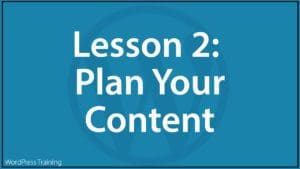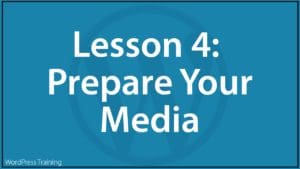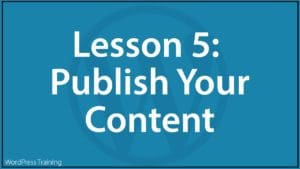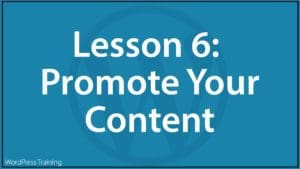“Congratulations!
Today is your day.
You’re off to Great Places!
You’re off and away!You have brains in your head.
You have feet in your shoes.
You can steer yourself
any direction you choose.You’re off to Great Places!
Today is your day!
Your mountain is waiting,
So… get on your way!”
Oh, the Places You’ll Go! by Dr. Seuss
Welcome to the WordPress User training area!
This section covers:
- Self-Paced WordPress Training – Overview
- Finding Your Way Around WPTrainingManual.com
- WordPress User Training – Setup
- Getting Help With WordPress
- WordPress Lessons
Self-Paced WordPress Training – Overview
We provide comprehensive and detailed self-paced WordPress training for non-technical end-users.
We also partner with WordPress service providers (e.g. website developers) to provide client training.
This page will guide you and help you get set up with everything you need to learn how to use your WordPress site effectively.
Finding Your Way Around WPTrainingManual.com
Whether you are here as a direct WPTrainingmanual.com customer or one of our partner’s clients, you should have full membership access to all of our training products and resources.
All training content on this site can be accessed from the main menu, as shown below.
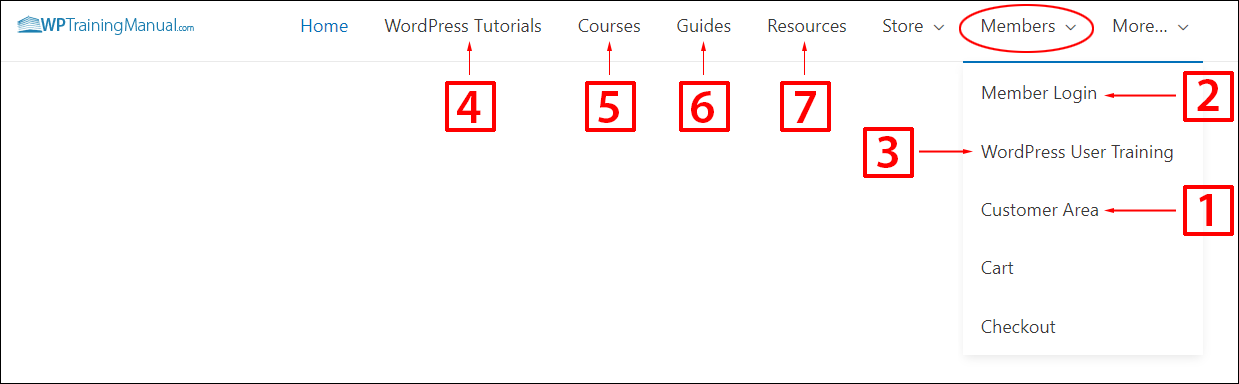
- Customer Area – If you purchased The Complete Step-By-Step WordPress User Manual, you will find links to your registration details and product files here. If you are one of our partner’s clients, your provider will send you your account login details. If you haven’t received your login details contact us (WPTrainingManual.com customers only) or your service provider (e.g. your website developer).
- Member Login – Once you have your login details, go to Members > Member Login and log in. Inside your Members Area, you will find links to your download files. Note: If you are a WPTrainingManual.com customer, you will find links to download the WordPress User Manual and set up your video training membership account inside the Member’s Area. If you are a partner client, your service provider will send you a download link to the WordPress User Manual and video membership account details. Important: Remain logged in to unlock all training resources on this site.
- WordPress User Training – This is the page you are currently on. You (or your team members) can review the training anytime by going to Members > WordPress User Training.
- WordPress Tutorials – Access all online tutorials from this section. Note: Remain logged in when using your downloadable WordPress User Manual (PDF file), as clicking on links from the manual will bring you to this section where you can access the most up-to-date version of the tutorials.
- Courses – Register for our email courses and view information about our video courses in this section.
- Guides – Download comprehensive guides on WordPress-related topics in this section.
- Resources – Download useful checklists, templates, and additional resources in this section.
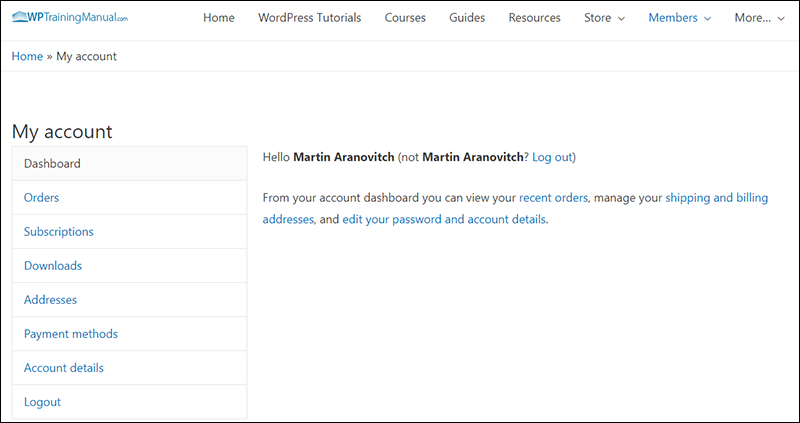
WordPress User Training – Setup
In this section, we’ll cover the steps you need to take to get your WordPress training program set up:
- Log into your Member’s Area.
- Access the WordPress User Manual.
- Use the Online Tutorials.
- Subscribe to the Email training courses.
- Set up your video courses account.
- Download guides
- Download additional resources.
- Getting help with WordPress
- Get started with WordPress – Quick Start Lessons
Follow the steps below to get your WordPress training program set up:
1. Log Into Your Member’s Area
You can log into your Member’s Area from the main menu (Members > Member Login) or by visiting https://wptrainingmanual.com/member-login.
Enter your login details (username and password) and click on the Login button.
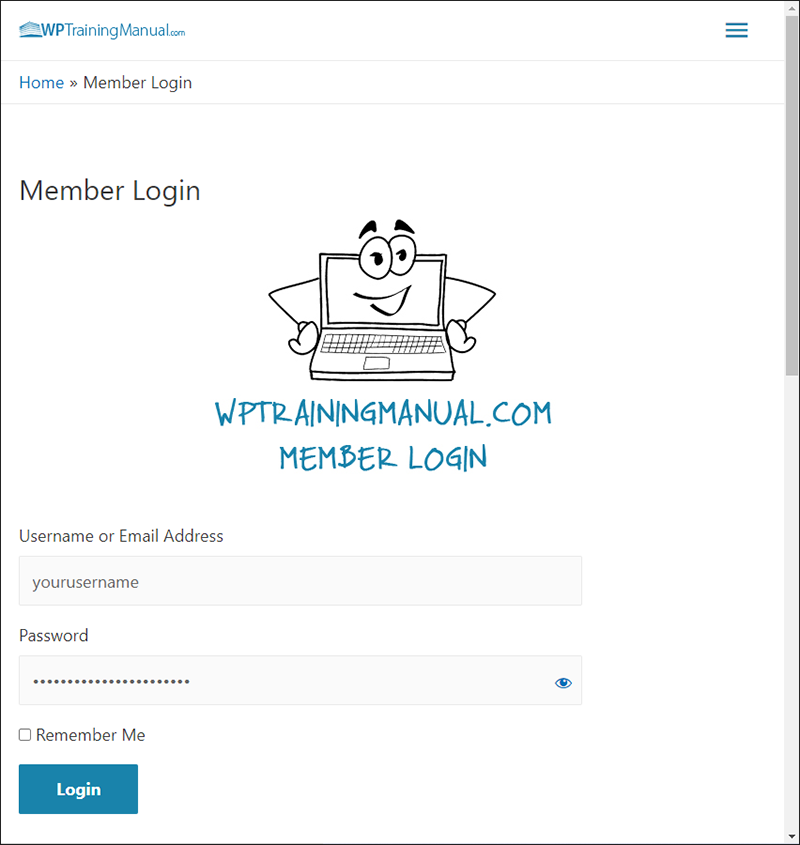
This will bring you into your Member’s Area.
This section contains all your download links, email course registration forms, and important information about your membership.
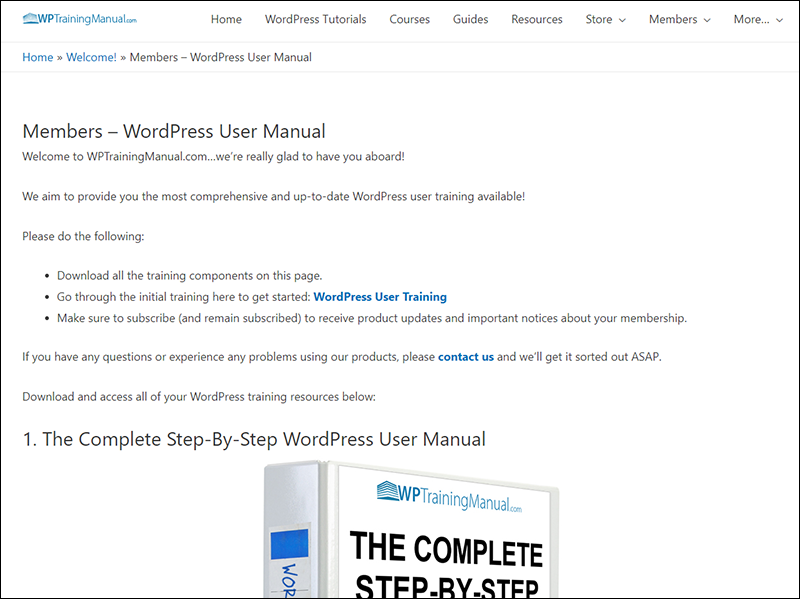
Note: Remain logged in to access all training resources.
Now that you know how to log in, let’s go through your training resources…
2. WordPress User Manual
Download your WordPress User Manual from your Member’s Area. Note: if you are not a direct WPTrainingManual.com customer, your service provider will send you a link to download your manual.
The WordPress User Manual is a comprehensive PDF manual that includes over 70 detailed WordPress step-by-step tutorials, divided into the following sections:
The manual includes 70+ tutorials divided into 5 sections covering the following areas of using WordPress:
- Part 1 – Website Administration – This section covers how to log in and out of your website administration, how to recover your password if you lose it or forget it, and how to navigate inside your site’s dashboard and administration areas.
- Part 2 – Using Posts and Pages – This section explains the difference between Posts and Pages and shows you how to use Posts and Pages to add, edit, and delete content on your site.
- Part 3 – Content Publishing Features – This section covers how to use the WordPress content editors and master using all the powerful publishing features of your website’s content management system (CMS).
- Part 4 – Using Media – This section covers how to add images, videos, audio, and downloadable files to your content, and how to effectively manage your site’s media files using the WordPress Media Library.
- Part 5 – Additional Menu Features – This section covers how to use the main features of your WordPress dashboard menu, such as managing comments, users, menus, plugins, themes, how to import and export content on your site, and more.
The tutorials in the manual flow in a logical step-by-step sequence, following the WordPress dashboard menu.
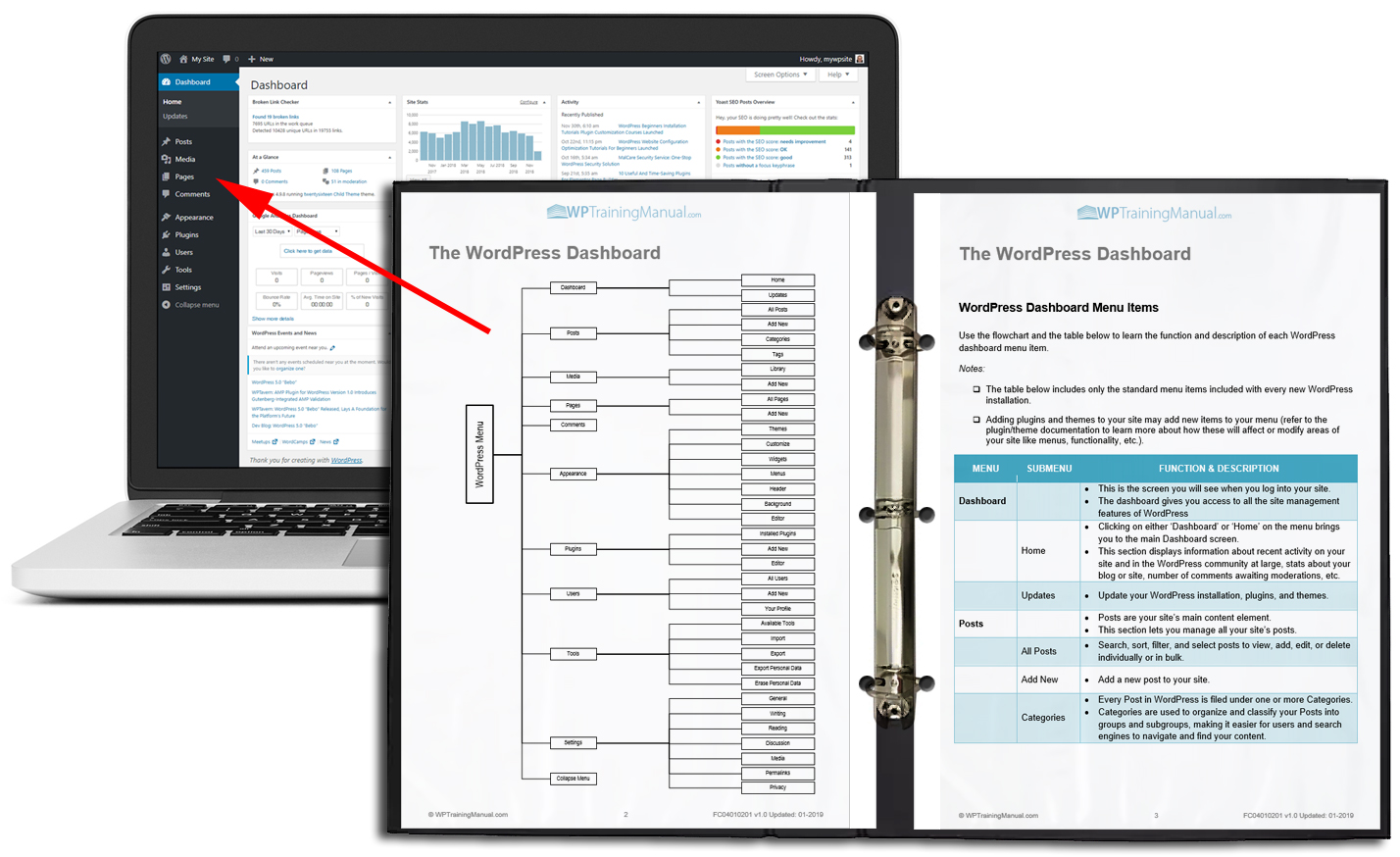
The manual covers all of the main features in the WordPress administration area and dashboard menu that you need to know to use your WordPress website effectively.
Click through the flipbook below to view the WordPress User Manual’s Table of contents from:
3. WordPress Online Tutorials
Click on the WordPress Tutorials menu link to access all the online tutorials.
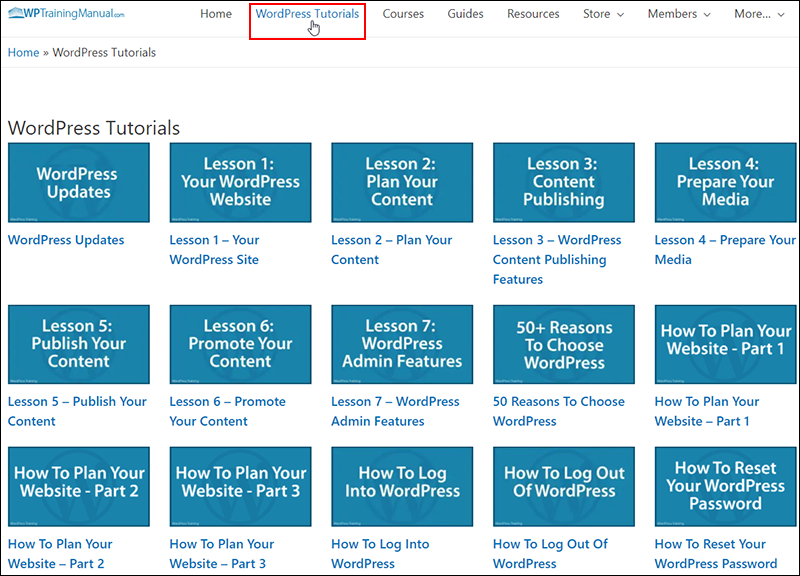
The online tutorials index page lists the following:
- WordPress Updates page
- 7 Training Lessons
- 130+ WordPress tutorials
To see what’s new in WordPress, click on the WordPress Updates link.
This brings up a page listing the latest WordPress versions and updates. Click on the links to see what’s new in those versions and follow links in those posts to the tutorials covering new features, improvements, and enhancements.
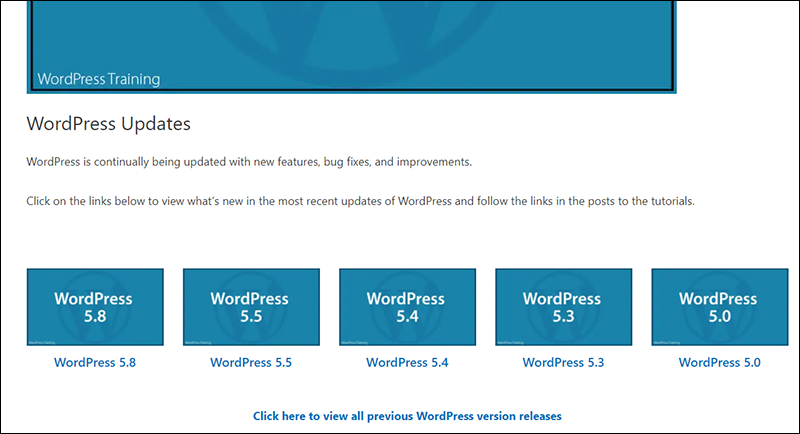
Additionally:
- Use the Training Lessons to learn how to your WordPress site effectively. The lessons are organized in a logical sequence and contain links to the tutorials covering specific topics and features.
- Click on the Tutorials to learn how to use specific features of your WordPress site.
- To view the written content in the online tutorials in a language other than English, select a language from the Translate This Site dropdown menu located on the footer of this website.
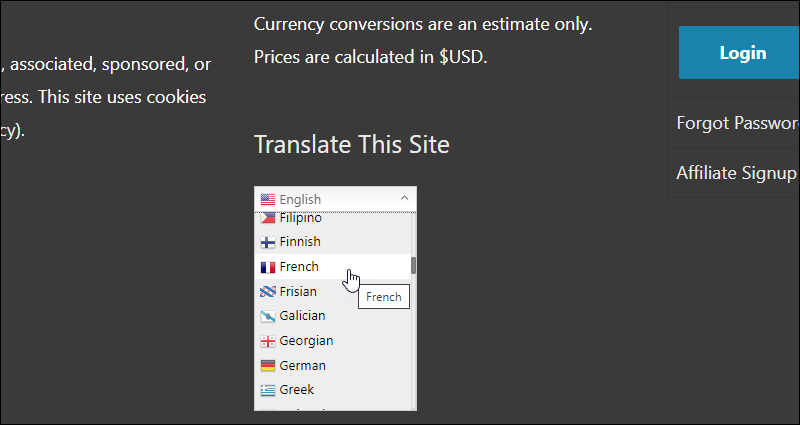
The written sections of the tutorials will be instantly translated into your selected language.
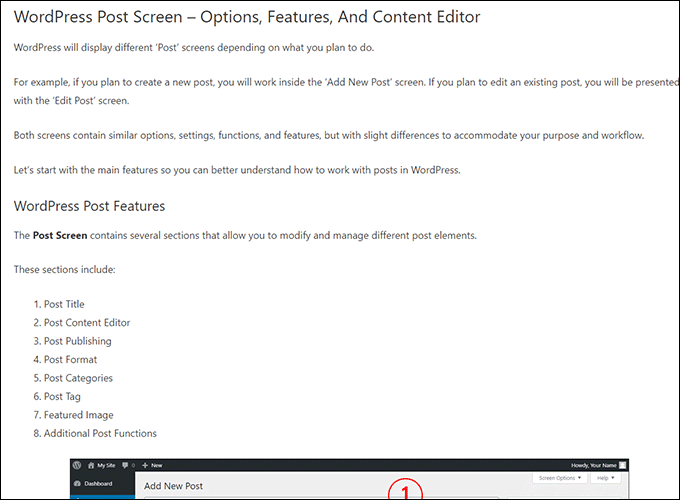
Additionally, you can print and download individual tutorials as a PDF file or email the tutorial link.
Simply scroll down to the bottom of a tutorial and click on the button section…
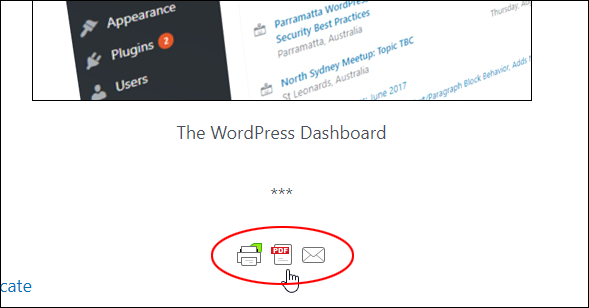
A preview of the tutorial will automatically be created.
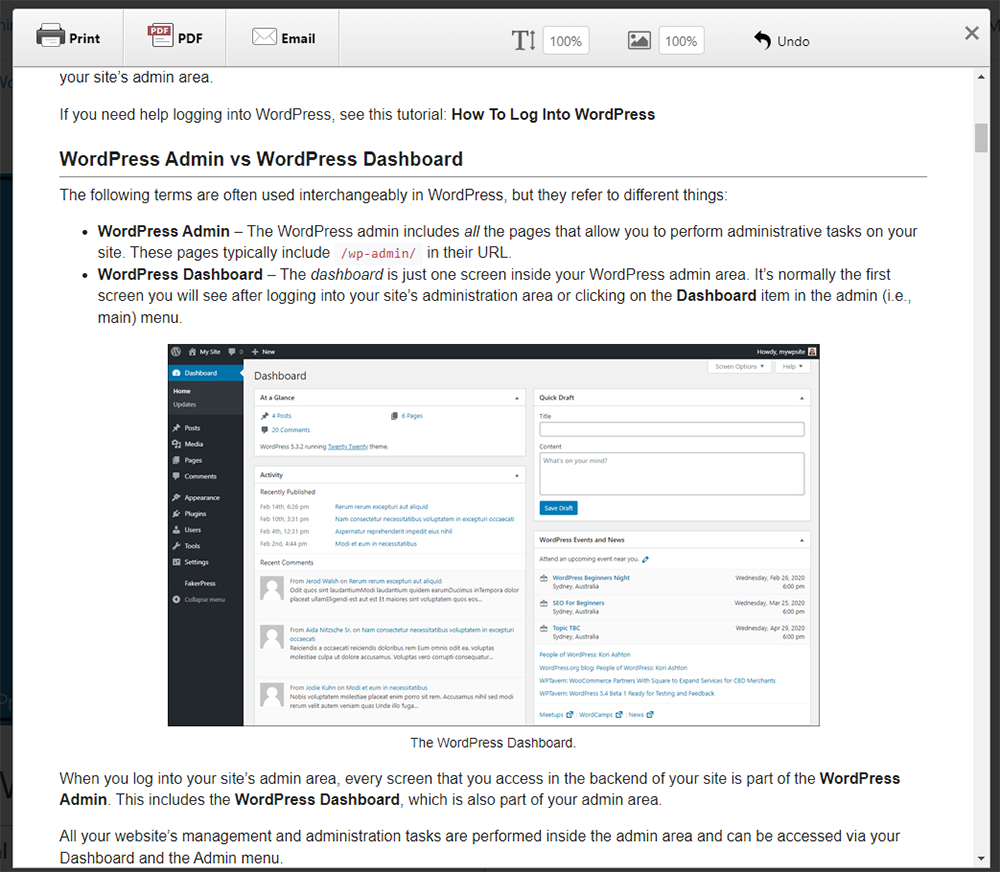
Select an option to print the page, download the tutorial as a PDF file, or email the tutorial link. In this example, we have selected the option to download and save the tutorial as a PDF file (you can also select the page size).
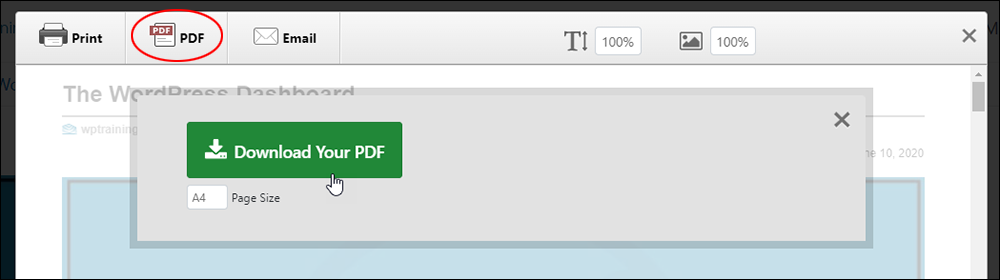
4. Email Courses
Registered members are automatically subscribed to our ‘Updates’ list. This list includes a series of training emails that will help to onboard you into our training program and guide you through using our WordPress training resources.
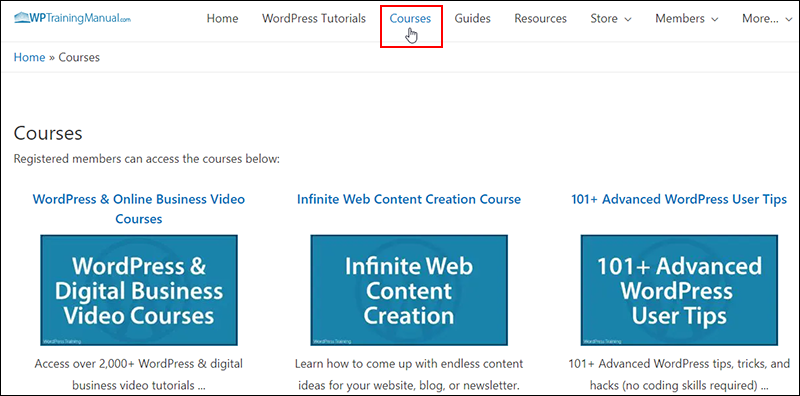
In addition to the onboarding training emails, we provide the following comprehensive email courses:
- Infinite Content Creation – Subscribe to this 120+ lesson course to learn how to never run out of content ideas for your website, blog, or newsletter.
- 101+ WordPress Tips – Subscribe to receive 101+ advanced WordPress tips, tricks, and hacks that will help you become a better WordPress user (no coding skills required).
5. WordPress Video Tutorials
If you are a direct WPTrainingManual.com customer, you will find a special code inside your Member’s Area for our WordPress and Digital Business video training membership site.
To access all video courses (over 2,000 video tutorials) on this site for free, do the following:
- Go to the ‘All Access Pass‘ product page (click here to go there now)
- Add this product to your cart and go to checkout.
- Enter the special code from your Member’s Area during the checkout process.
- You will receive a 100% discount, allowing you to become a member of the site at no cost. (Contact us if you experience any issues).
Note: If you are one a client of someone we partner with, your service provider will organize your video training membership account and send you your account login details.
6. Downloadable Guides
You will find comprehensive downloadable guides on WordPress-related topics in the Guides section.
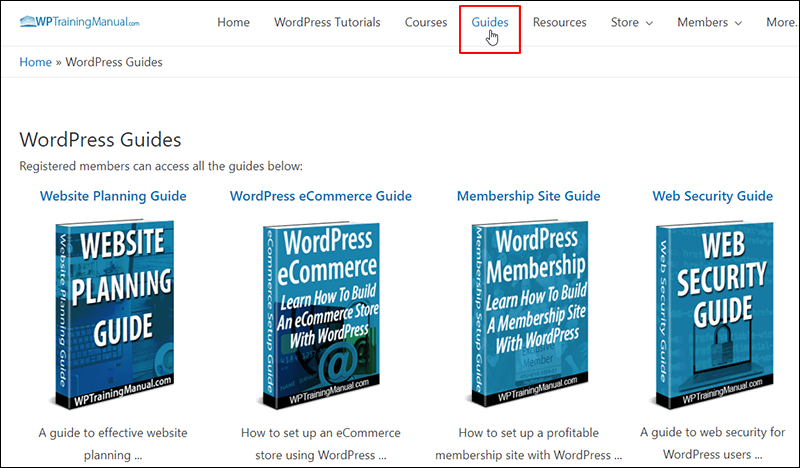
Feel free to download these guides at any time. Just make sure you are logged in as a member.
7. Additional Resources
You can also find many useful checklists, templates, and additional resources in our Resources section.
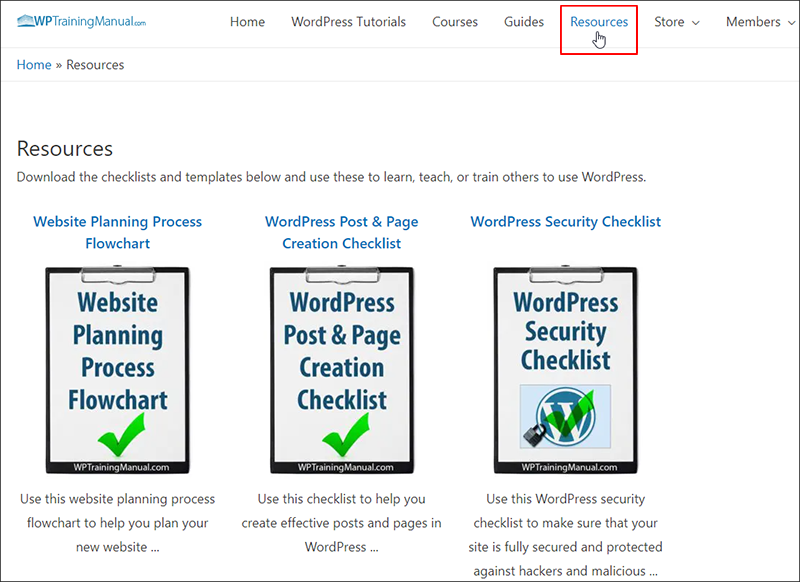
Again, make sure you are logged in as a member to download these resources.
8. Getting Help With WordPress
WPTrainingManual.com is a WordPress training site. Our products will teach you how to use your WordPress site effectively. We do not offer technical support for WordPress users or additional services like WordPress installation, configuration, maintenance, security, custom web development, etc.
If you need help with your WordPress site beyond what our tutorials and training resources can provide, please contact your website developer, web hosting company, or a WordPress service provider.
9. Get Started With WordPress – Quick Start Training Lessons
Now that you are familiar with all the training resources you have available, the next step is to begin applying the information to your WordPress site.
We recommend going through each of the lessons below. You can complete them at your own pace, and whenever it suits you. These lessons and the online tutorials and training resources described above will take you step-by-step through everything you need to know to master using your WordPress site and get better results online.
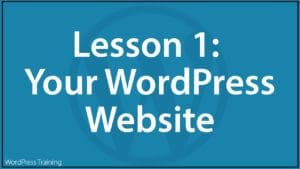
Lesson 1 – Your WordPress Site
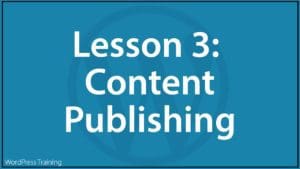
Lesson 3 – WordPress Content Publishing Features
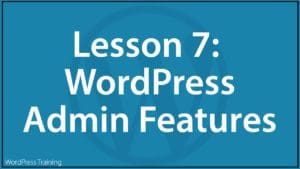
Lesson 7 – WordPress Admin Features
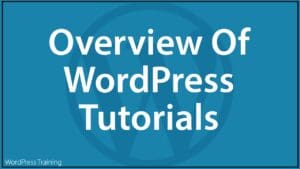
Overview Of WordPress Tutorials
Please contact us if you have any questions about our training products.