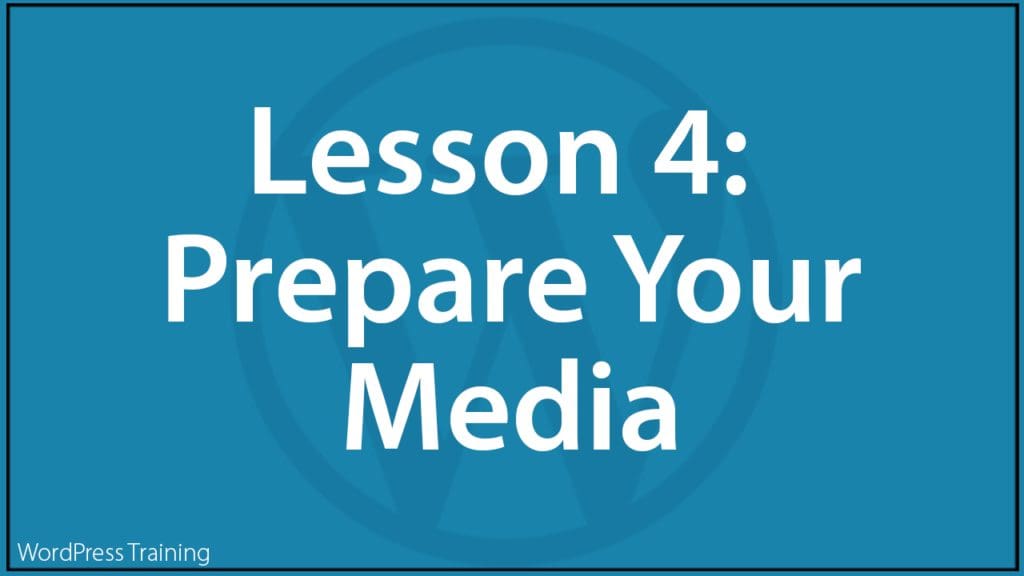Lesson 1 | Lesson 2 | Lesson 3 | Lesson 4 | Lesson 5 | Lesson 6 | Lesson 7
***
Lesson 4 – Prepare Your Media
In this lesson, you will learn how to prepare media for your website or blog’s content.
Training Resources You Will Need
Before You Start…
Make sure to complete Lesson 3 – WordPress Content Publishing Features.
Lesson
If you have been following our lessons, you should now have your content strategy in place and be familiar with your WordPress site’s content publishing features.
Before we go ahead and start publishing content (this will be covered in our next lesson), let’s talk first about preparing media for your content.
Imagine cooking an elaborate meal for your family or friends and realizing halfway through the process that many of the key ingredients for your meal are missing.
You would have to stop whatever you are doing, switch off your appliances, and run out to get your missing supplies before continuing.
This would completely disrupt your process, bring your creative momentum to a sudden halt, and cause all sorts of unnecessary delays that could ruin a wonderful meal.
The same thing can happen if you start adding content to your site without having your media files already prepared and ready for upload.
Unless you plan to publish text-only content on your site, you will need to source or create images and other media files (e.g. videos, audios, downloadable PDF reports, etc.), then format these correctly before uploading them to your site, so they are ready to be inserted into your content.
Just as a good chef likes to have all their ingredients prepared and their vegetables chopped up and ready to throw into the saucepan or oven at the right time, the tutorials in this lesson will show you how to get all your media files ready and prepared before we turn toward publishing content on your site.
WordPress Media Library
You can store and manage your site’s media files in the WordPress Media Library or in a remote location (e.g. a cloud storage service like Amazon AWS).
Complete the tutorials below to learn how to use the WordPress Media Library to store and manage your site’s media files:
Using Media In WordPress
Go through the tutorials below to learn how to add media to your content:
- Using Images In WordPress
- Where To Find Free & Royalty-Free Images For Your Content
- How To Add And Format Images In WordPress
- How To Use Featured Images In WordPress
- How To Add An Image Gallery In WordPress
- How To Add Videos In WordPress
- How To Add Audio Files In WordPress
- How To Add Downloadable Files In WordPress
Video Courses
The video courses below will help you prepare and store media files:
- WordPress 101: How To Use WordPress
- How To Use Amazon S3 (If you plan to store media remotely using Amazon AWS)
- Using Graphic Creation Tools
- Digital Branding
- How To Use FTP (For transferring files to your server)
- How To Use cPanel (If hosting your site on a cPanel server with File Manager)
Action Step
- Familiarize yourself with the different media formats you will be using (e.g. jpg vs png images and best ways to use each type, how to resize and save files for optimal loading, etc.)
- Learn how to use the WordPress Media Library.
- If you plan to store and use media files remotely, make sure that you have set up your accounts and know how to transfer and upload media files to and from your account.
- Decide how you will create media files for your site (e.g. images, banners, videos, etc. — this step should have been done in Lesson 2)
- Complete the above tutorials before proceeding to the next lesson.
What You Have Learned
Before publishing content on your site, make sure you have already sourced or created your media files so they will be ready to be uploaded and inserted into your content without delays or disruptions to your content publishing process.
Next Step
Go to Lesson 5: Publish Your Content
Index Of Lessons
Lesson 1 | Lesson 2 | Lesson 3 | Lesson 4 | Lesson 5 | Lesson 6 | Lesson 7
***
Updated: July 5th, 2024