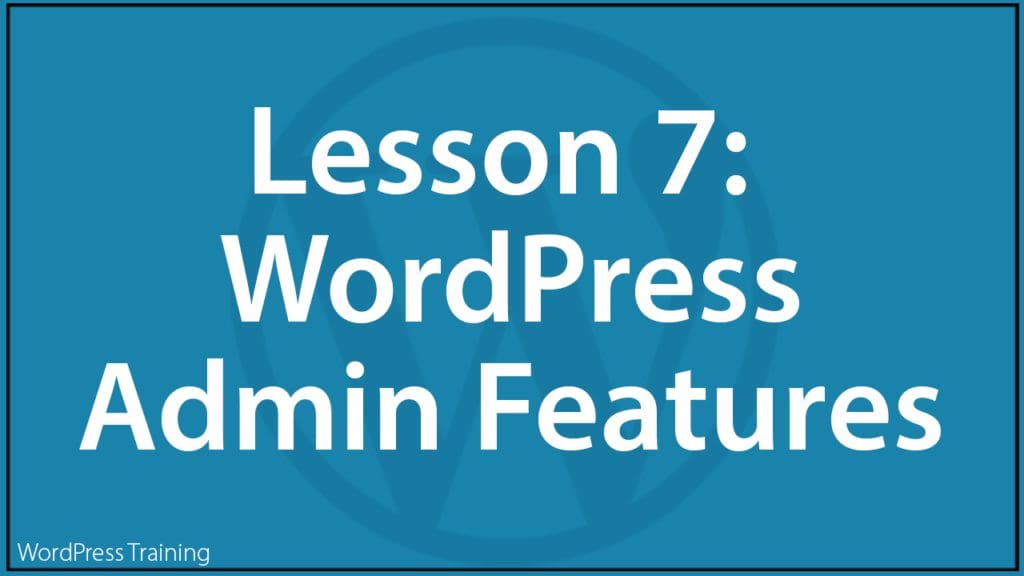Lesson 1 | Lesson 2 | Lesson 3 | Lesson 4 | Lesson 5 | Lesson 6 | Lesson 7
***
Lesson 7 – WordPress Admin Features
In this lesson, you will learn how to use the additional features of your WordPress admin area.
Training Resources You Will Need
- Online WordPress Tutorials (Free)
- WordPress Tutorials For Non-Techies (Free)
- WordPress Video Courses (Optional)
- Guides (Optional)
Before You Start…
Make sure to complete Lesson 6 – Promote Your Content.
Lesson
As mentioned frequently on this site, WordPress is a powerful content management system (CMS), publishing tool, and website-building platform.
One of the many things that make WordPress so powerful is the number of features available that users have complete control over.
All of these features and their options, settings, etc. can be accessed from the main WordPress menu (note: your website developer may have hidden from view some of the menu items to help declutter your admin area or prevent accidentally changing essential settings. Consult with your website developer if this is the case).
The WordPress Menu
In this lesson, we will go through some of the additional features of the WordPress Admin menu.
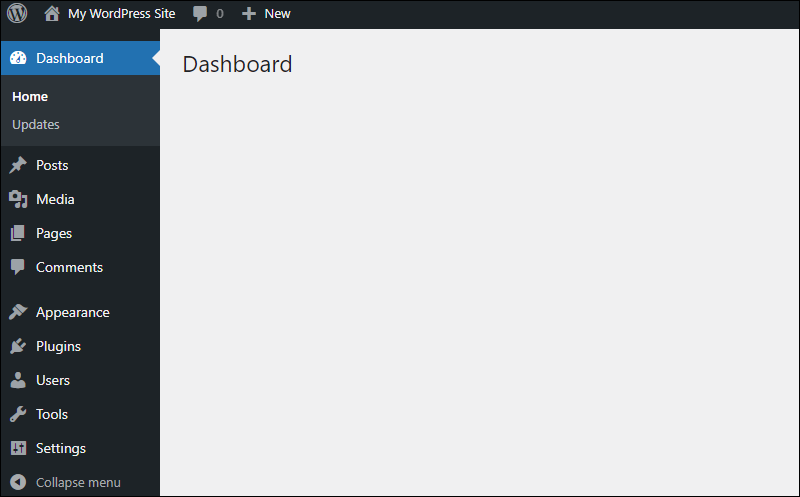
Dashboard
All features associated with using the WordPress Dashboard are covered in Lesson 1.
Posts
All features associated with using Posts are covered in Lesson 5.
Media
All features associated with using Media in WordPress are covered in Lesson 4.
Pages
All features associated with using Pages are covered in Lesson 5.
Comments
See the tutorials below to learn how to use the WordPress Comments section:
Appearance
See the tutorials below to learn how to use the main features of the Appearance section of the WordPress admin menu:
- Using WordPress Themes
- Where To Find WordPress Themes
- How To Use The WordPress Theme Customizer
- Using WordPress Widgets
- How To Use Widgets In WordPress – Part 1
- How To Use Widgets In WordPress – Part 2
- How To Use Widgets In WordPress – Part 3
- How To Use WordPress Menus
Also:
Plugins
See the tutorials below to learn how to use the Plugins menu section of the WordPress admin menu:
Also:
- WordPress Plugin Tutorials
- How To Update WordPress Plugins
- How To Update And Delete WordPress Plugins
- WordPress Plugin Troubleshooting Guide
Users
See the tutorials below to learn how to use the WordPress Users menu section:
Tools
See the tutorials below to learn how to use the WordPress Tools menu features:
- The WordPress Tools Menu
- How To Import & Export WordPress Content
- How to Manage WordPress User Data Request
Settings
See the tutorials below to learn how to use the WordPress Settings section:
- How To Configure WordPress General Section
- How To Configure WordPress Writing Settings
- How To Configure WordPress Reading Settings
- How To Configure WordPress Writing Settings
- How To Configure WordPress Discussion Settings
- How To Configure WordPress Media Settings
- How To Configure WordPress Permalinks
- How To Configure WordPress Privacy Settings
Additional Tutorials
See the tutorials below for additional useful features of WordPress:
Video Courses
See the video courses below for help with this lesson:
Guides
Download the guide below for 101+ tips for boosting traffic, getting more leads & making more sales using WordPress…with no coding skills required:
Action Step
- Familiarize yourself with all the different sections of the WordPress Menu.
What You Have Learned
Congratulations! Now you know how to use the main features of the WordPress menu and your site’s Admin area.
Next Step
This concludes our series of lessons on using your WordPress site effectively.
The next step is to begin implementing everything you have learned to make your WordPress site an integral part of your business success and refer to the WordPress tutorials, video courses, courses, guides, and additional resources any time you need help using your site.
We wish you every online success and a wonderful journey ahead!
Index Of Lessons
Lesson 1 | Lesson 2 | Lesson 3 | Lesson 4 | Lesson 5 | Lesson 6 | Lesson 7
***
Updated: July 5th, 2024