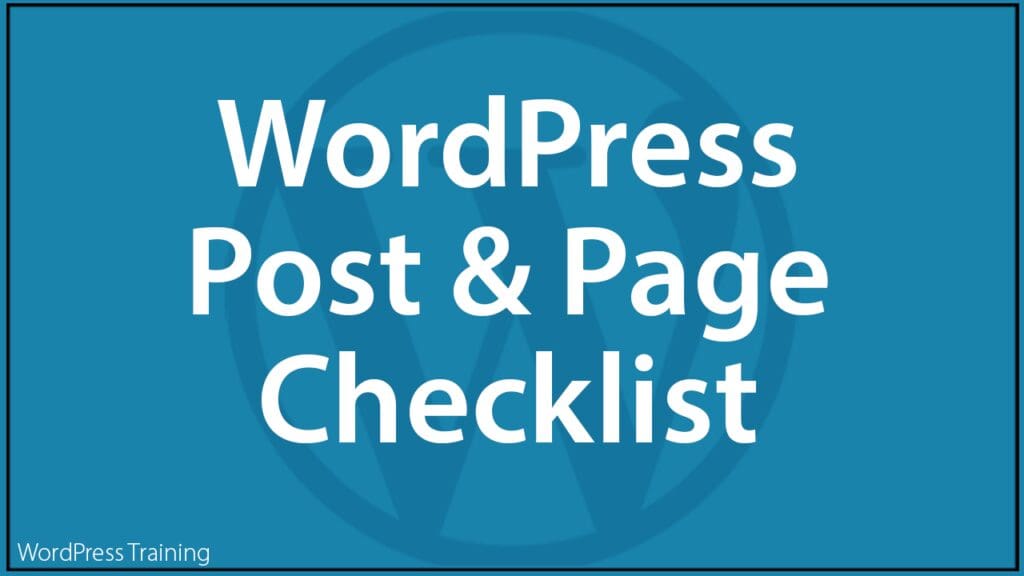WordPress Post And Page Creation Checklist
 Following a checklist that covers all the key aspects of post or page creation in WordPress is essential to ensure the effectiveness of your posts and pages.
Following a checklist that covers all the key aspects of post or page creation in WordPress is essential to ensure the effectiveness of your posts and pages.
Use the checklist below to help you:
- Create effective posts and pages in WordPress
- Avoid overlooking important elements
- Maintain consistency
- Improve the overall quality of your content, and
- Maximize the impact of your published content.
Also, refer to the WordPress tutorials and links provided in the checklist to master using all of the publishing features of your WordPress site, especially these tutorials:
***
What To Do Before Creating A Post Or Page
Before creating a post or page
- Review your Content Marketing Strategy
- Review your Content Plan
- Review your Content Production Schedule:
- Set timeline for completion
- Set publishing deadline/due date
- Set word limits (if outsourcing)
- Create/Open a file to keep content planning notes and add your content research (ideas, links, quotes, snippets, etc.)
- Decide on the objectives, topic, and focus of your post/page:
- Who is the intended target audience for your post/page? (e.g. prospects, customers)
- What do you want or need to communicate? (e.g. educate, promote, train)
- What do you want readers to do after reading your post/page? (e.g. contact you, buy something, subscribe to something, visit another page or section of your site, etc.)
- Decide who will write the content (e.g. you, in-house staff, outsourced writer, etc.).
- Plan your content layout and format (text only, text and media, etc.)
- Know the difference between WordPress Posts and WordPress Pages:
- Will you publish a ‘Page’ instead of a ‘Post’?
- Familiarize yourself with all the main Post/Page features, options, and settings
- Complete the above items and tasks before moving to the section below.
Your Post/Page Content
- Research content:
- Review your content research and notes file
- Research keywords (or have them supplied in a content brief)
- Research similar post/pages on search engines and competitor sites
- Write/gather descriptions & summaries for products/services
- Add links to external sites (e.g. affiliate links, additional resources, etc.)
- Source/gather/produce/create media for your post/page content (e.g. images, videos, etc.)
- Upload content to the WordPress media library if storing media on your server, or Cloud storage application (e.g. Amazon S3) if storing media externally
- Copy and paste media destination URLs to your ‘Notes’ file.
- Write a suitable (and search engine optimized) post/page title.
- Write engaging (and search engine optimized content) targeting your intended audience.
- Create a compelling ‘Call to Action’ (e.g. buy now, sign up for newsletter, download special report, visit product sales page, go to shop, etc.).
- Source/produce/gather/curate additional or related content (e.g. downloadable files, quotations, references, technical specs, pricing details, etc.).
- Log into your WordPress Dashboard:
- Select ‘Pages > All Pages’ to review your Table of Pages
- Select ‘Posts > All Posts’ to review your Table of Posts
- Search for related pages and posts you may want to link to from your new page.
- Make a note of these on your ‘Notes’ file.
- Repeat above process with other sections of your site (e.g. Products, FAQ, etc.).
- Organize, assemble, and review all content elements required to create and publish your post/page (e.g. headline, text, images, links, files, etc.).
- Complete the above items and tasks before moving to the section below.
Create A New Post/Page In WordPress
Depending on the content editor you are using, the steps described below will be similar in terms of the processes involved, but with slight differences:
- WordPress Block Editor (post version 5.0) – Adding content to pages with the Gutenberg editor is done using ‘Blocks’.
- Refer to the tutorials below for more details on using the Block (Gutenberg) Editor:
- WordPress Classic Editor (pre-version 5.0) – Adding content to pages using the ‘Classic’ editor is done via the ‘Visual’ and ‘Text’ tabs and formatting/menu buttons.
- Refer to the tutorials below for more details on using the Classic Editor:
Add content to your page
- Log into your WordPress Dashboard.
- Select:
- Page: ‘Pages > Add New’
- Post: ‘Posts>Add New’
- Add/Type/Paste in your post/page title.
- Add content to your post/page, either by:
- Adding blocks and configuring block settings to add/insert and format your content (Gutenberg Editor), or
- Typing, pasting, and formatting your content into the content area (Classic Editor).
- Add media to your post/page content (optional) either by:
- Using the WordPress Media Library, or
- From an external URL.
- Add media files (optional):
- Images: Add alt tags, captions, links, etc.
- Videos
- Audio files
- Downloadable Files
- Save the post/page as a draft. Repeat this step at regular intervals until you’re ready to publish.
What To Do Before Publishing Your Post/Page (Pre-Publishing Steps)
Notes:
- After adding content to your post/page and formatting your content, the next step is to:
- Configure additional post/page options and settings,
- Optimize your post/page for readers and search engines.
Configure and optimize post/page settings
- Add a featured image (optional).
- Optimize post/page settings for search engines (if using an SEO plugin).
- Check post/page discussion settings:
- Allow/don’t allow comments.
- Allow/don’t allow pingbacks and trackbacks.
- Review and configure/edit any additional post/page settings, e.g.:
- Post Attributes: See tutorial on creating and editing posts.
- Page Attributes:
- Page Template (e.g. Full-width, Boxed-width, No sidebars, etc.)
- Parent Page (this lets you create hierarchical/nested page structures)
- Page Order (reorder how your page displays on menus, page lists, etc.)
- Custom fields (these may have been added through plugins or your theme).
- Confirm or change post/page author.
- Save as a draft and preview your post/page.
- Continue editing your content until your post/page is ready for final review or publishing.
Pre-Publishing Check – Content
Check your post/page content before publishing
- Proof your post/page title. Is it…
- Suitable/Compelling/Engaging – Will the title lead users to your content?
- Accurate – Does the title accurately reflect or indicate what the content is about?
- Concise – Does the title say what it needs to say concisely and effectively?
- SEO – Does the title contain your main keywords or keyword phrase?
- Proof your post/page content:
- Comprehension – Will your target audience understand what you are trying to say?
- Content flow – Does the content make sense from beginning to end?
- Call to action – What action do you want readers to take after reading your post/page?
- Proof post/page title and content for spelling or grammatical errors, omissions, etc.
- Proof SEO descriptions, focus keywords, excerpts for social media posting, etc.
- Proof content hyperlinks. Make sure all hyperlinks are working correctly.
- Check that all shortcodes or scripts added to your content are working correctly.
- Check that the post/page slug is correct (especially if the title was changed after initial save).
Pre-Publishing Check – Settings
Check your post/page settings before publishing
- Review and/or configure essential Post/Page Settings (permalinks, featured image, discussion settings, etc.)
- Review and/or configure additional Post/Page Publishing settings (e.g. post/page attributes, make post/page private, etc.) or leave default settings.
- Check or configure any additional settings or options in your post/page editor screen (especially if using SEO, Social Media plugins, etc.)
Publishing Your Post/Page
- Select post/page visibility status:
- Public – Post/Page will be visible to everyone.
- Password-protected – Protect content with a password of your choice. Only users with access to the password will be able to view the post/page.
- Private – Post/Page will only be visible to site administrators and editors.
- Select a publishing option:
- Save as draft – A draft post/page is not visible to site visitors and registered members or users unless they are a site administrator.
- Set to ‘Pending Review’ – A post/page marked as ‘Pending Review’ is like a draft post/page but needs to be reviewed and approved for publication by a user with a minimum permission-level of Editor. See user roles tutorial.
- Schedule post/page for publishing – Schedule date and time to publish your post/page. Posts/Pages set to publish later will be marked as ‘Scheduled.’
- Publish your post/page – Published posts/pages display to everyone unless they’re set as ‘Private’ or ‘Password-Protected’.
What To Do After Publishing Your Post/Page (Post-Publishing Steps)
After publishing your post/page
- Open your post/page in a new browser and/or mobile device:
- Review post/page and make any necessary corrections or adjustments.
- (Optional) – Ask someone else to check/review your post/page and provide feedback.
- Check that the following elements display and work correctly:
- Responsiveness (i.e. resizing correctly in different browsers and devices)
- Links
- Formatting
- Media
- Layout
- Additional elements (e.g. embedded ads, forms, scripts, sliders, etc.)
- Copy your post/page link and add it to your ‘Notes’ file. Use this URL to:
- Boost your page’s visibility on:
- Social media
- Newsletters, emails
- News releases
- Feed directories
- Lead generation campaigns, lead magnets, etc.
- Improve your internal linking/SEO, e.g.:
- Link to your new post/page from other pages or posts on your site,
- Link to your new post/page from your site’s sidebar, e.g.:
- Custom menus
- Widgets
- Featured content, etc.
- Boost your page’s visibility on:
- If WordPress has been set up to syndicate content automatically, check destination sources (e.g. social media, RSS feeds, etc.):
- Make sure content has been syndicated.
- Make sure syndicated content is displaying correctly.
- Review page engagement and traffic over 24 hrs, 7, 30, 60 or 90 days (e.g. Google Analytics)
- Note additional ways to improve your publishing process and your results.
***
Updated: July 5th, 2024