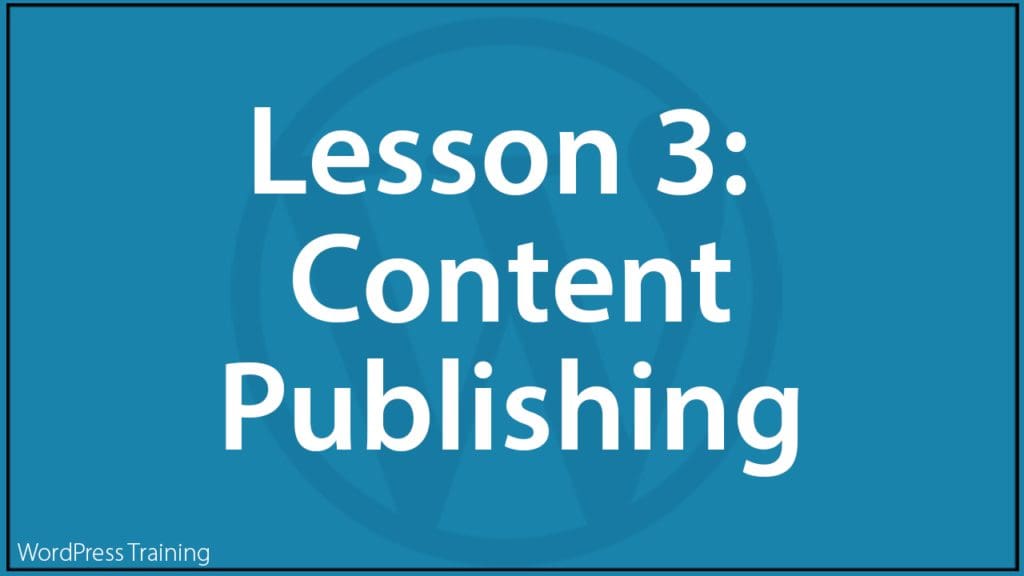Lesson 1 | Lesson 2 | Lesson 3 | Lesson 4 | Lesson 5 | Lesson 6 | Lesson 7
***
Lesson 3 – WordPress Content Publishing Features
In this lesson, you will learn about your WordPress site’s content publishing features.
Training Resources You Will Need
Before You Start…
Make sure to complete Lesson 2 – Plan Your Content.
Lesson
WordPress Editors
WordPress provides users with not one but two content editors!
Yes, you heard me right…two different content editors.
Why two content editors, you ask?
Great question!
The best way to explain and understand this is to go back a little in time and talk briefly about the history of WordPress itself.
WordPress has been around since 2003. It started as a French programmer’s coding project to create blog pages from content stored on a database. This project got abandoned but was picked up by a couple of users called Mike Little and Matt Mullenweg who wanted to develop it further.
Mike and Matt also wanted to make WordPress into a platform that operates with minimal core software and to make the code freely available, so anyone could build and add anything they wanted to it.
What makes WordPress so powerful, then, is that you can literally do and build almost anything you can imagine with it.
Fast forward to today, and WordPress is now the world’s leading Content Management System (CMS), powering over a third of the world’s self-hosted CMS websites.
As WordPress grew in popularity worldwide, however, programmers and web developers working with the software realized that a lot of its basic components would not be ideal for WordPress to keep growing indefinitely as an online publishing platform.
So, around 2017, Matt Mullenweg announced that WordPress was redefining itself to allow for future growth and indefinite expansion and that the platform would gradually (and eventually) move over to a completely different architecture altogether.
This new architecture was named ‘Gutenberg’ (after Johannes Gutenberg, the inventor of the mechanical printing press).
Gutenberg is based on using “blocks.” Different ‘blocks’ perform different functions (e.g. add, format, or style different kinds of content like text or media, customize layouts, etc.) and you will ultimately be able to build an entire custom site by combining different blocks (like building stuff with lego blocks).
Blocks will eventually replace all other website-building elements of WordPress (e.g. widgets) and are the future of customization for the platform.
In version 5.0 (released December 2018), WordPress introduced Gutenberg to users through a new block-based content editor. When the Gutenberg editor was introduced as part of the core WordPress software, however, millions of users worldwide had become proficient at using its original default content editor (now referred to as the WordPress Classic Editor).
So, while WordPress continues to move towards its vision of a complete block-enabled future, it continues to support the WordPress Classic Editor for now and gives users the option of switching between the two.
WordPress Classic Editor
Check out our comprehensive and detailed step-by-step guide on using the WordPress Classic Editor.
WordPress Block Editor
We have many detailed tutorials on using the WordPress Block Editor, including separate tutorials on how to use many different types of blocks.
We recommend starting with the tutorials below:
- The WordPress Block Editor
- How to Use WordPress Gutenberg Editor Blocks
- WordPress Block Editor – Keyboard Shortcuts
WordPress Content Publishing Features
WordPress is a powerful Content Management System (CMS) and a feature-rich content publishing tool.
Go through the tutorials below to learn how to use all the WordPress content publishing features and get the most out of your site’s CMS:
- A Basic Guide To Formatting Content In WordPress Using HTML
- How To Use The WordPress Linking Tool
- How To Add Symbols And Special Characters In WordPress
- How To Add Code & Scripts To WordPress Posts And Pages
- How To Use WordPress Autosave And Post Revisions
- How To Use The WordPress Quick Edit Feature
- How To Use Post Excerpts In WordPress
- How To Make WordPress Posts Sticky
- How To Protect Your Content In WordPress Posts & Pages
- How To Schedule Posts In WordPress
- How To Split Long WordPress Posts Into Multiple Pages
- How To Change Post Authors In WordPress
- How To Find WordPress Post And Page IDs
- How To Clone A WordPress Post Or Page
- WordPress Post Formats Explained
- WordPress Custom Post Types Explained
- Using Page Builders With WordPress
Video Courses
The video courses below will help you understand the content publishing features of WordPress:
Resources
Download the additional resources below and keep them as handy references:
Action Step
- Learn about the differences between the WordPress Classic Editor vs WordPress Block Editor and the pros and cons of using these editors.
- Familiarize yourself with the various content publishing features of your WordPress site. These will help you take full control of your content publishing.
- Complete the above tutorials before proceeding to the next lesson.
What You Have Learned
WordPress is a powerful Content Management System (CMS) and content publishing platform. Knowing how to use its content publishing features puts you in control of online publishing and helps you use your website more effectively.
Next Step
Go to Lesson 4: Prepare Your Media
Index Of Lessons
Lesson 1 | Lesson 2 | Lesson 3 | Lesson 4 | Lesson 5 | Lesson 6 | Lesson 7
***
Updated: July 5th, 2024