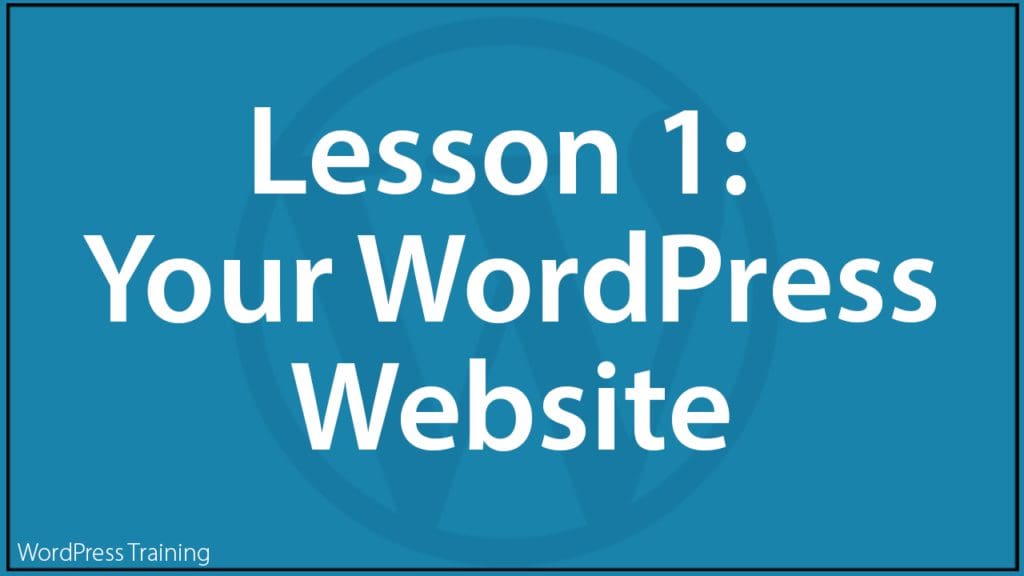Lesson 1 | Lesson 2 | Lesson 3 | Lesson 4 | Lesson 5 | Lesson 6 | Lesson 7
***
Lesson 1 – Your WordPress Site
In this lesson, you will learn how to log in and out of your WordPress site and how to navigate inside your site’s administration.
Training Resources You Will Need
Before You Start…
These lessons assume that you already have your WordPress site set up and configured.
If not:
- Contact a website developer to set up and configure your WordPress site, or
- If you plan to install and configure a WordPress site yourself, refer to the WordPress DIY tutorials and training resources below:
- 50+ Reasons To Choose WordPress (Also, download our WordPress For Non-Techies Guide and see these video courses: Why Your Business Needs WordPress, Digital Planning: How To Build a Profitable Website Or Blog)
- Website Planning (or download our Website Planning Guide)
- WordPress Installation (Also, see these video courses: Build Your WordPress Fast, How To Use cPanel, How To Use Softaculous, How To Use FTP)
- WordPress Configuration
Also, make sure that you have completed your onboarding training here: WordPress User Training
Lesson
Accessing Your WordPress Site
To learn how to log in and log out of your WordPress site, and how to reset a lost or forgotten password, see the tutorials below:
Your WordPress Dashboard
Once you know how to log into your WordPress site, it’s time to learn how to use your WordPress Dashboard and how to navigate inside your admin area. You may also want to customize your WordPress dashboard and edit your User Profile.
The tutorials below will show you how to do this:
- The WordPress Dashboard
- How To Customize Your WordPress Dashboard
- How To Use The WordPress Screen Options Tab
- How To Edit Your WordPress User Profile
- How To Use A WordPress Gravatar
Note: Your website developer may have already customized your WordPress Dashboard for you.
If this is the case, your dashboard may look different from what is shown in the tutorials (i.e. your site’s dashboard may have been branded with a custom logo or color theme, and some features of your menu may have been hidden to prevent accidental changes to settings or simply to declutter your admin experience).
Video Courses
The video courses below will help you understand how to use the WordPress Dashboard:
Action Step
Make sure you know how to:
- Log into your WordPress site.
- Log out securely.
- Use all areas and features of your WordPress dashboard (including the Menu, Screen Options tab, customizing the dashboard, etc).
- Navigate to different sections of your WordPress admin.
- Complete the above tutorials before proceeding to the next lesson.
What You Have Learned
Congratulations! Now you know how to log in and out of your WordPress site and how to navigate inside your site’s administration.
Next Step
Go to Lesson 2: Plan Your Content
Index Of Lessons
Lesson 1 | Lesson 2 | Lesson 3 | Lesson 4 | Lesson 5 | Lesson 6 | Lesson 7
***
Updated: July 5th, 2024