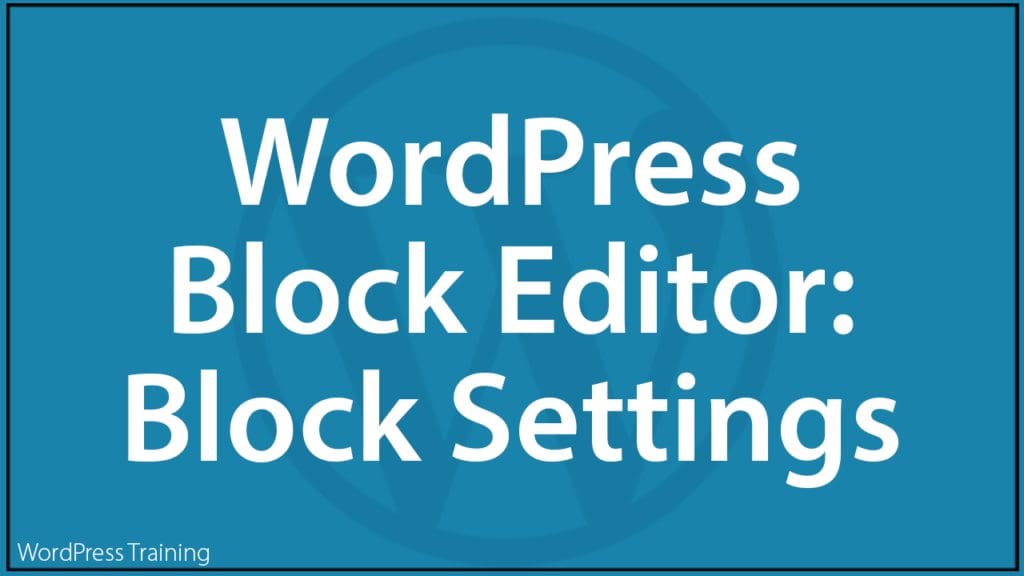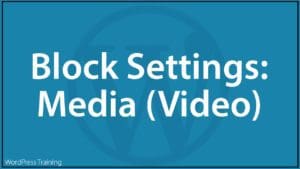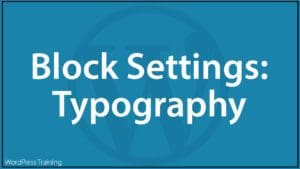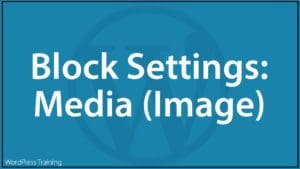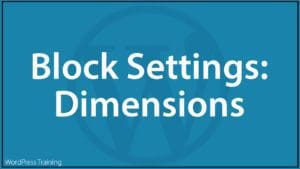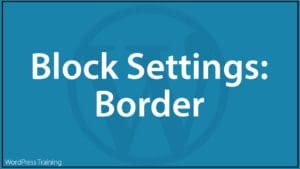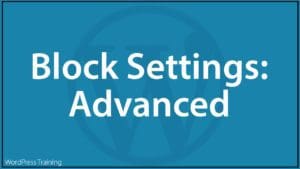WordPress Block Editor – Block Settings
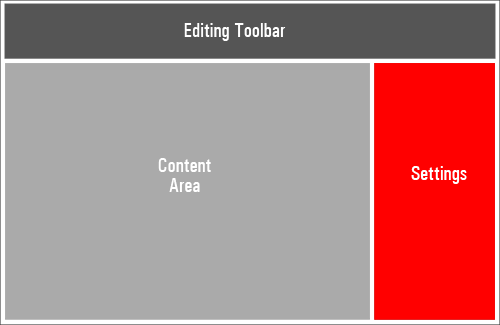 This tutorial is part of our series on How To Use The WordPress Block Editor (Gutenberg) and expands on the Block Editor’s Settings Section tutorial.
This tutorial is part of our series on How To Use The WordPress Block Editor (Gutenberg) and expands on the Block Editor’s Settings Section tutorial.
In this tutorial, you will learn how to use Common Block Settings and their various properties inside the WordPress block editor.
For a complete understanding of how to use the WordPress Block Editor, see the other tutorials in this series:
- How To Use WordPress Blocks
- How To Use The WordPress Block Editor Content Area
- How To Use The WordPress Block Editing Toolbar
- How To Use The WordPress Block Settings Section
***
How To Get To The Block Editor Settings Section
When you create a new post or page in WordPress, the Block Settings panel is hidden from view.
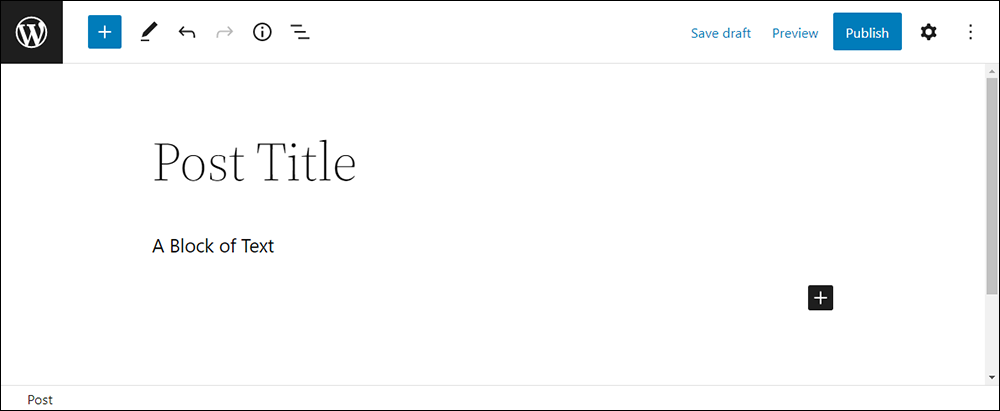
To access the Block Editor Settings section, click on the gear icon on the top-right-hand side of your screen…
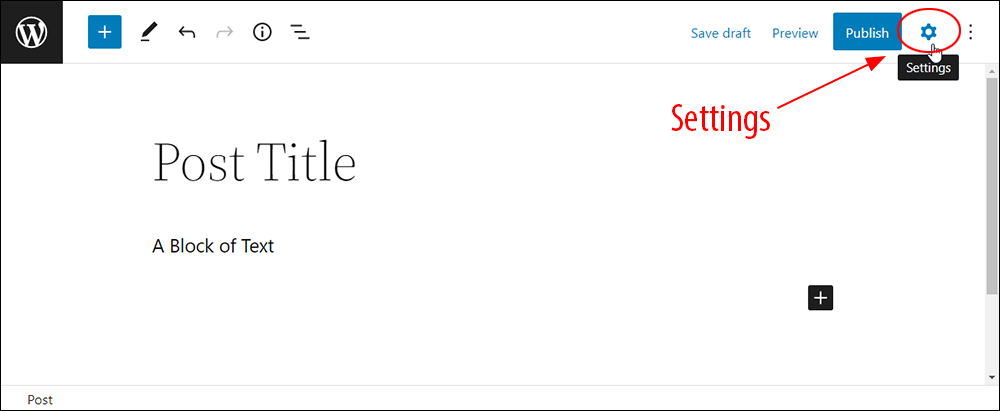
Next, select the Block tab in the Settings section.
Note that if you have not selected a block to work on, a “No block selected” message will display in the Block Settings panel area.
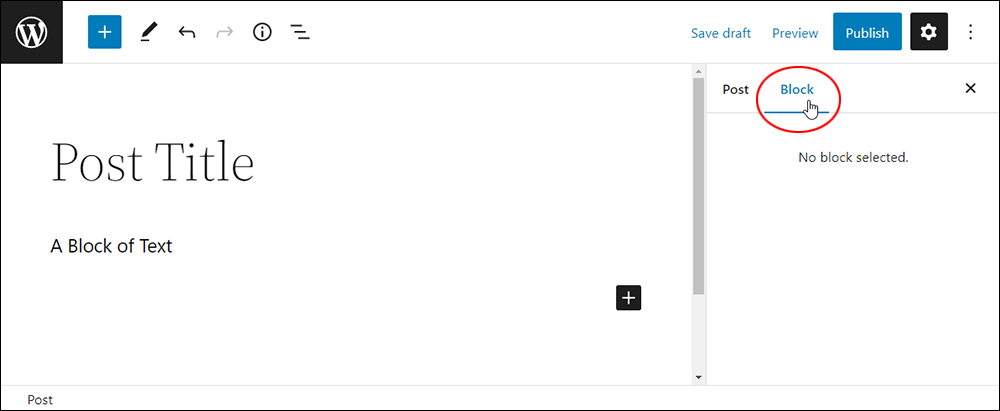
Selecting a block in the Content Area displays the Block Settings for that block with all of its options and properties.
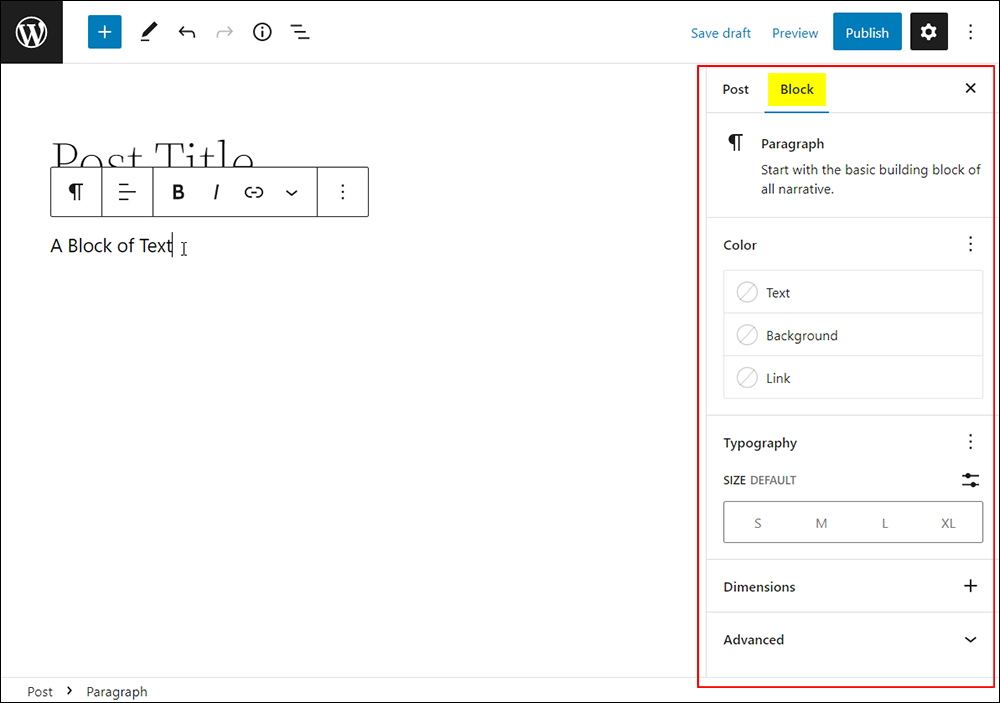
Note: In version 6.2, WordPress introduced separate tabs for Settings and Styles.
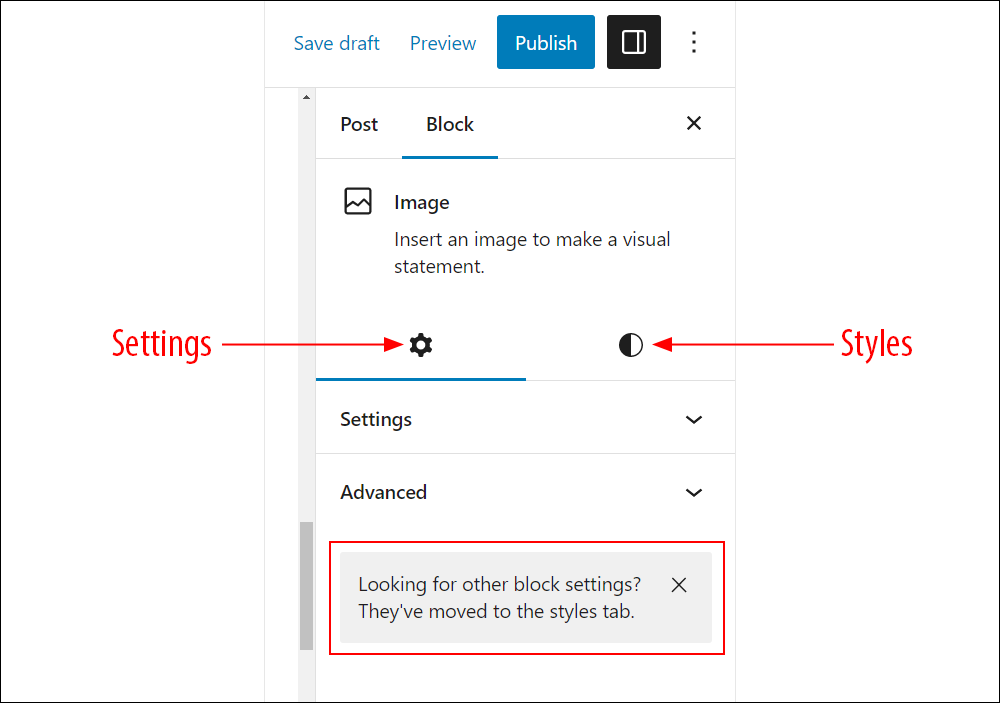
Keep this in mind as you go through the different block settings options.
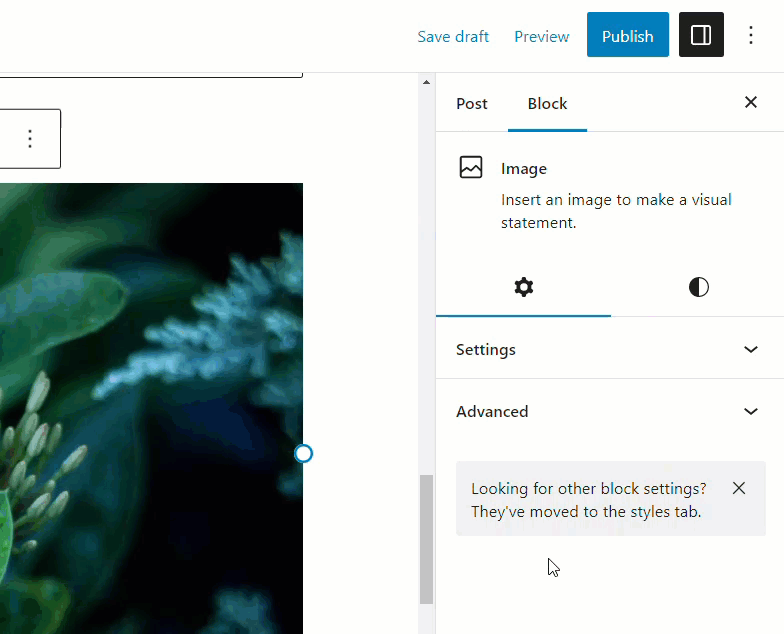
Global Block Settings
You can also customize styles for WordPress blocks globally across your site.
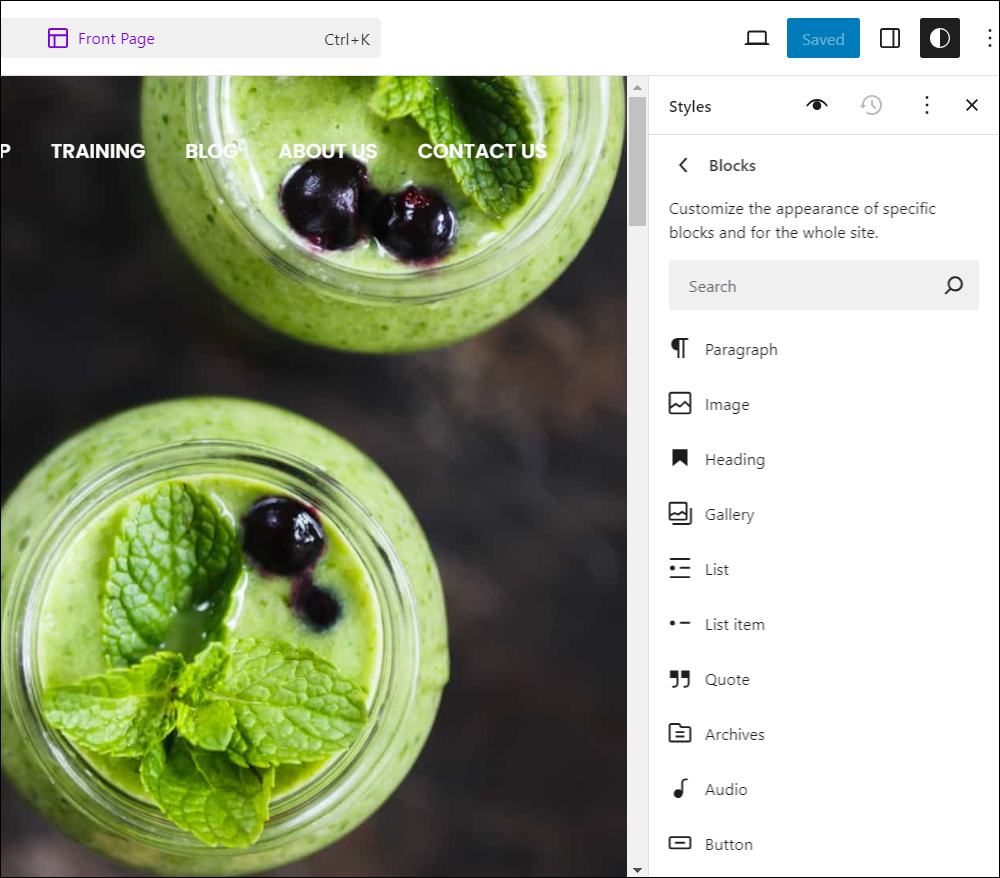
To learn more about changing global block settings on your site, see this tutorial: WordPress Block Settings: Styles
Common Block Settings
As many blocks in the WordPress block editor use the same block settings (e.g. Color settings, Typography settings, etc.), we have created separate tutorials below covering each of these common block settings with a description of their available properties and how to configure these.
Click on a tutorial from the list below to learn about using common block settings in the WordPress block editor.
For more tutorials about using the block editor, go here:
- The WordPress Block Editor (Gutenberg)
- How To Use WordPress Blocks
- How To Use The WordPress Block Editing Toolbar
- How To Use The WordPress Block Editor Content Area
- How To Use The WordPress Block Editor Settings Section
***
Updated: July 5th, 2024