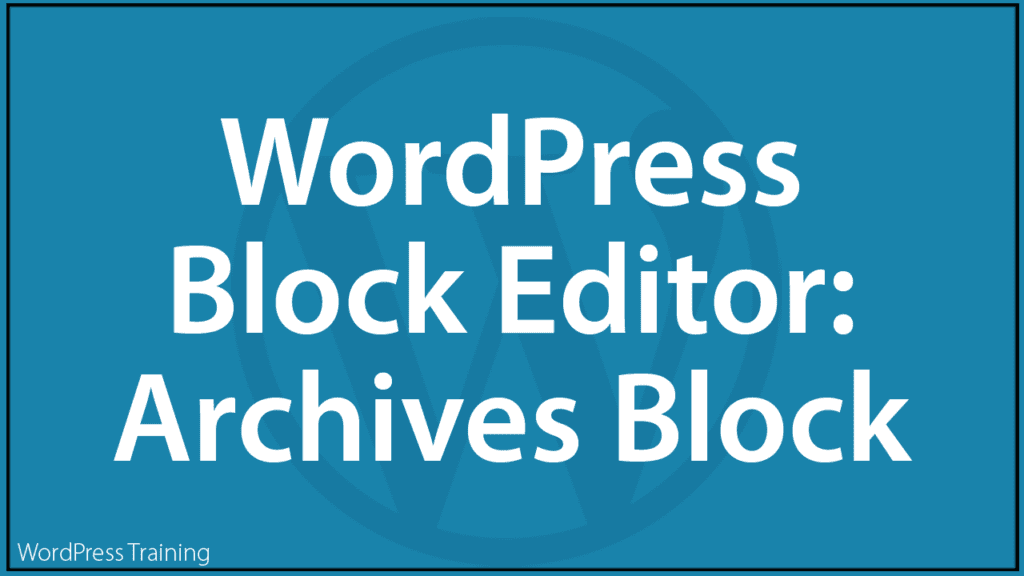WordPress Block Editor – Archives Block
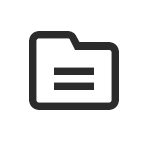
This tutorial is part of our series on How To Use The WordPress Block Editor (Gutenberg).
- To learn more about using the WordPress block editor interface, go here: The WordPress Block Editor – Content Area
- To learn more about using blocks, see this tutorial: How To Use WordPress Content Editor Blocks
***
Archives Block – Description
The Archives block lets you organize your previously published posts by month, allowing users to browse your older content.
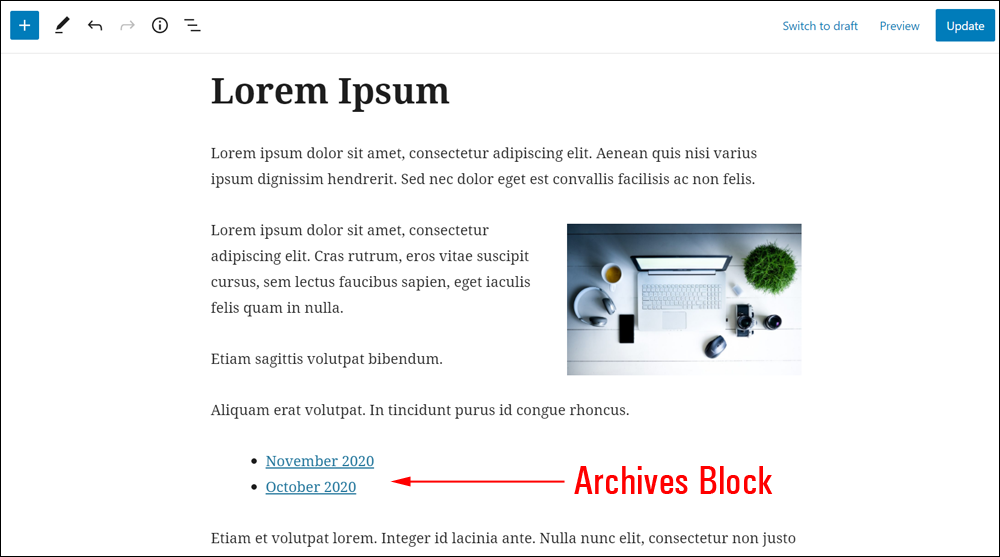
How To Use The Archives Block
In this section, we’ll cover:
- How to add an Archives block to your content.
- How to edit and configure your Archives block and block settings.
- How to remove the Archives block from your content.
For more details on using blocks (e.g. how to move blocks around your content), see this tutorial: How To Use Blocks.
Adding An Archives Block
To add an Archives block to your content:
- Either:
- Click on the Add Block tool in the Editing Toolbar section and select an Archives block (in Most Used or Widgets section), or
- Add the Archives block in the Content Area.
- Use the tools in the Archives Block Editor or Block Settings section to edit or configure your archives.
Let’s go through the above steps.
First, create a new post or page or open an existing post or page and either:
Click on the ‘Add Block’ tool and select an ‘Archives’ block…
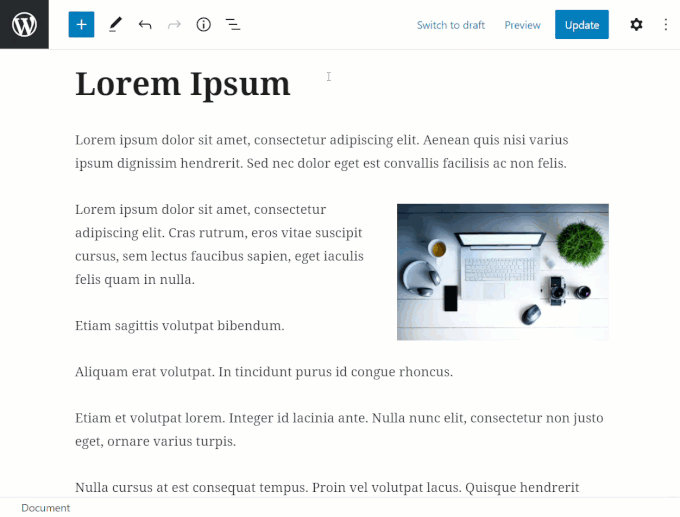
Or, select an Archives block using the Inserter tool in the Content Area.
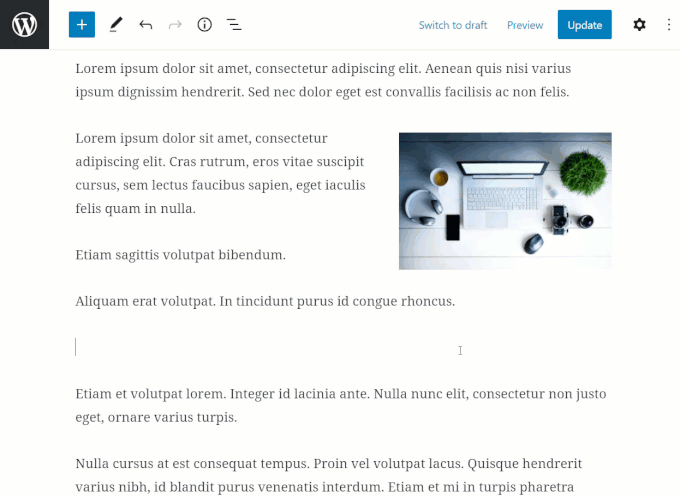
After adding an Archives block, you can:
- Edit and configure the block settings,
- Save, publish, or update your post or page.
How To Edit An Archives Block
To edit an Archives block:
- Click inside the Archives block to select it.
- Use the Block Editor tools to change block alignment (left, center, right).
- Use the Block Settings to configure block settings (display as dropdown, show post counts).
Change the block alignment
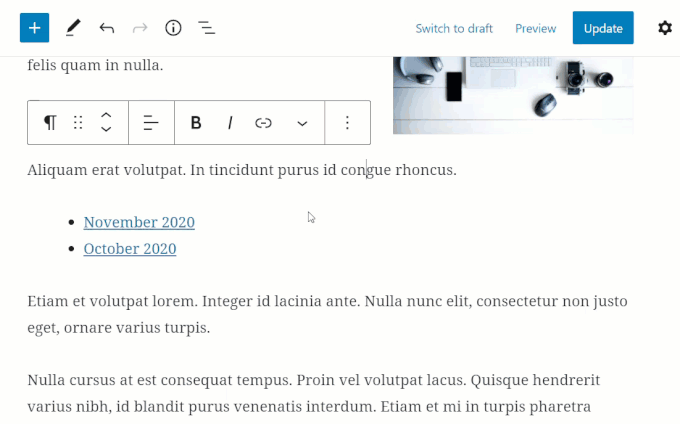
Edit the Archives Block settings
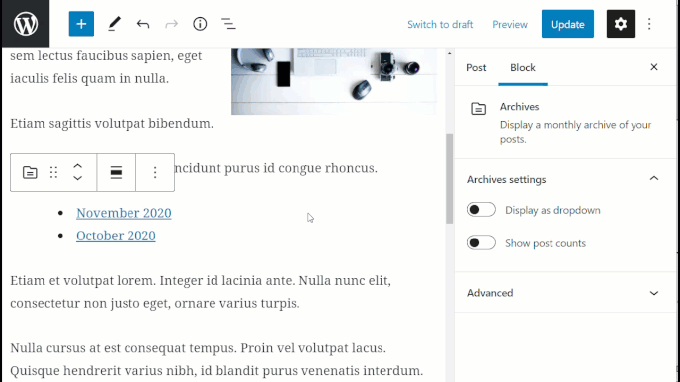
Update and publish your post or page to save your settings.
How To Remove An Archives Block
To delete or remove an Archives block from your content:
- Click inside the Archives block to select it.
- Select the ‘More Options’ tool in the Block Editor.
- Click on ‘Remove Block’.
- The block will be removed from your post or page.
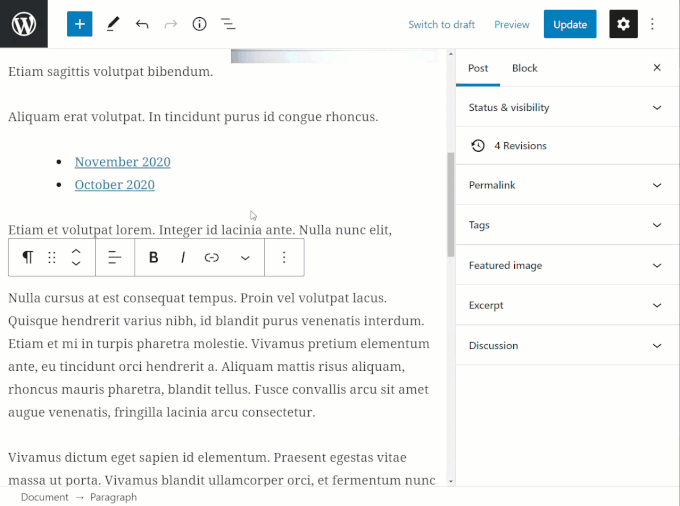
Additionally…
- You can reposition the block using the ‘Move Up’ and ‘Move Down’ arrows or the Drag and Drop tool (see our How To Use Blocks tutorial if you need help with this step).
- You can also convert an Archives block into a Reusable block.
Archives Block Tools, Options & Settings
The Archives block includes tools, options, and settings for:
- Archives Block Editor
- Archives Block Settings
Archives Block Editor
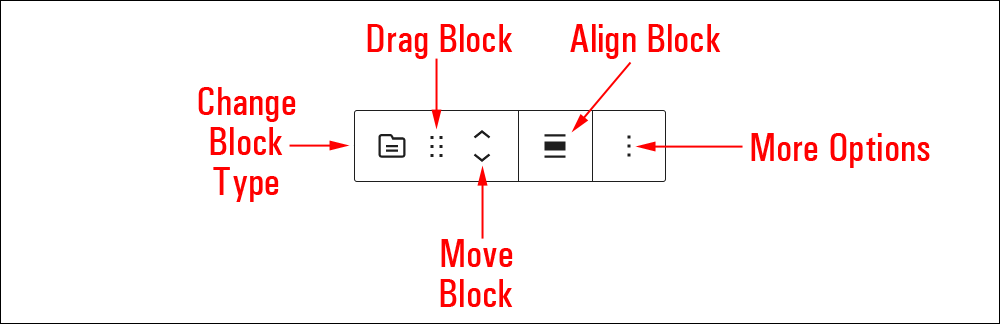
The Archives Block Editor includes tools that let you perform the following operations:
- Display Block Type (See ‘Archives Block – Additional Info’ section below.)
- Change Alignment Tool
- Align left
- Align center
- Align right
- Wide width – makes the block stick out on either side of regular content.
- Full width – makes the block stretch over the entire width of the browser window (regular content remains within margins on either side).
- More Options – See How To Use Blocks to learn how to use this section.
Archives Block Settings
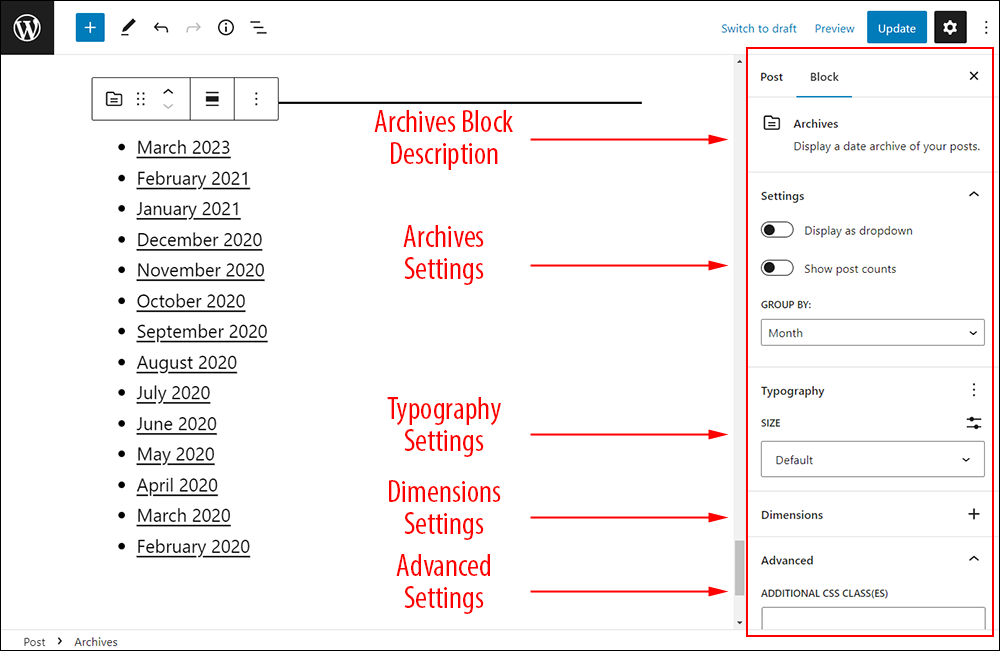
Archives block settings include:
- Block description area
- Archives Settings
- Display as Dropdown – Turn your list of archived items from a default bulleted list into a dropdown menu.
- Show Post Counts – Display how many posts are included in each archived period.
- Group By: – Select whether to group the published posts by:
- Year
- Month
- Week
- Day
Archives Settings
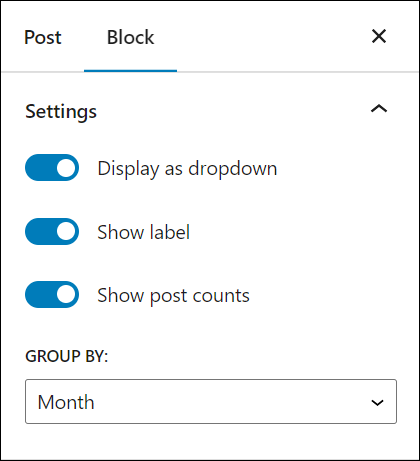
Display Settings
Options:
- Display as Dropdown
- Show label – If Display as dropdown toggle is switched to “on” you have the option to show or hide the dropdown menu label.
- Show Post Counts
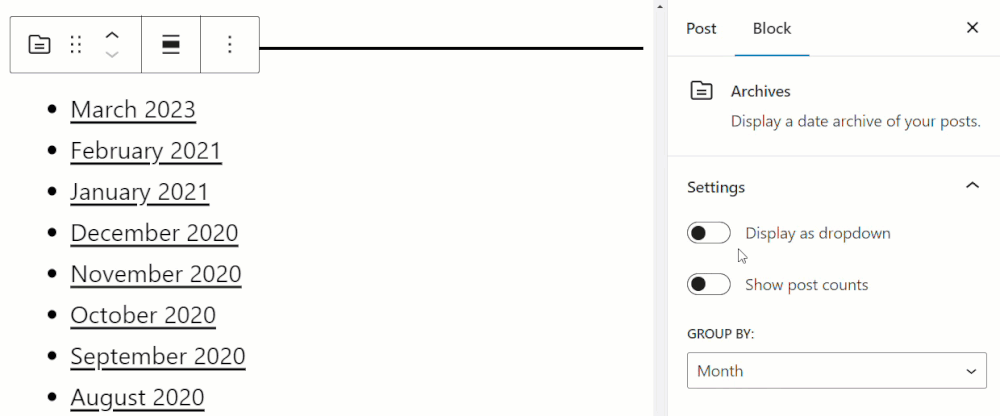
Group Settings
Select whether to group your published posts by day, week, month, or year.
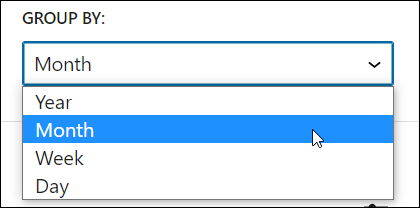
For additional settings available for the Archives block click on the links below:
Archives Block – Additional Info
The Archives block can be converted into the following block types:
- Calendar block
- Columns block
- Group block
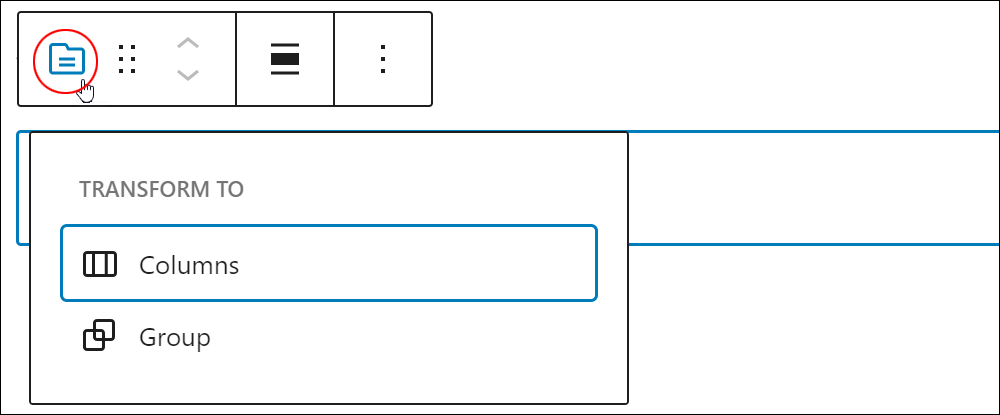
Note: Installing plugins or themes on your site may also add new functionality, options, or settings to the Archives block.
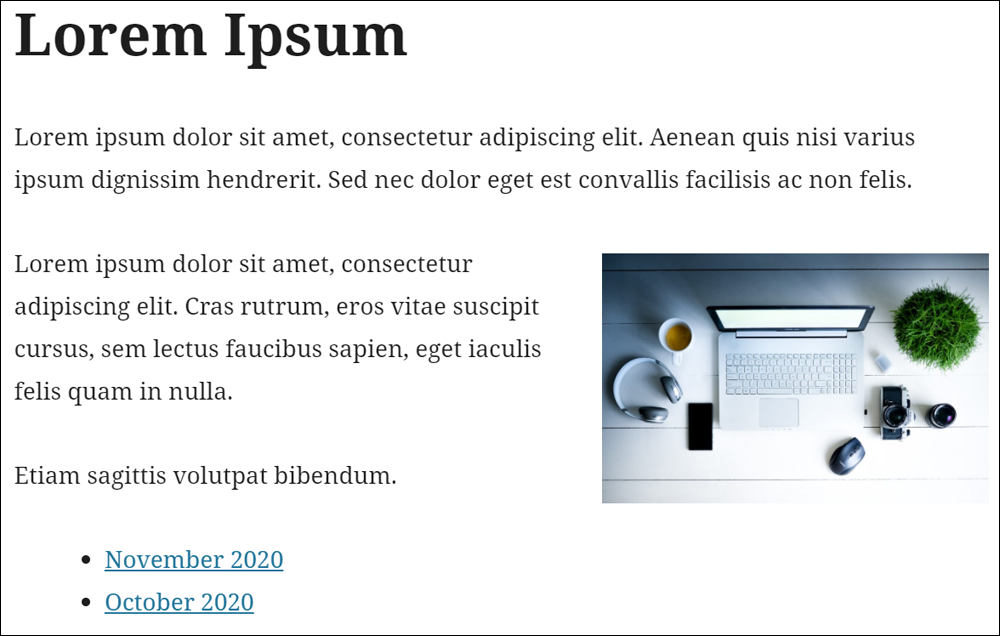
Congratulations! Now you know how to use the WordPress content editor’s Archives block.
For tutorials on how to use other blocks, go here: WordPress Block Editor – How To Use Blocks
***
Updated: July 5th, 2024