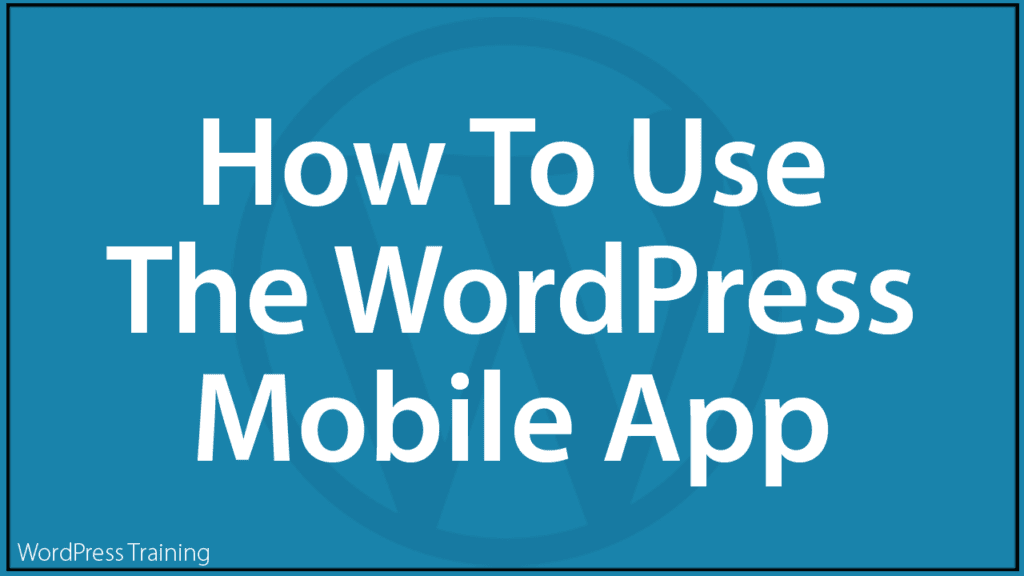How To Post Content To Your WordPress Site From Your Mobile Device
 This tutorial is part of a series on how to post content to your WordPress site using your mobile device and the WordPress Mobile App.
This tutorial is part of a series on how to post content to your WordPress site using your mobile device and the WordPress Mobile App.
This series includes the following tutorials:
- How To Use The WordPress Mobile App (you are here)
- How To Use The WordPress Mobile App – Admin
- How To Use The WordPress Mobile App – Posts And Pages
- How To Use The WordPress Mobile App – Media
- How To Use The WordPress Mobile App – Comments
- How To Use The WordPress Mobile App – Settings
In this tutorial, you will learn about using the WordPress mobile app and how to post content to your WordPress site using your mobile device.
***
The WordPress Mobile App
As mobile device usage increases, more WordPress users can continue working on their businesses and sites while being “on the go.”
WordPress has developed a mobile application that lets you access your WordPress site(s) using mobile devices to add, edit and delete content, manage your posts, pages, and comments, and perform various other administrative tasks.
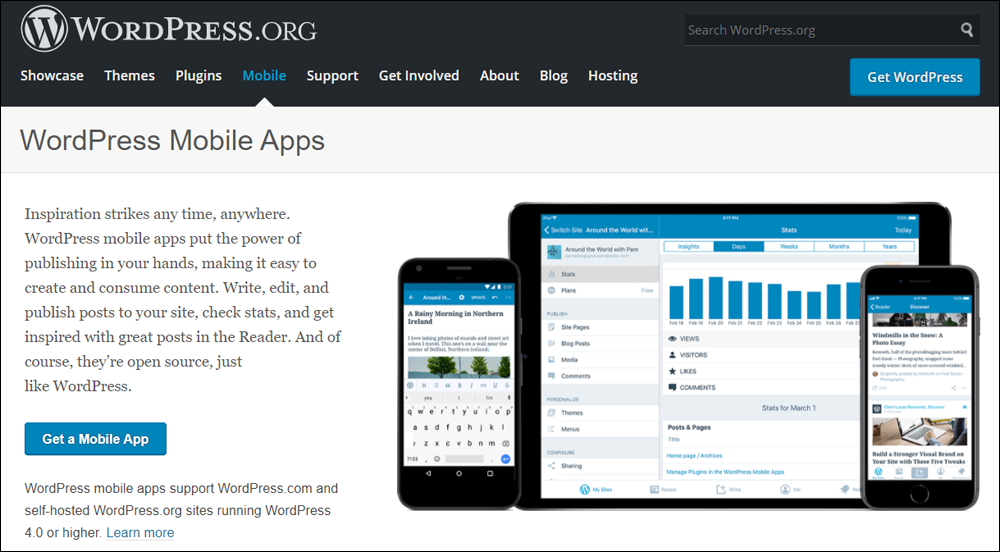
Source: WordPress.org
The WordPress App works on all mobile devices and operating systems.
iOS and Android users can connect with their WordPress site administration areas via iPads, iPhones, tablets, and other mobile devices. You can use these mobile devices to add, edit, and delete content, manage posts, pages, and comments, and perform other administrative tasks.
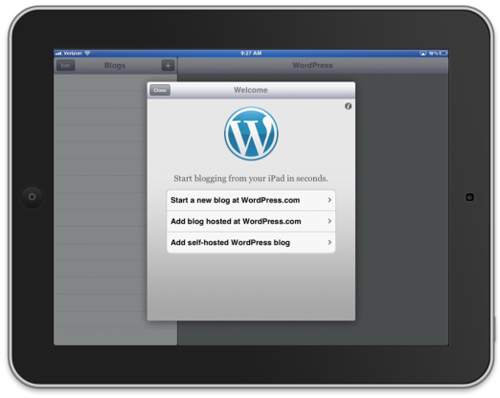
The app can be downloaded from the Apple App Store and Google Play, depending on your operating system (iOS or Android).
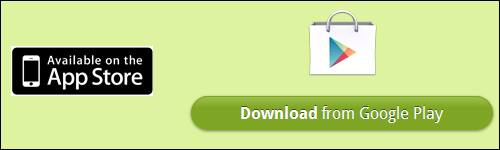
WordPress For iOS
The WordPress App works with any device that is running iOS version 4 or greater.
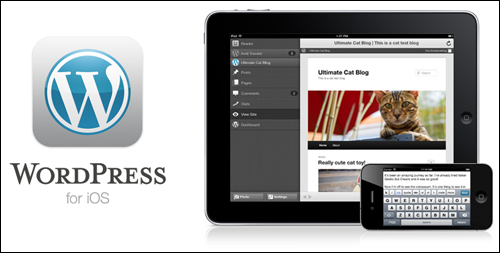
With the WordPress App installed, you can access your site from your iPhone, iPod Touch, or iPad and add new posts, edit text, insert photos, check your spelling, insert links, and more.
WordPress will automatically adjust to a more widescreen layout if you rotate the screen.
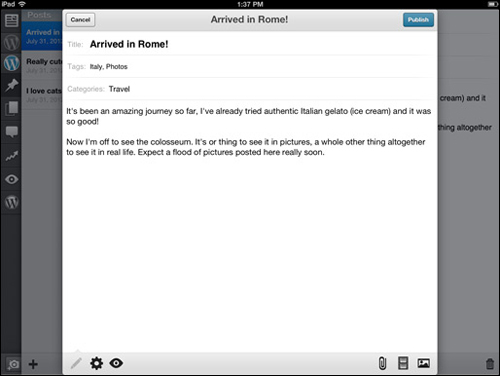
You can moderate, edit, or reply to comments using your mobile device.
The WordPress App features include bulk comment moderation via an intuitive interface and moderation menus that display when you swipe comments.
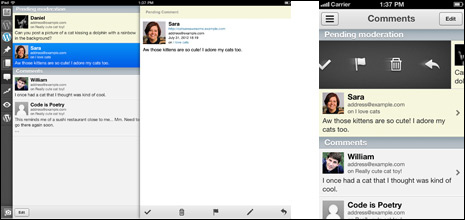
You can also insert high-resolution images and web-optimized photos into your post automatically, using the Quick Photo feature, as well as add videos.
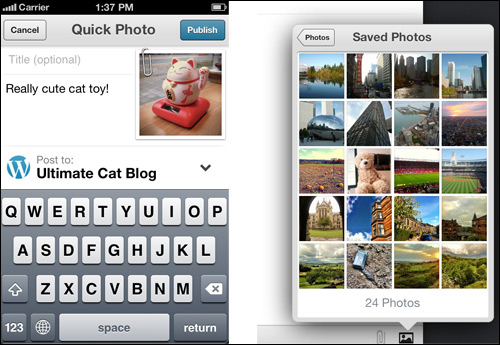
The WordPress App for iOS can be downloaded for free from the iTunes App Store.
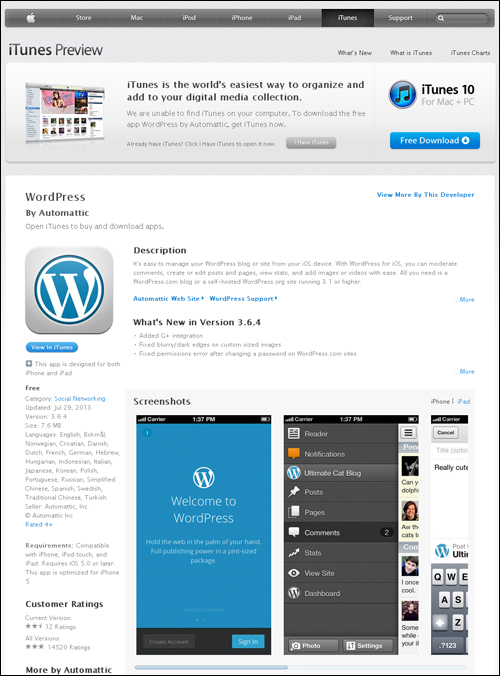
For more details about using WordPress on iOS mobile devices, go here: WordPress For iOS
WordPress For Android
The WordPress App for Android works with WordPress.com and self-hosted sites using WordPress versions 3.1 or higher. The app will work on all phones that are running Android version 2.2 (Froyo) or higher.
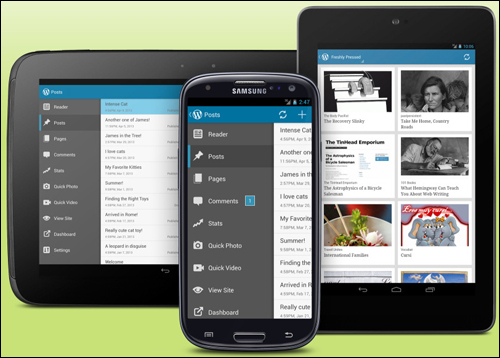
The WordPress App for Android can be downloaded for free from the Google Play App store.
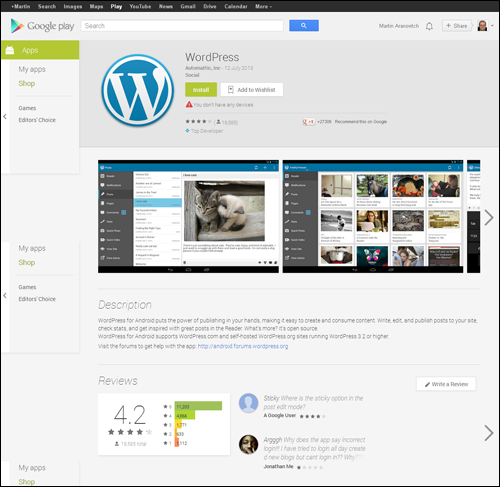
For more details about using WordPress on iOS mobile devices, go here: WordPress For Android
WordPress Mobile App Support
If you run into any issues using the WordPress mobile app, visit the sites below:
- WordPress Mobile App Support
- iOS WordPress Mobile App Users Forum
- Android WordPress Mobile App Users Forum
How To Install And Use The WordPress Mobile App
Let’s show you how to install and use the WordPress App.
Notes:
- For this tutorial, we will use the WordPress For Android version of the App. This process is similar for iOS users.
- While the screenshots in this tutorial use an earlier version of the WordPress App and android mobile device, the process described below for installing and using the app is the same.
On your mobile device, locate and tap on the Google Play Store button to open up the application.
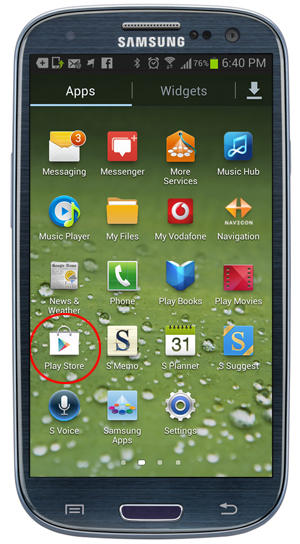
In Google play, select Apps.
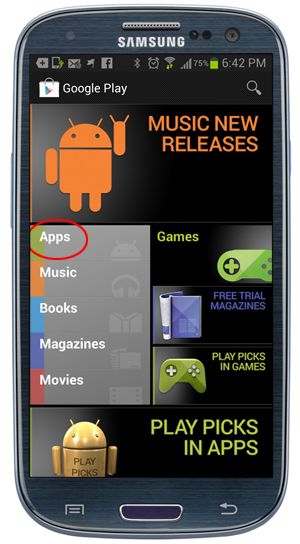
Search for “wordpress”. Select the WordPress application by Automattic, Inc.
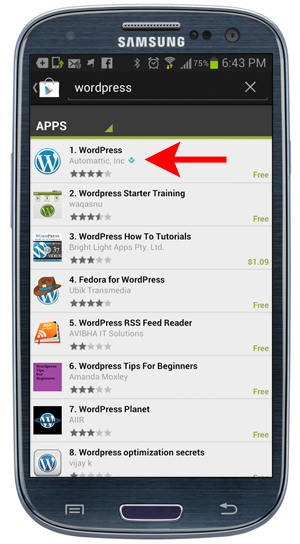
Install the WordPress application on your device.
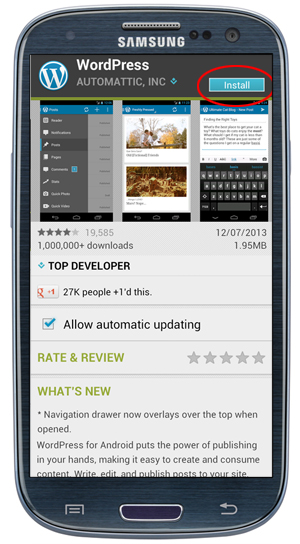
Once you have installed the WordPress App, make sure to enable the checkbox next to Allow automatic updating.
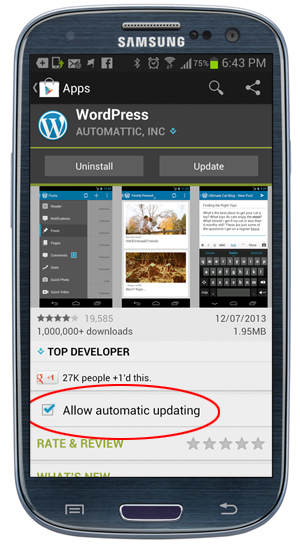
After the WordPress App has been installed, you will see a new icon on your phone. Tap on the WordPress icon to launch the app and log into your account.
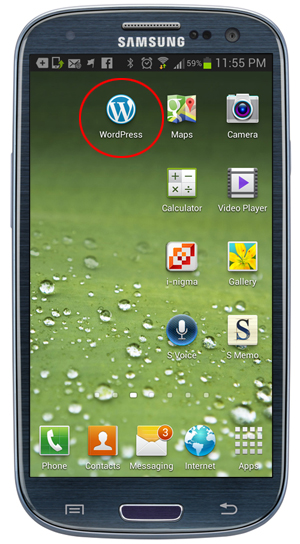
Adding A New WordPress Site
The first time you launch the WordPress app on your mobile device, you will be shown a screen like the one below, giving you a few options to start blogging.
Choose the “Add self-hosted WordPress blog” option if your site is running on a self-hosted WordPress installation.
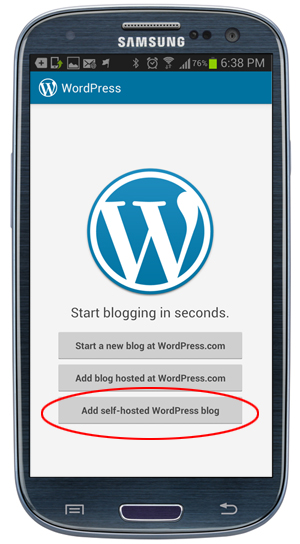
Note: You will need to have a WordPress site already installed before you can add it to your WordPress App.
Enter your existing WordPress site’s account details:
- Blog URL – Enter your domain here (e.g. http://www.yourdomain.com)
- Username – Enter your username
- Password – Enter your password
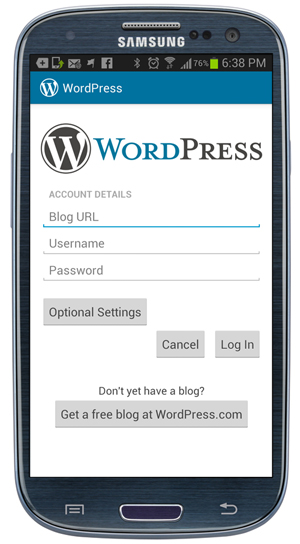
Ignore both the Optional Settings and the Get a free blog at WordPress.com buttons and tap on the Log In button when you have finished adding your site’s details into the Account Details section.
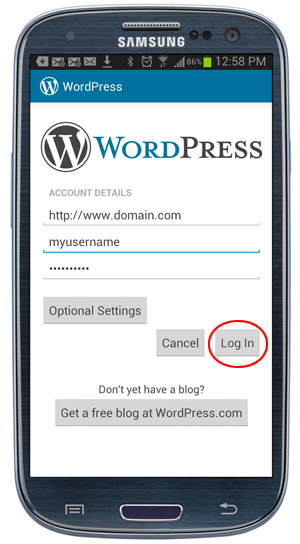
The app will try to connect to your account.
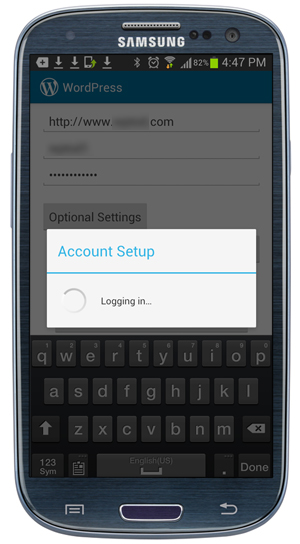
If your details have been entered correctly, your account will be set up and you will be logged in and connected to your WordPress site via your mobile device.
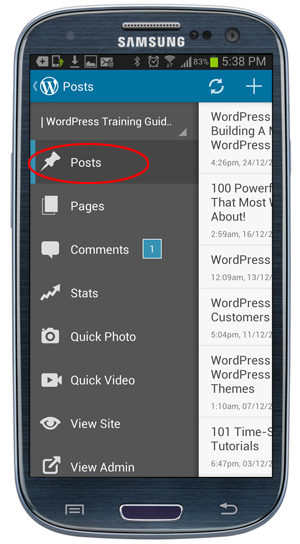
Note:
If you experience any issues connecting the mobile app to your self-hosted WordPress account, the app may be having trouble accessing your site’s xmlrpc.php file.
Do the following:
- Run your site through this validation tool,
- Contact your hosting provider to troubleshoot the issue further.
WordPress Mobile App – FAQs
Here are frequently asked questions about the WordPress Mobile App:
What is the WordPress Mobile App?
The WordPress Mobile App allows users to manage their WordPress websites or blogs directly from their mobile devices. It provides features for creating and editing posts, managing comments, viewing site statistics, and more, offering convenience for on-the-go website management.
Is the WordPress Mobile App free to use?
Yes, the WordPress Mobile App is free to download and use on both iOS and Android devices. Users can access basic website management functionalities without any cost.
Can I publish new blog posts using the WordPress Mobile App?
Absolutely! The app enables users to create, edit, and publish new blog posts directly from their mobile devices. Users can draft posts, add media, and publish content on the go, making it convenient for bloggers and content creators.
Does the WordPress Mobile App support site customization?
While the app primarily focuses on content creation and basic management tasks, it does offer some site customization features. Users can customize site settings, change themes, and manage widgets, although more advanced customization options may require accessing the desktop version of WordPress.
Can I moderate comments on my WordPress site using the mobile app?
Yes, the WordPress Mobile App allows users to moderate comments on their websites. Users can approve, delete, or reply to comments directly from their mobile devices, helping them stay engaged with their audience even when away from their computers.
Is it possible to view site statistics using the WordPress Mobile App?
Absolutely! The app provides access to site statistics, including views, visitors, and popular content. Users can track their site’s performance and audience engagement metrics conveniently from their mobile devices.
Does the WordPress Mobile App support multiple websites?
Yes, the app supports managing multiple WordPress websites from a single dashboard. Users can add and switch between different sites within the app, streamlining the management process for those with multiple online properties.
Can I upload media files to my WordPress site using the mobile app?
Absolutely! Users can upload media files, including images, videos, and audio clips, directly from their mobile devices using the WordPress Mobile App. This feature enables seamless content creation and publishing while on the move.
Does the WordPress Mobile App support offline editing?
Yes, the app offers offline editing capabilities, allowing users to work on drafts even when they’re not connected to the internet. Once online again, users can sync their changes with their WordPress site, ensuring seamless workflow continuity.
Is there technical support available for the WordPress Mobile App?
Yes, WordPress provides technical support for the mobile app through its official support channels. Users can find resources, ask questions, and report issues related to the app through the WordPress support forums and documentation.
How To Post To WordPress Using Your Mobile Device
Once you log into your mobile WordPress account, you can access the following from your mobile app menu:
- Posts – Add, edit, and delete your WordPress posts.
- Pages – Add, edit, and delete your WordPress pages.
- Comments – Moderate and manage your WordPress comments.
- Stats – View stats about your site’s activity.
- Quick Photo – Take photos with your mobile device and add these to a new post.
- Quick Video – Shoot videos with your mobile device and add these to a new post.
- View Site – Displays your WordPress site in your mobile browser.
- View Admin – Access the administration area of your WordPress site
- Settings – Edit your WordPress app settings. Also, add and delete sites.
These options are explained in detail in the tutorials below:
- How To Use The WordPress Mobile App – Admin
- How To Use The WordPress Mobile App – Posts And Pages
- How To Use The WordPress Mobile App – Media
- How To Use The WordPress Mobile App – Comments
- How To Use The WordPress Mobile App – Settings
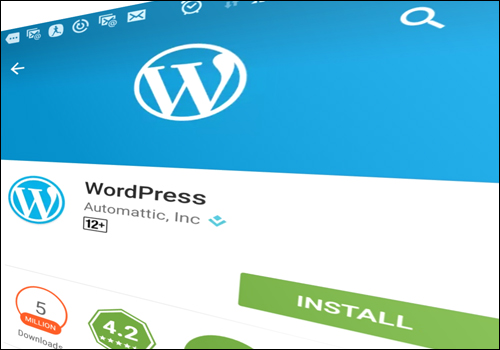
***
Updated: July 5th, 2024