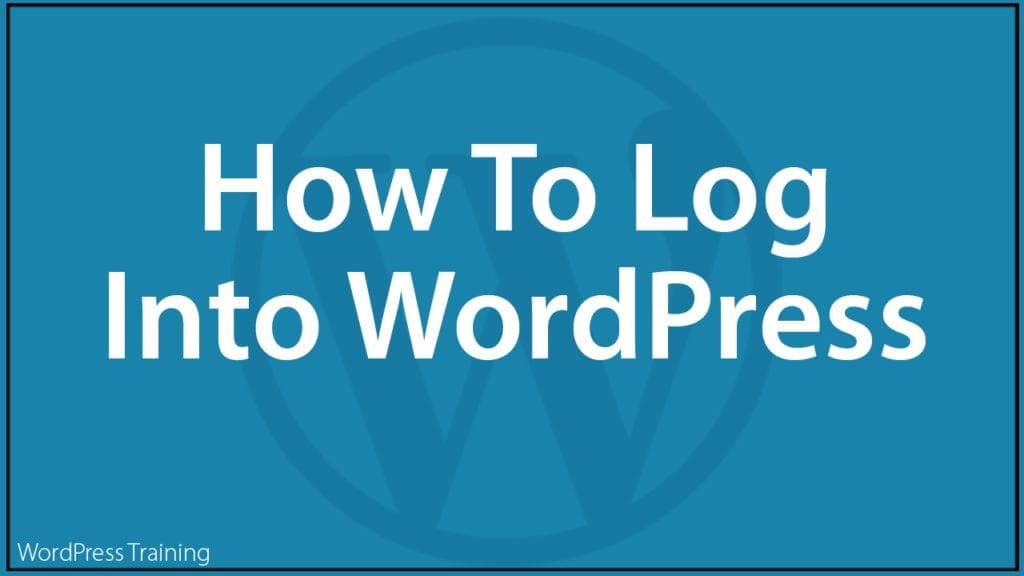How To Log Into WordPress
 Can’t work out how to log into your WordPress site?
Can’t work out how to log into your WordPress site?
If you are new to WordPress and wondering “How do I log into my site?” this tutorial will show you:
- How to access your site’s login page
- How to log into your WordPress admin area.
- How to easily find your WordPress login URL.
Your WordPress Site’s Login Page
If you are a new website owner, learning your way around your website can get a little confusing.
If your website runs on WordPress, one of the first things you need to learn is how to log into your WordPress admin area to access the backend of your website.
All your website’s management and administration tasks are run from here and can be accessed once you are logged in.
You need to be logged in to see your dashboard, create new pages, create, edit, and delete posts, add new plugins, update your theme, and more.
To log in, you will need your username and password. You should have received your login details from your site administrator or website developer after the WordPress site installation process.
Depending on the WordPress theme used to power your website, you may be able to log in directly from your home page.
Look for a link that says “Log in” or something similar. On some websites, your login link can be found in the Meta section of your site’s sidebar.
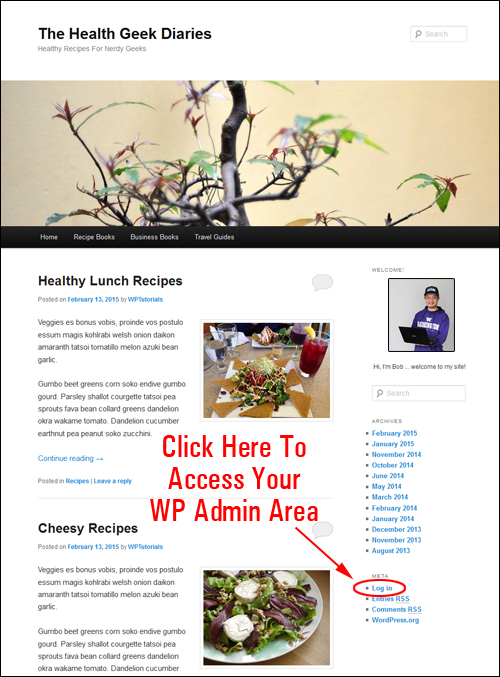
If the link is visible on your theme’s home page, all you have to do is click on it.
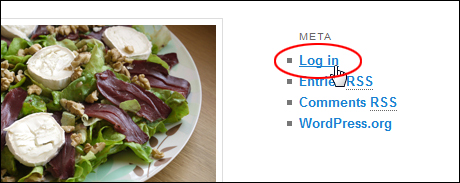
You will be taken to the WordPress login page. Enter your username and password and click on the Log In button to access your WordPress admin section.
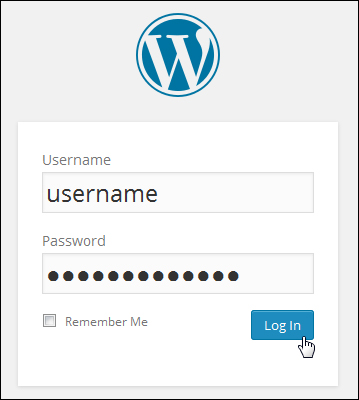
![]()
Note: The WordPress login link may be hidden in some WordPress themes. Also, some security plugins will move your login screen to a unique location away from the default login URL to prevent bots and hackers from attacking your site (or at least make it harder for them to find your login page). This is known as login screen masking.
How To Log Into WordPress
If you cannot see the WordPress login link on your website, you will need to type your WordPress admin login URL into your web browser.
If your WordPress site is installed on your main domain
The default WordPress admin login URL normally looks like this (replace yourdomain.com with your actual domain name):
https://www.yourdomain.com/wp-login.php(if WordPress is installed in the root directory of your domain).
With most WordPress sites, all you need to do is add /login/ or /admin/ to the end of your site’s URL.
For example:
https://www.yourdomain.com/login/
or
https://www.yourdomain.com/admin/
Both URLs will redirect you to your site’s login page where you can then enter your username and password.
Once logged in, you will be taken directly to your site’s admin area or dashboard.
If your WordPress site is installed on a subfolder (subdirectory)
If your site is installed in a subfolder of your domain (e.g. yourdomain.com/blog), your login URL will look like this:
https://www.yourdomain.com/subfolder/loginhttps://www.yourdomain.com/subfolder/wp-login.phphttps://www.yourdomain.com/subfolder/admin
If you are already logged in, you can access your admin area by typing the following URL into your web browser: http://www.yourdomain.com/wp-admin
If your WordPress site is installed on a subdomain
If your site is installed in a subdomain (e.g. blog.yourdomain.com), your login URL will look like this:
https://blog.yourdomain.com/loginhttps://blog.yourdomain.com/wp-login.phphttps://blog.yourdomain.com/admin
If you are already logged in, you can access your admin area by typing the following URL into your web browser: http://blog.yourdomain.com/wp-admin
![]()
Note: If you cannot see the WordPress login form when you type in one of the above URLs into your web browser:
- Check that your site is working.
- Make sure that your WordPress installation address is correct. If not, contact your site administrator.
If you can access the WordPress login section but it’s not letting you log in, then:
- Check that you have entered the correct username and password.
- Check that your site administrator hasn’t changed your login details or deactivated or deleted your user account without informing you.
Also, keep in mind that, sometimes while working on your site, you will notice that if you leave your browser window open for a long period of time, your WordPress session will expire, and you will be asked to log in again.
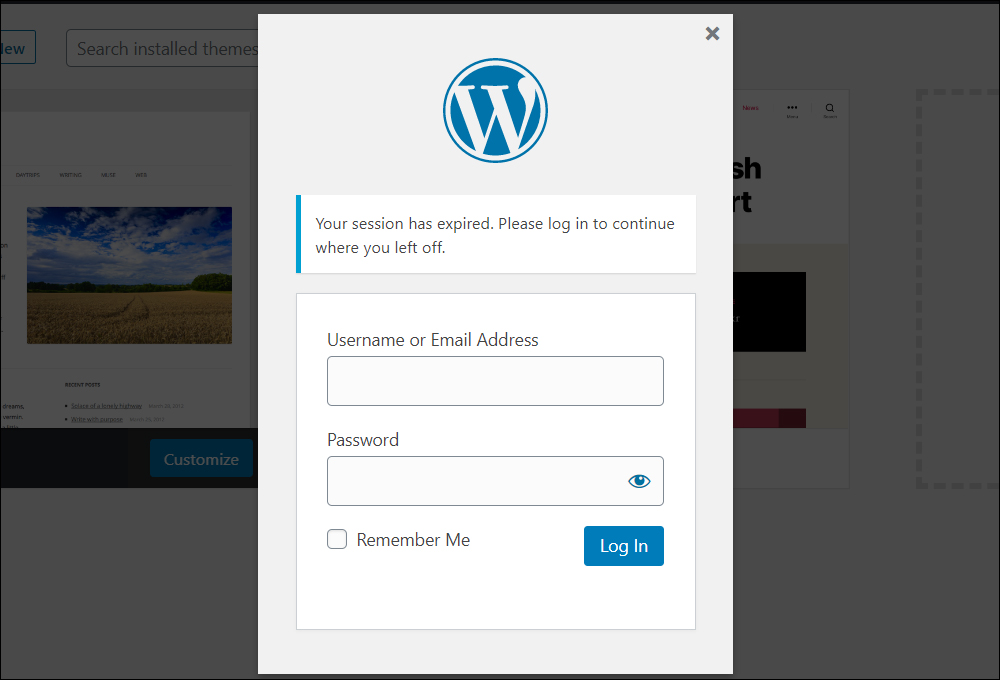
Thanks to built-in WordPress features like autosave, you can just log in again and pick up from where you left off.
Additionally, you can tick the “Remember Me” checkbox on the login page and WordPress will keep you logged into your site. This is especially useful if you keep getting logged out.
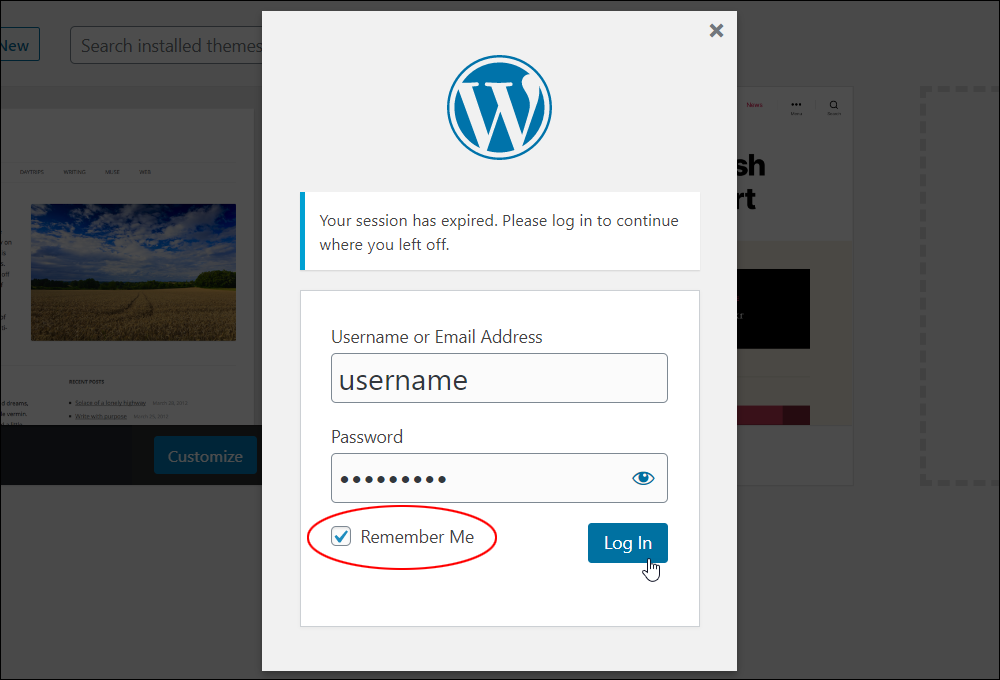
Remember Your Login URL With A Bookmark
The easiest way to ensure that you do not forget your site’s login URL is to bookmark it in your web browser. This will give you a direct link to your login page without having to remember it.
Depending on your browser, do the following to bookmark your site’s login page URL:
- Chrome: Go to Bookmarks > Bookmark This Page
- Firefox: Go to Bookmarks > Bookmark This Page
- Safari: Go to Books > Add Bookmark
Add A Link To Your Login URL On Your Site
You can also add a link to your login page on your website using menus and widgets. This lets you add a link to your site’s navigation menu, or your site’s sidebar or footer.
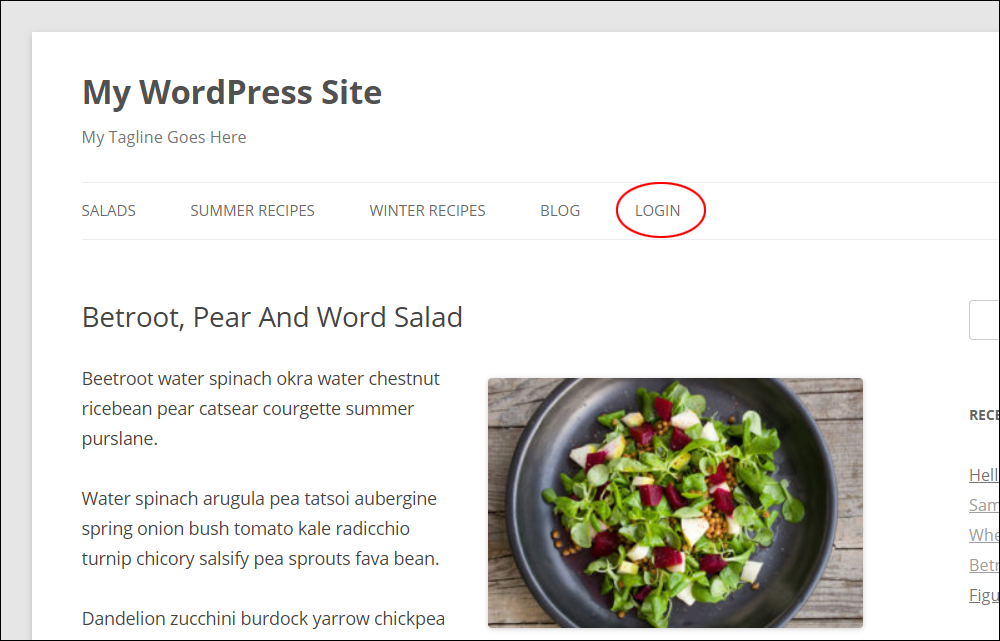
Customizing Your Login Page
One last thing you may want to consider is customizing your login page. This is useful if you want a branded login page for users or members. There are various plugins you can use to customize your WordPress login page.
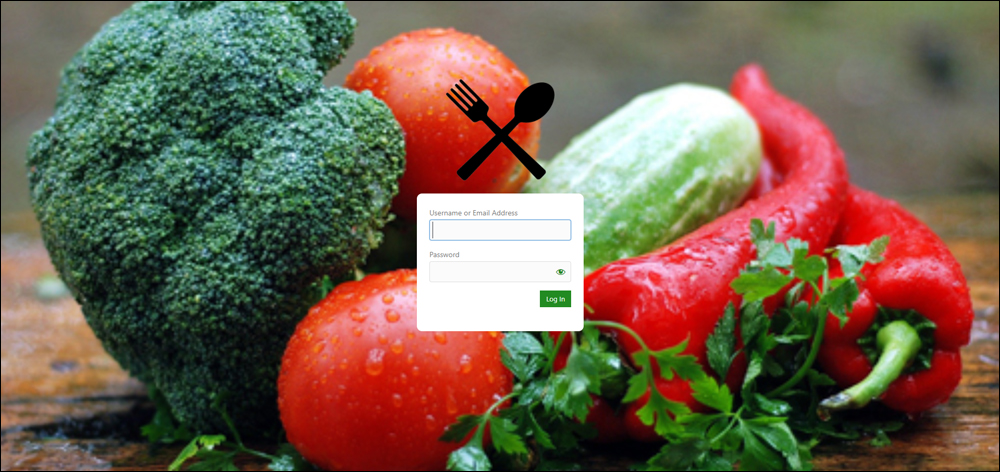
If You Cannot Log Into WordPress
If you have tried all the above methods and you still can’t access the WordPress login section, then you may need assistance or support.
If you suspect that the issue has to do with entering an incorrect password, see this tutorial: How To Reset Your WordPress Password
WordPress Login – FAQs
Here are frequently asked questions about logging into WordPress.
How do I access the WordPress login page?
You can access the WordPress login page by appending /wp-login.php or /wp-admin to your website’s URL (e.g., yourwebsite.com/wp-login.php). Alternatively, you can go to yourwebsite.com/wp-admin directly.
What are the default WordPress login credentials?
The default username is “admin.” If you haven’t changed it during installation, use “admin” as the username and the password you set during installation.
Note: It’s not recommended to use ‘admin” as your username, as this is a common way for hackers to try and break into your site.
Is it safe to stay logged into WordPress?
It’s generally recommended to log out after you’ve finished your session, especially if you’re using a shared or public computer. However, if you’re on a trusted device and network, staying logged in may be convenient. Use your discretion and consider enabling features like two-factor authentication for added security.
How can I change the WordPress login logo and background?
You can customize the login page’s appearance using various plugins or by adding custom CSS to your theme’s style.css file. This allows you to brand the login page according to your site’s design.
***
Updated: July 5th, 2024