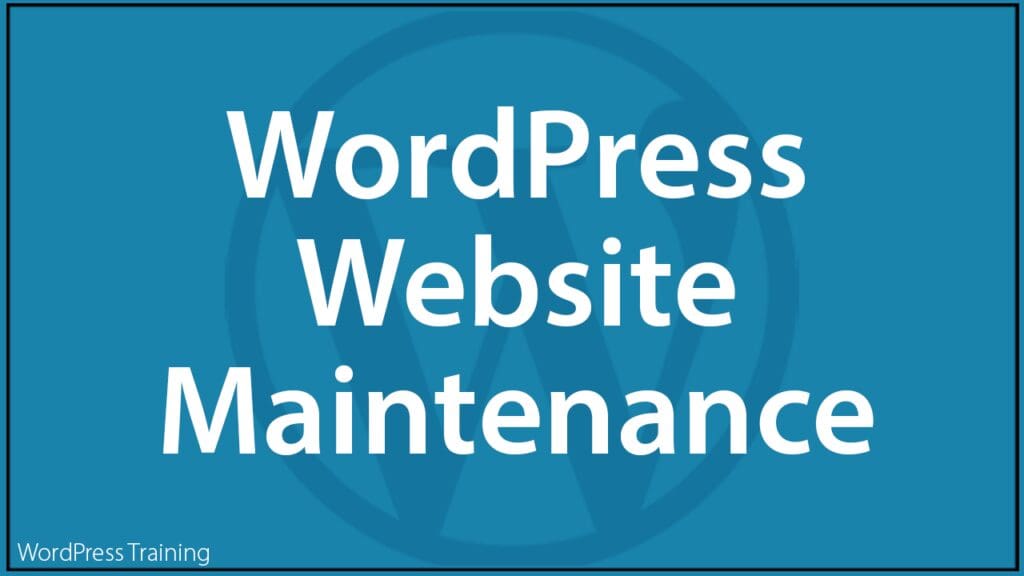WordPress Website Maintenance
 If your website runs on WordPress, keeping it regularly updated, secure, and optimized is vitally important.
If your website runs on WordPress, keeping it regularly updated, secure, and optimized is vitally important.
This comprehensive guide explains why website maintenance is important and essential, provides an overview of the WordPress site maintenance process with checklists and links to detailed step-by-step tutorials, and additional useful information to help you fully understand WordPress website maintenance.
***
![]()
The tutorials linked from this section are designed to help non-technical users keep their WordPress sites regularly updated and fully protected, secure, and optimized.
While WordPress site maintenance is vitally important, the process can initially be time-consuming. It involves learning various technical concepts, setting up accounts with different services (e.g., Google Search Console), and figuring out how to use time-saving plugins and tools. It also requires a commitment of time and effort to perform all of the required regular maintenance tasks.
If maintaining your WordPress site regularly updated, secure, and optimized is not something that you are willing to learn or able to do, then we recommend the following:
- Go through this guide to understand why WordPress site maintenance is necessary and all the various processes involved, and
- Contact a professional WordPress website developer or WordPress agency offering WordPress site maintenance or website care plans and consider engaging their services.
Regardless of the size of your business, if your website runs on WordPress, DO NOT neglect WordPress site maintenance … continue reading to learn why!
WordPress Site Maintenance – Overview
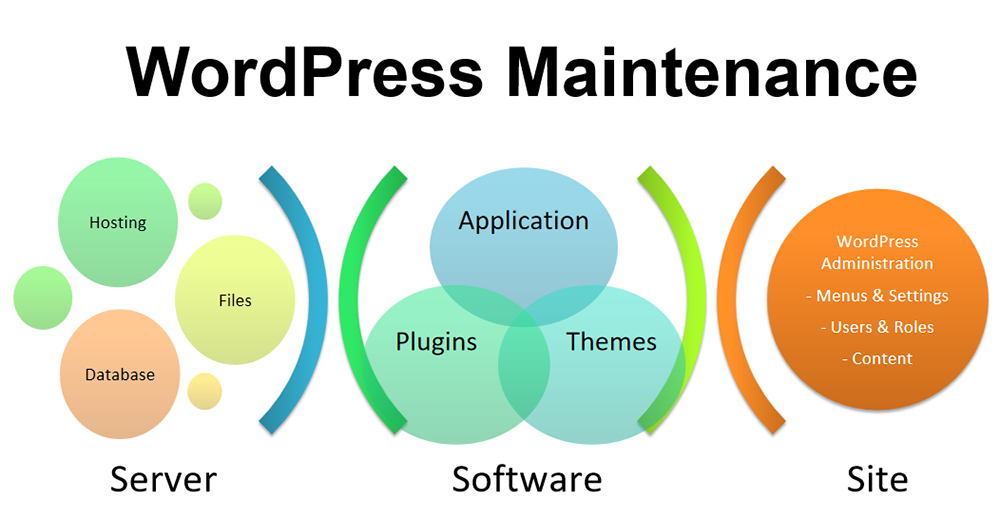
Regular WordPress site maintenance is vital to using your WordPress website effectively.
While there are great tools and solutions available that will save you time and automate various maintenance tasks, no single plugin or automated solution can perform all the steps required to keep your WordPress site regularly updated, completely backed up, and fully protected and secure.
WordPress maintenance is a process that involves coordinating various components of your website presence, including:
- The server hosting your WordPress files and database
- Your WordPress software and add-ons (e.g. plugins and themes)
- Your WordPress site (administration, settings, content, files, etc.)
![]()
In addition to understanding the processes involved in creating and running an effective WordPress site maintenance routine, it’s important to have a solid grasp of essential areas like WordPress Management, WordPress Optimization, and WordPress Security.
So, why is regular WordPress site maintenance important?
Unlike static websites, which do not change unless you modify the content on your site or the code in your files, WordPress websites and blogs are dynamic.
This means that whenever users visit your website and click through to different sections or use functionalities like search filters, interactive forms, etc., your content is continually being regenerated and recreated in their browser by your WordPress site’s database.
Static vs Dynamic Websites – Key Differences
Briefly, here are some of the key differences between a static and a dynamic website:
- Content Delivery – With a static website, every user’s content remains the same. Each page is a separate HTML file that doesn’t change unless manually updated. With a dynamic website, content can change based on user interactions, preferences, and other variables. WordPress uses PHP and a database to generate content dynamically.
- Maintenance Complexity – Static websites are simpler since their content is fixed. Updates involve editing HTML files. Security risks are lower as there are no databases or server-side scripts. Dynamic websites, on the other hand, require regular maintenance. This includes updating WordPress core, themes, and plugins to prevent security vulnerabilities, as well as database optimization and regular backups.
- Interactivity – Static websites provide limited interactivity. They are good for informational sites where content doesn’t need frequent changes. Dynamic websites are highly interactive, supporting features like user accounts, e-commerce, and content management systems (CMS). WordPress allows for easy content updates and management through its admin panel.
- Scalability – Static websites are less scalable due to the manual effort required to update each page. Adding new content to a static website can be time-consuming. Dynamic websites are more scalable. Content can be added, modified, or removed easily through the CMS, making it suitable for blogs, news sites, and e-commerce.
- Performance – Static websites generally offer faster loading times since pages are pre-rendered and served directly from the server. Dynamic websites may have slower loading times due to the need to process scripts and retrieve data from the database. Still, their performance can be optimized with plugins offering caching and other techniques.
- Security: Static websites have fewer security risks as there is no backend database or server-side processing. Dynamic websites have higher security risks due to their complexity. Regular updates and security measures are necessary to protect against vulnerabilities.
The bottom line: Having a dynamic web presence means more things can go wrong more often, so more need to be maintained and checked more often.
As mentioned earlier, WordPress is the leading Content Management System (CMS) platform on the web, powering millions of websites worldwide.
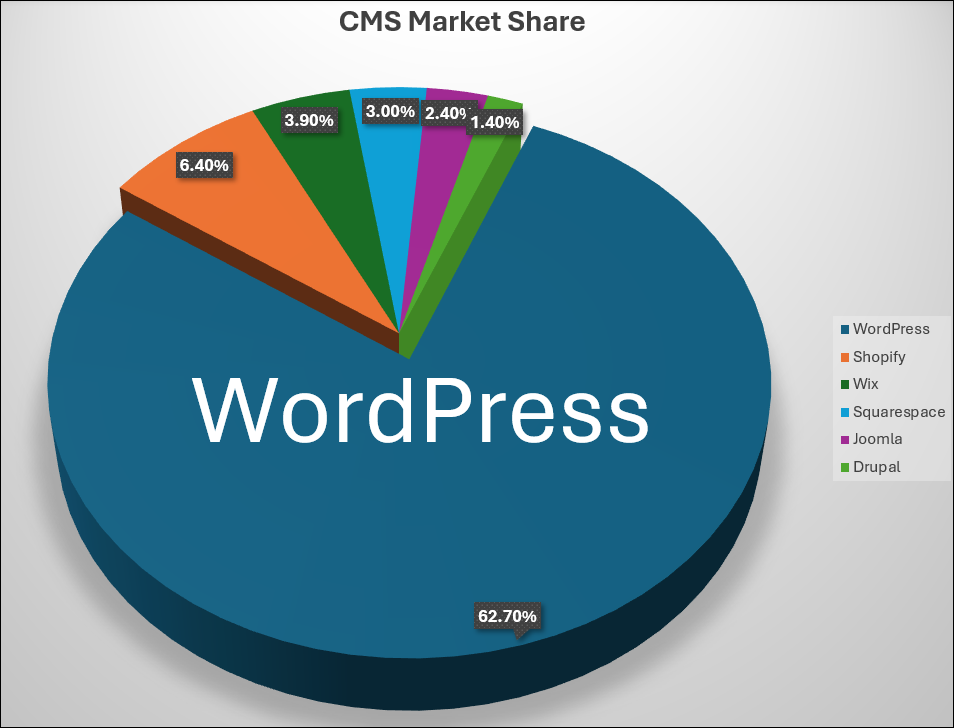
WordPress is not only the market leader, but it is also constantly evolving.
As WordPress continually evolves, it must update its core software application regularly to:
- Prevent malicious users from exploiting vulnerabilities that would enable them to hack into millions of WordPress sites,
- Fix bugs discovered in previous versions, and
- Provide new enhancements and improved features to users
Because WordPress is continually evolving, its core software frequently becomes outdated and needs to be regularly updated.
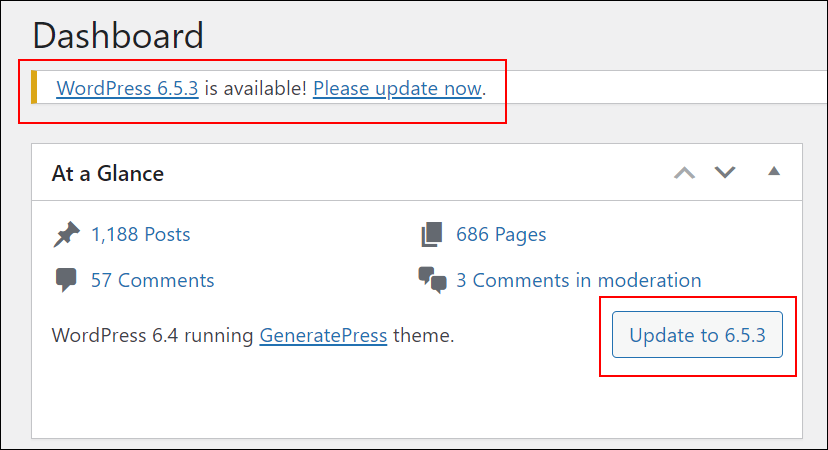
Updating your WordPress site to the latest version creates several flow-on effects, each with its own potential issues and challenges.
For example:
Issue #1 – Keeping Your WordPress Site Regularly Updated
WordPress releases new software versions about every three months to provide users with new features, bug fixes, and improved site security.
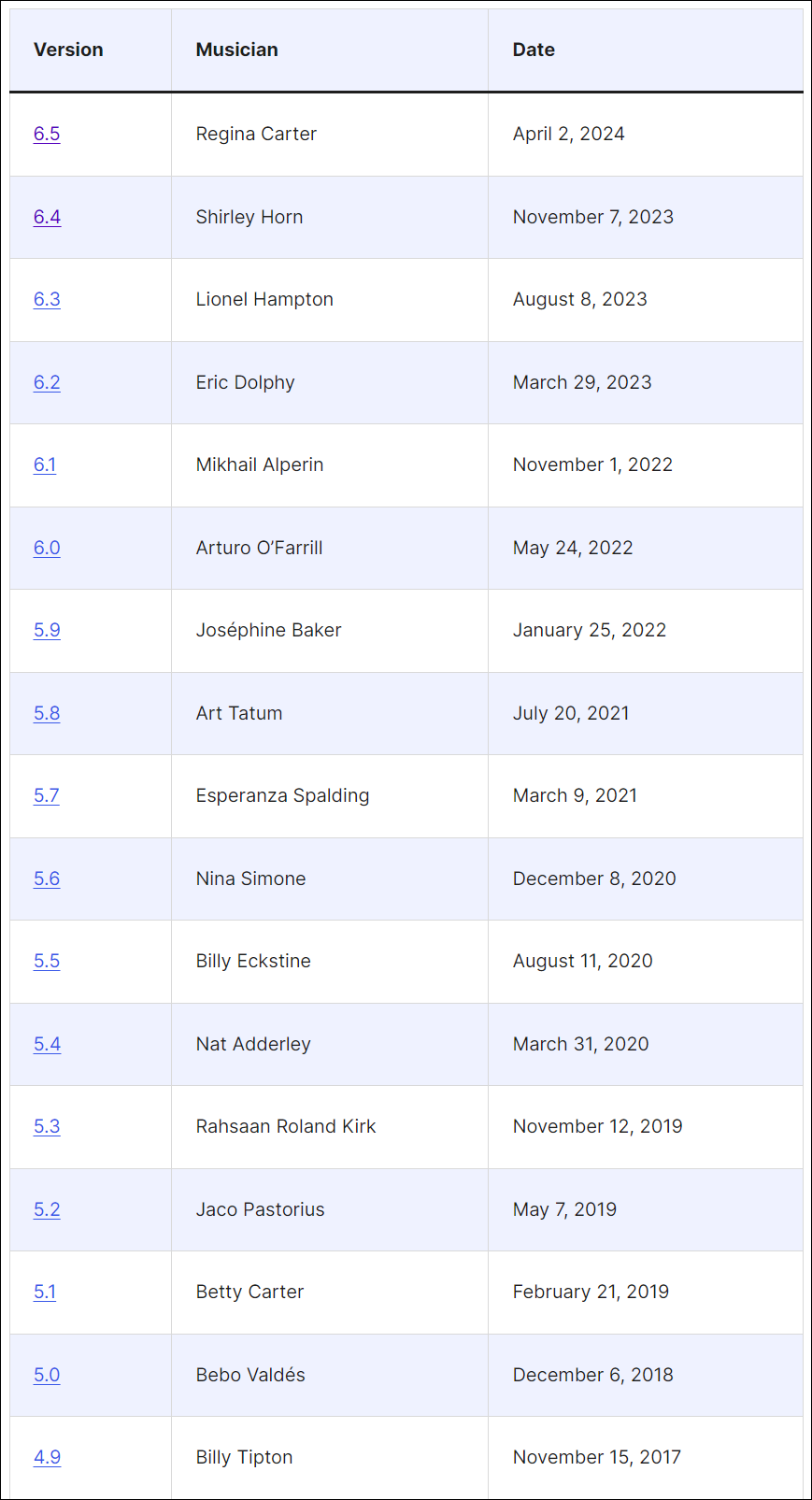
WordPress regularly releases major version updates (often with new features) and minor version updates to address bug fixes and security vulnerabilities found in previous versions.
It is important to keep your WordPress site up-to-date and ensure that all major, minor, maintenance, and security releases are installed.
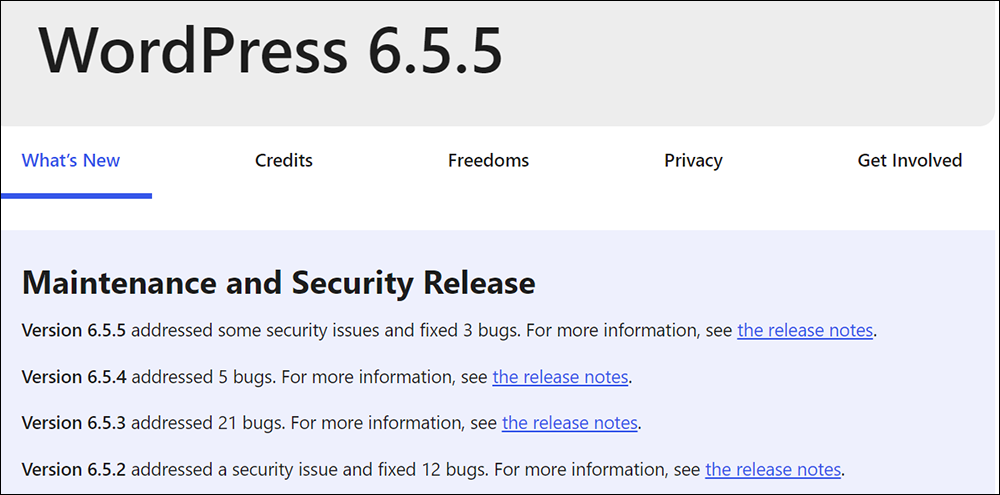
So, an important aspect of proper site maintenance is regularly updating your WordPress core software installation to ensure optimal site performance and maximum security.
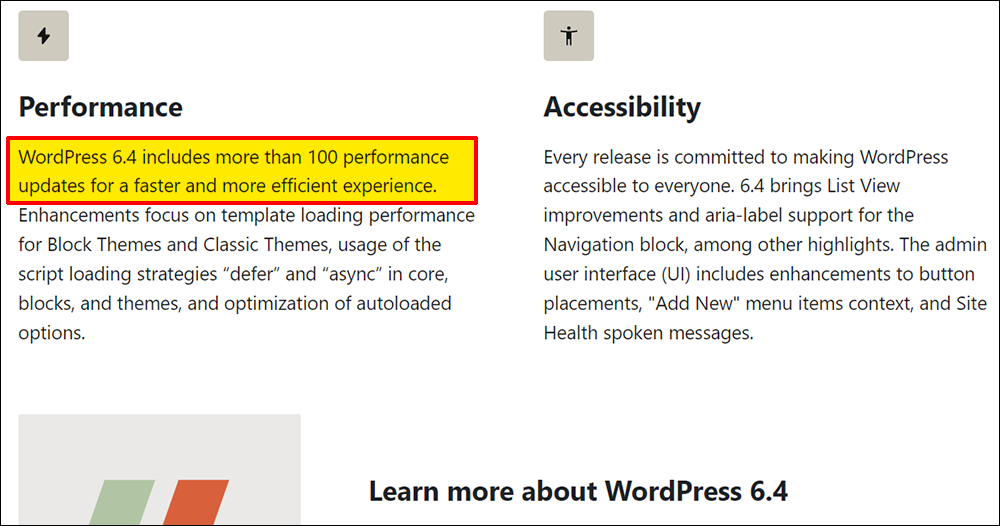
If you neglect this important step, you will expose your site to hackers who seek to exploit security vulnerabilities from previous versions.
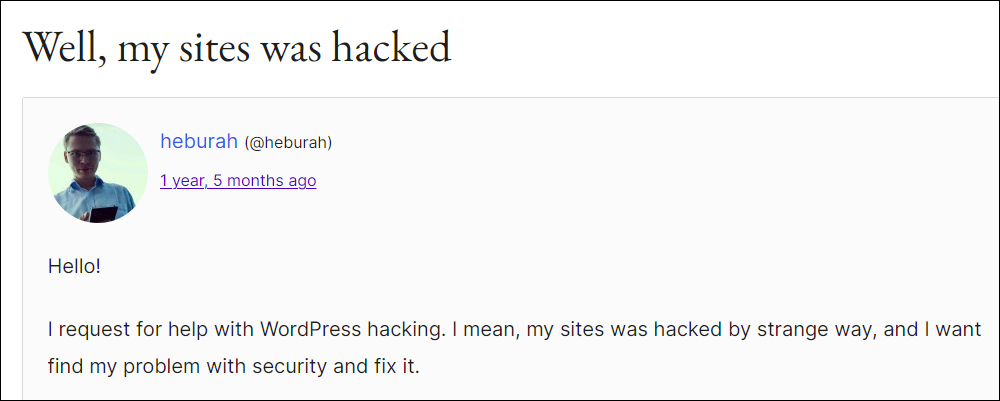
Issue #2 – Keeping Your WordPress Plugins & Themes Regularly Updated
Whenever WordPress releases a new update to its core software, it can also have a flow-on effect on your site’s plugins and/or themes.
Your plugins and themes may become outdated and need to be updated to prevent conflicts with the new WordPress version release that may create errors on your site.
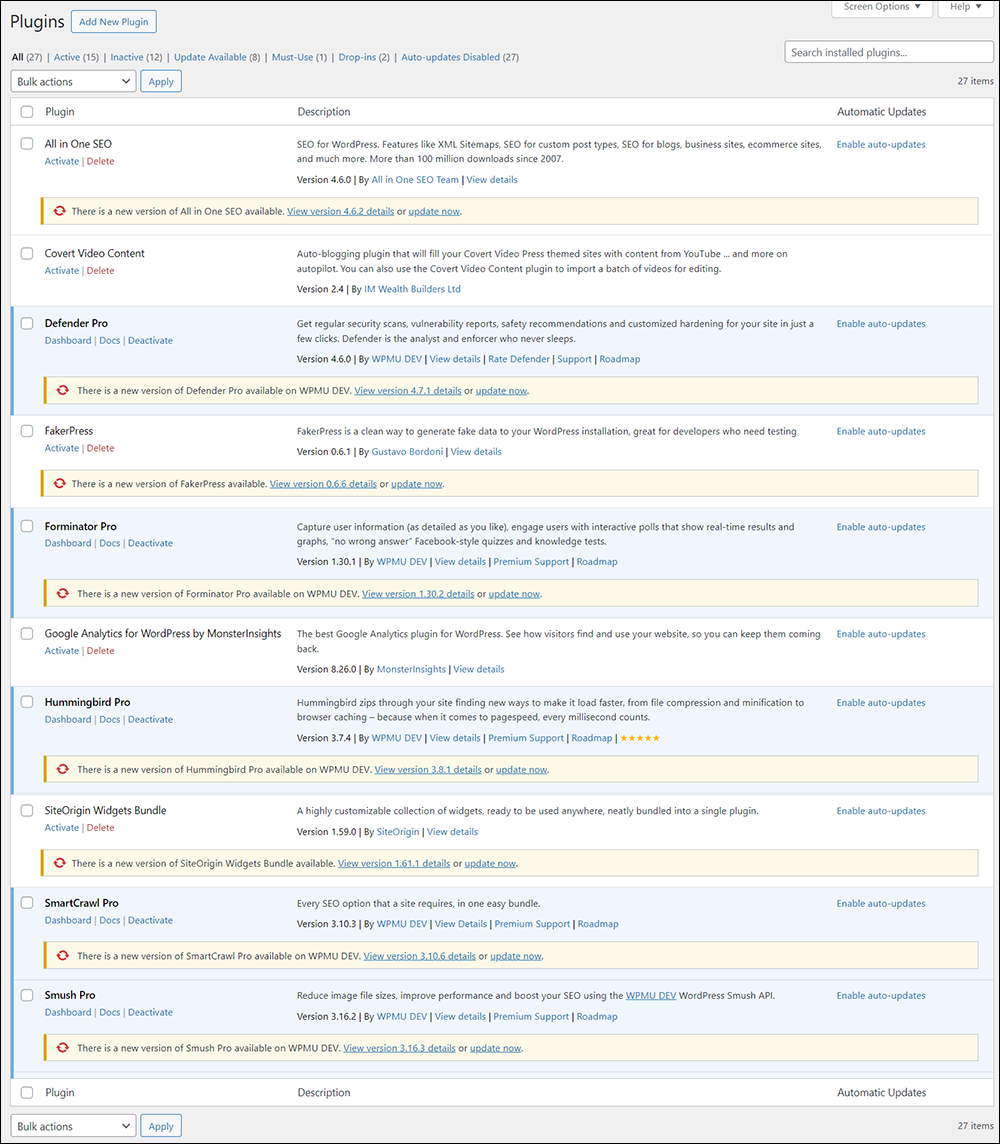
As most WordPress plugins and themes are developed and maintained by 3rd-party developers, updates can happen at various different times.
Some developers are highly responsive and update their plugins or themes almost immediately, while others take longer to respond.
In addition to updating plugins and themes to address incompatibility issues with older WordPress versions, many plugin and theme developers also add new features and improvements and address bug fixes and security issues in their own products on their own time and according to their own internal development schedules.
Depending on which plugins you have installed on your site and how many, new version releases can happen anytime. This means that you will need to implement a regular schedule of checking your plugins and themes for new updates (e.g. weekly), or set up processes and tools to automatically update these.
This is not uncommon. As you add more plugins to your WordPress site, your site maintenance needs will also grow.
The lack of good maintenance habits by website owners in keeping WordPress core software, plugins, and themes updated poses such a significant threat to online security that, at one point, even Google started sending out reminder notifications to WordPress users to keep their sites updated—and Google doesn’t even own WordPress!
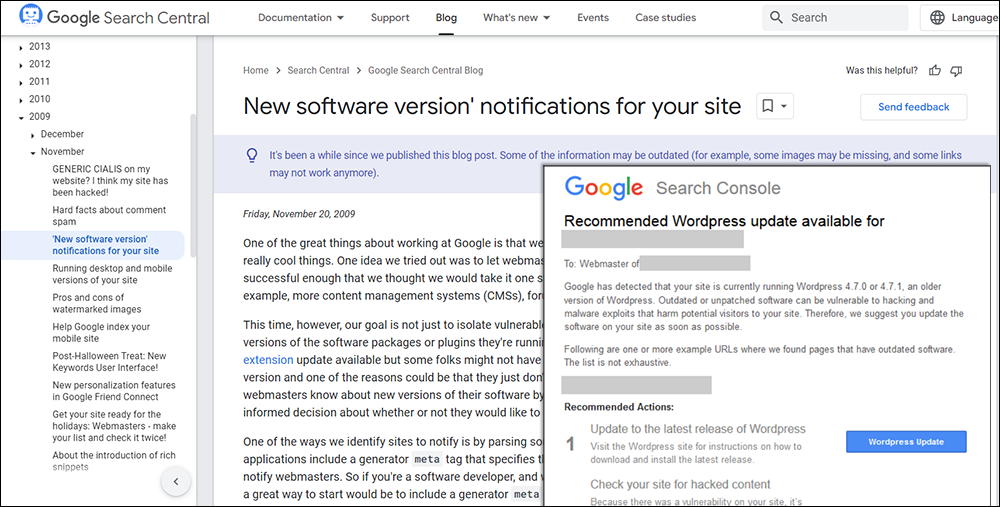
Issue #3 – Protecting Your Site From Security Vulnerabilities
If you are a small business owner, you may think that WordPress site maintenance doesn’t apply to you and that hackers and malicious users won’t look for your site or care about hacking your little website.
If you think this, you are wrong!
Because WordPress is the world’s leading CMS platform, used by millions of businesses and individual users worldwide, it is a leading target for hackers everywhere.
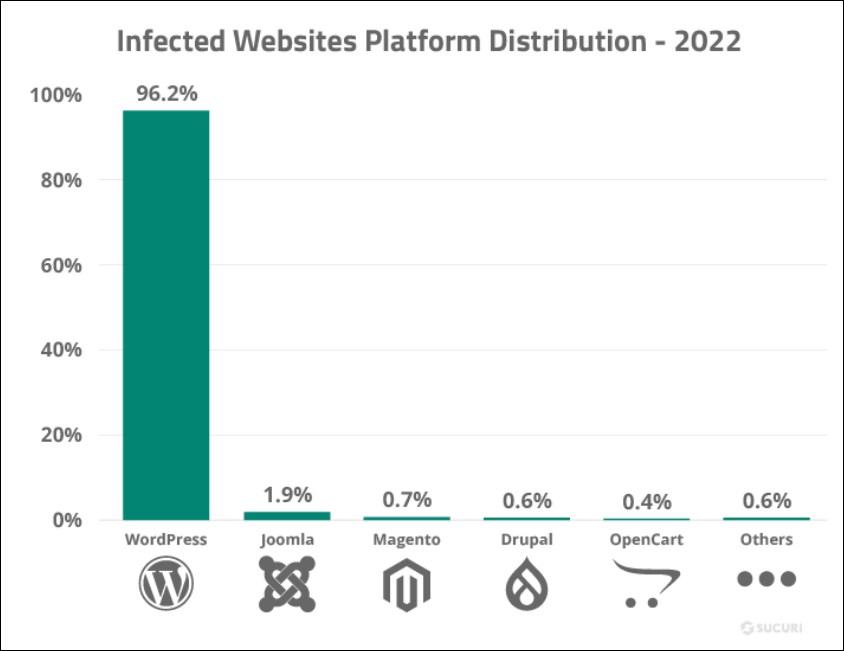
Forget the commonly depicted lone hacker sitting in a dark room wearing a hoodie, scanning the web on their laptop for careless prey.
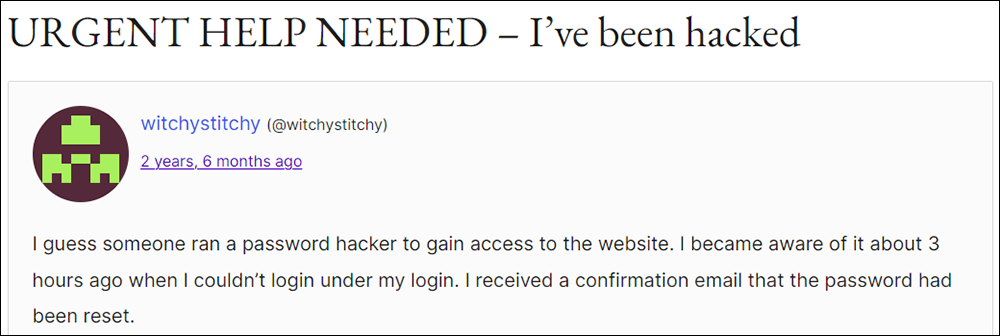
Modern hacking today is done by sophisticated syndicates who regularly develop powerful new malicious bots and automated software designed to search the web. They look for sites with older software installations where they can exploit known security vulnerabilities and weaknesses and wreak unimaginable havoc.
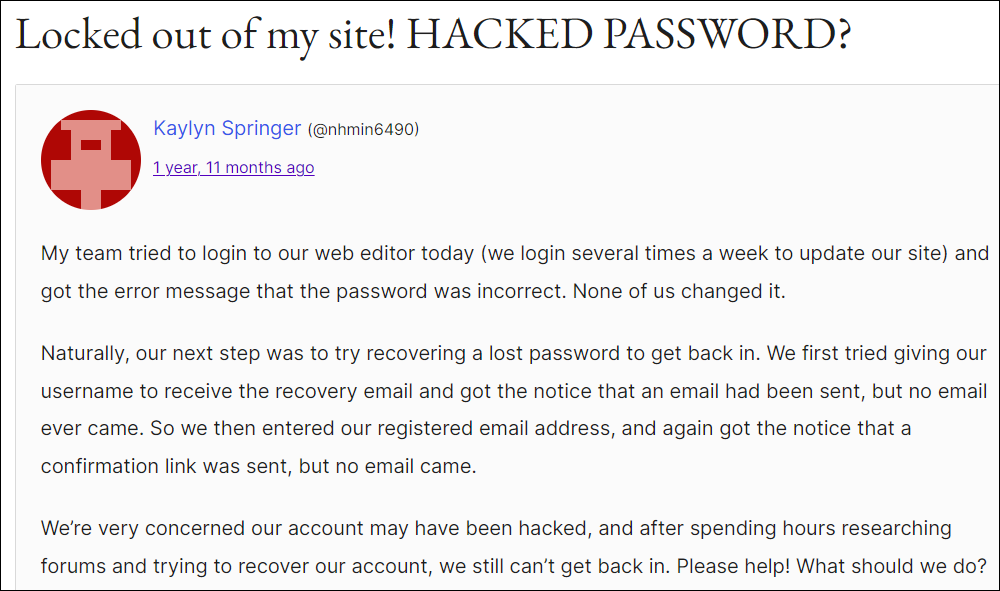
Hackers are even using sophisticated phishing scams and sending emails that impersonate the WordPress Security Team to try and get WordPress users to install malware on their sites via plugins.
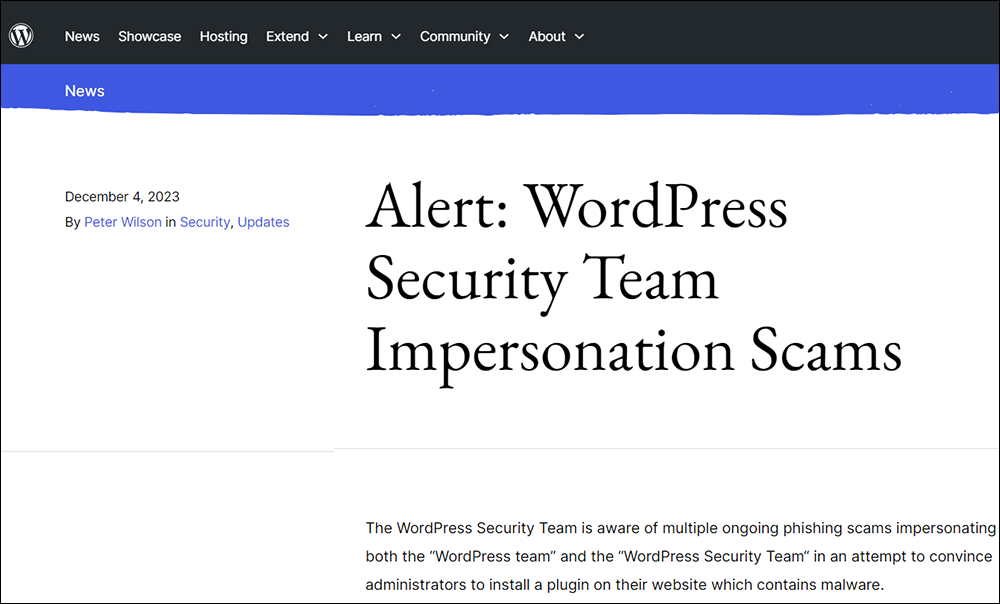
Why do hackers do this?
Because hackers love a challenge, they also love the opportunity to brag to their peers about their skills and exploits.
Unless you are actively maintaining and monitoring your site, you may not be aware that automated bots are trying to break into your WordPress site right now.
Unless you are actively maintaining and monitoring your site, you may not be aware that these automated bots are trying to break into your WordPress site right now.
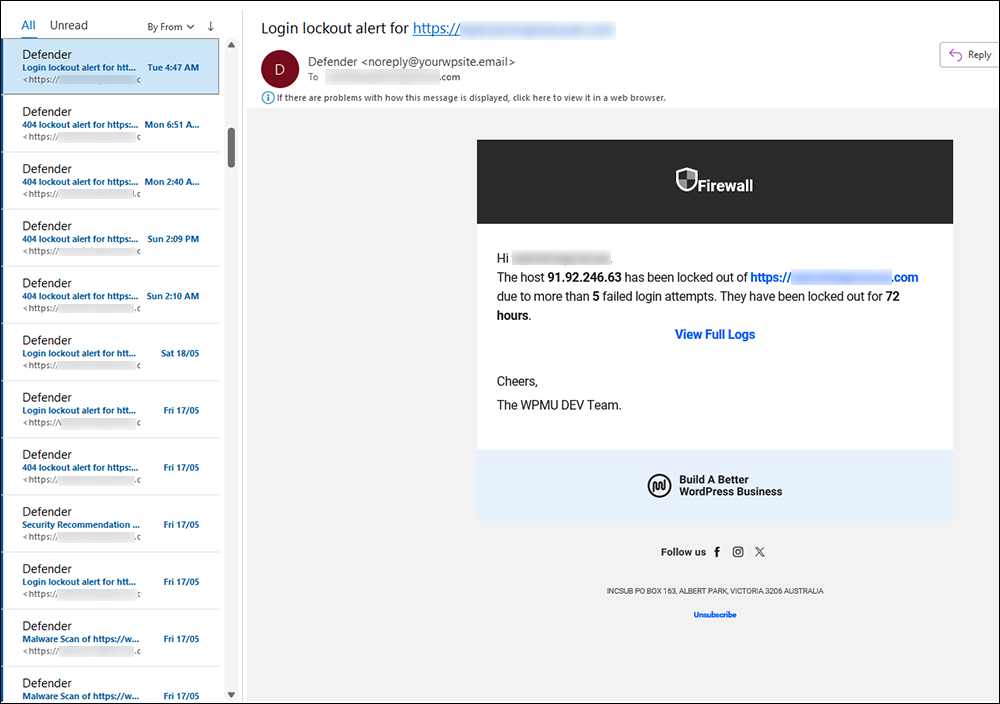
While WordPress is a secure platform, as more new plugins are developed to extend its functionality and add new capabilities to your site, this increases the potential for vulnerabilities and creates new openings for hackers to exploit.
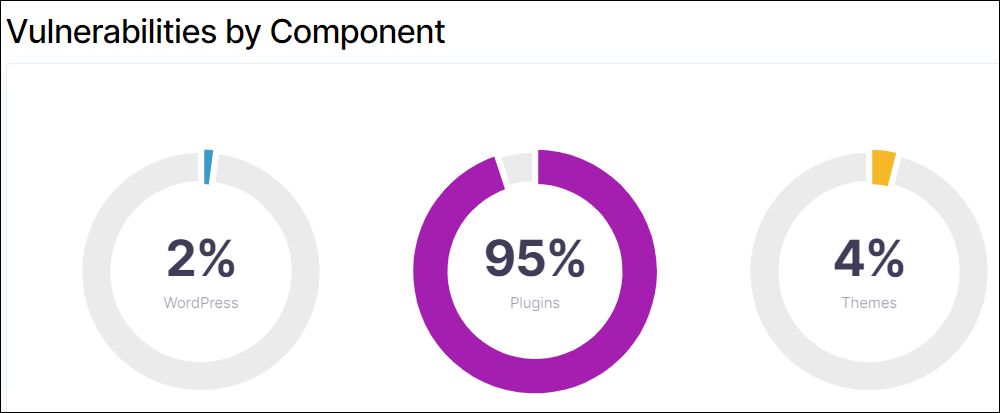
Keeping your site protected from potential malicious attacks due to hackers exploiting vulnerabilities becomes even more important when you consider that the number of vulnerabilities affecting WordPress sites is also increasing each year.

Effective WordPress site maintenance involves using tools and performing security scans that help to keep your site protected 24/7 against malicious attacks.
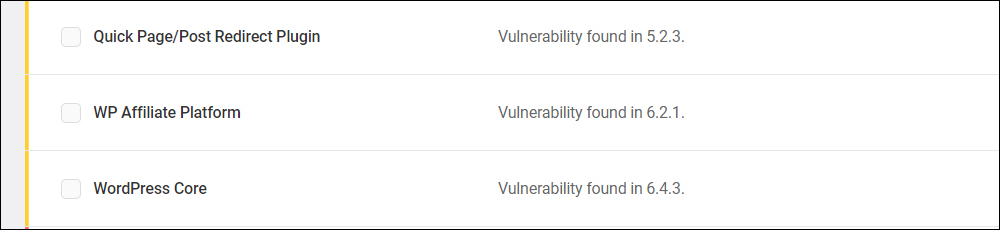
Thankfully, the WordPress community comprises thousands of developers and users who actively monitor the software for bugs and report security issues and vulnerabilities in plugins, themes, and the WordPress core software itself.
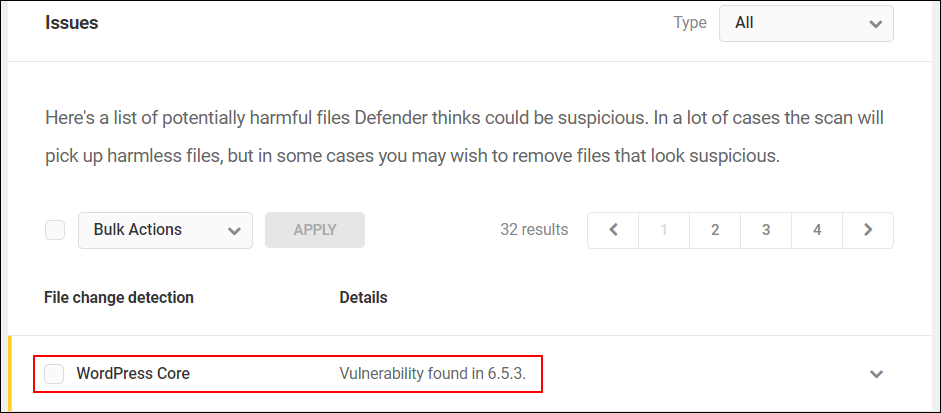
All of this effort, however, is useless unless you regularly update your WordPress installation software, plugins, and themes to protect your site from hackers exploiting these vulnerabilities.
Issue #4 – Troubleshooting Common WordPress Problems & Errors
WordPress security is not the only area addressed by implementing a regular site maintenance routine.
As with all things, expect to run into occasional problems. Your site can encounter various issues if updates or software installations (or any number of other things) go wrong. Some issues may be easy to identify and quick to fix, while others may require more complex technical skills, knowledge, and experience to identify and resolve.
Therefore, troubleshooting and fixing issues (or potential issues) is also an important part of regular website maintenance.
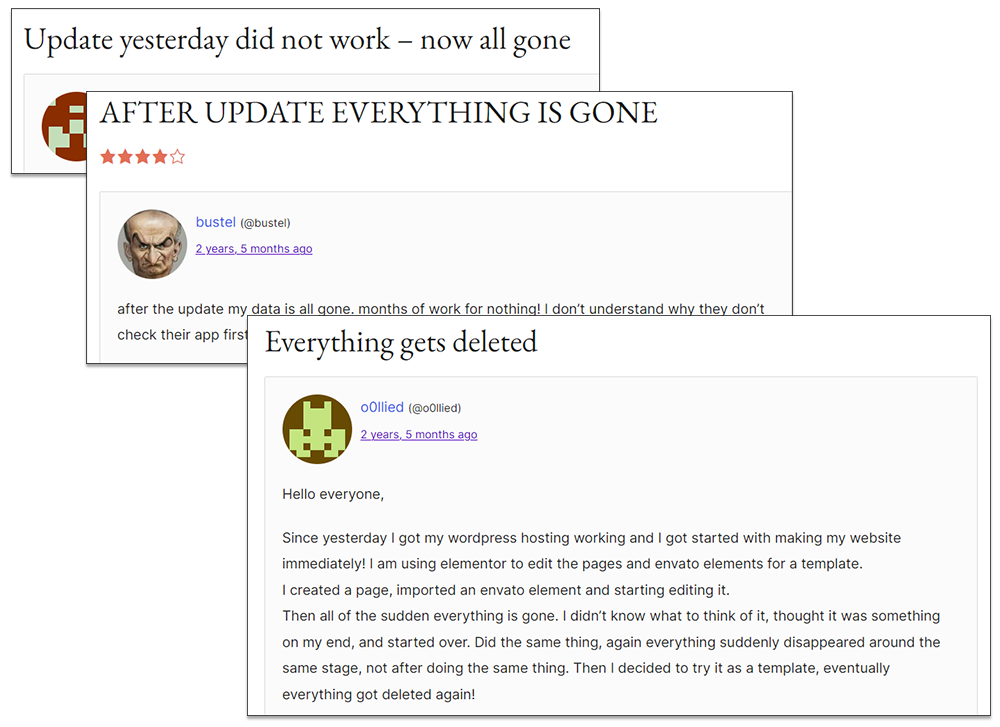
![]()
If you need help troubleshooting and fixing problems on your WordPress site, see these tutorials: WordPress Troubleshooting
Issue #5 – Restoring Your Website Files / Reinstalling Your WordPress Site
Earlier, we looked at the difference between static and dynamic websites.
The WordPress platform generates dynamic websites using the PHP language and a database.
WordPress not only requires you to back up all of your site’s installation and core files in case you ever need to restore or reinstall your site…
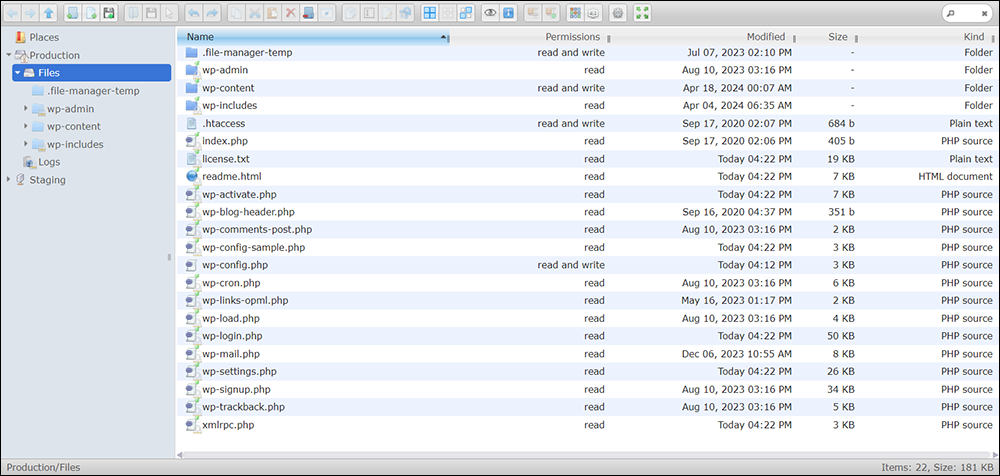
But since WordPress stores all of your site’s data in a database, your site’s database also needs to be regularly backed up, sometimes on a daily or even hourly basis, as it includes all of your site’s content (i.e. all the information in your posts, pages, comments, categories, settings, etc.).
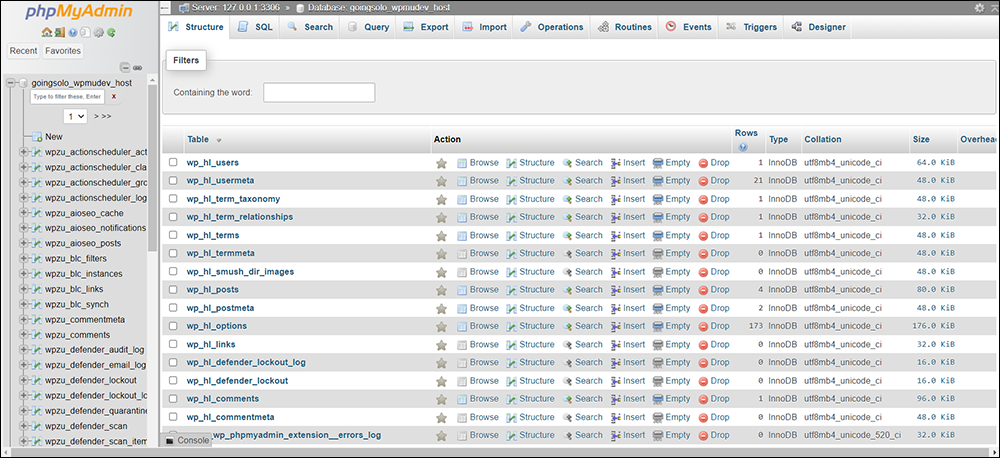
We’ll cover this area in more detail further below.
Issue #6 – Preventing Loss Of Valuable Data
Last but not least, remember that MySQL databases can and often do fail.
This can affect your content and cause your site to become unreachable.
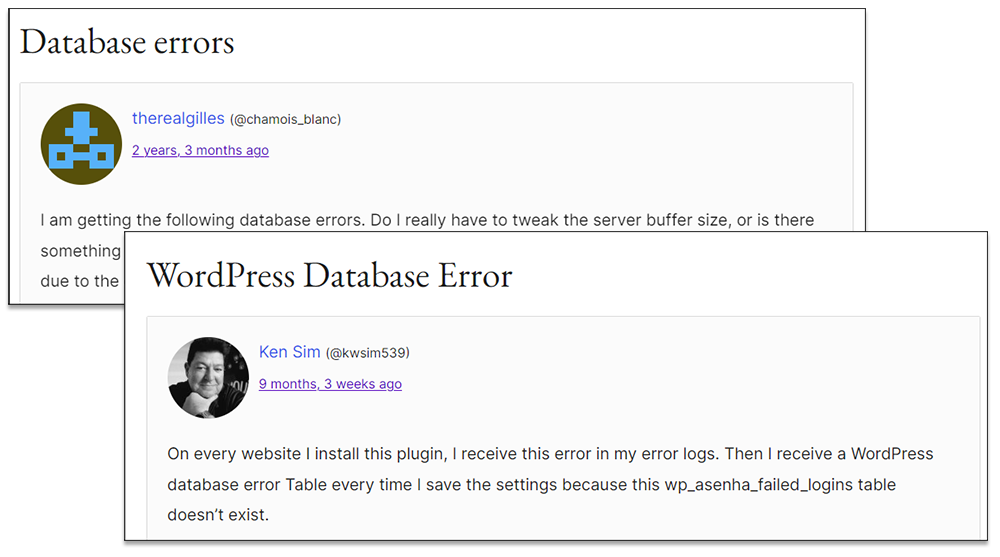
Why Is WordPress Maintenance Important? Video Summary
The video below summarizes the importance of performing WordPress maintenance regularly covered above.
Now that you understand why it’s important to keep your WordPress site regularly updated, backed up, and fully protected and secure, let’s examine the key maintenance services your site needs on a regular basis and how these will benefit your business.
Key WordPress Maintenance Services And Benefits
Keeping your WordPress site running at its best is crucial for ensuring optimal performance, security, search engine relevance, and the ongoing operation of your business.
Here are the key maintenance services you should perform regularly and how these will benefit your business.
Update WordPress Core, Plugins, and Themes
Regularly update your WordPress core software, plugins, and themes. Keeping your site up-to-date ensures you have the latest features and security patches, preventing vulnerabilities that hackers might exploit. This keeps your site secure and running smoothly.
- Importance: Keeps your site secure and compatible with the latest web standards.
- Benefits: Prevents vulnerabilities and ensures optimal performance.
Remove Spam Comments
Spam can clutter your site, making it less attractive to visitors and potentially harming your SEO. Keeping your comment sections clean will enhance user experience and maintain your site’s integrity.
- Importance: Maintains site cleanliness and integrity.
- Benefits: Enhances user experience and prevents spam from affecting SEO.
Optimize Your WordPress Database
Over time, your database can accumulate unnecessary data, slowing down your site. Regular optimization keeps your database lean and efficient, improving site speed and performance.
- Importance: Keep your database clean and efficient.
- Benefits: Improves site speed and performance by removing unnecessary data.
Perform Regular Site Security Reviews
Conduct thorough checks to identify and fix potential security threats. This proactive approach helps protect your site from attacks and data breaches, safeguarding your business and customer information.
- Importance: Identifies and fixes potential security threats.
- Benefits: Protects your site from hacks and data breaches.
Perform Regular Site Backups
Having up-to-date backups ensures that you can quickly restore your site with minimal downtime in case of data loss or a site crash, providing peace of mind and business continuity.
- Importance: Ensures you can restore your site in case of data loss.
- Benefits: Provides peace of mind and quick recovery from issues.
Site Optimization
Faster load times enhance your site’s overall performance, improve user experience and can boost your search engine rankings, driving more traffic to your site and keeping your visitors engaged.
- Importance: Enhances overall site performance.
- Benefits: Faster load times lead to better user experience and higher search engine rankings.
Fix Broken Links
Regularly check and fix broken links. Broken links can frustrate users and negatively impact your SEO. Ensuring all links are functional will improve site navigation and maintain a seamless user experience.
- Importance: Maintains site integrity and user navigation.
- Benefits: Improves SEO and prevents user frustration.
Update Content
Keeping your content fresh and relevant is crucial. Update any outdated content to ensure your site remains engaging and informative. This will help attract and retain visitors, supporting your business goals.
- Importance: Keeps your site relevant and engaging.
- Benefits: Attracts and retains visitors, supporting your business goals.
Improve SEO
Improving SEO enhances your site’s visibility in search engine results, driving more organic traffic. Better SEO translates to increased visibility and potential customer reach.
- Importance: Enhances your site’s visibility in search engines.
- Benefits: Drives more organic traffic to your site.
Troubleshoot and Fix Errors
Ensuring your site runs smoothly without any issues minimizes downtime and provides a seamless experience for your users.
- Importance: Ensures your site runs smoothly without issues.
- Benefits: Minimizes downtime and provides a seamless user experience.
By performing the above key maintenance services regularly, you will ensure that your WordPress site remains secure, efficient, and up-to-date. This will ultimately support your business growth and provide an optimal user experience.
Now that you know what key maintenance services to perform on your site, the next step is to decide whether you will perform regular site maintenance yourself or outsource it to your web developer or agency.
WordPress Site Maintenance: In-House vs Outsourced?
Should you run your own WordPress site maintenance in-house or outsource it to your web developer or agency?
You may have various reasons for wanting to perform your own site maintenance. Or, you may not be fully aware of all that site maintenance entails and the skills and knowledge required.
This chapter will help you decide your business’s most cost-effective, time-efficient, and practical course of action.
WordPress Site Maintenance: What You Need To Know
Let’s begin by looking at the main reasons businesses choose to perform their website maintenance in-house vs outsourcing and their pros and cons.
Reasons To Perform Your Own Website Maintenance
Here are the main reasons for choosing to perform website maintenance in-house:
- Cost Savings: If you have the necessary skills, handling maintenance in-house can be cheaper.
- Control: Performing your own site maintenance gives you direct control over every aspect of your website.
- Learning Opportunity: You gain valuable experience and understanding of WordPress, security, hosting, etc.
Pros and Cons of In-House Website Maintenance
- Pros:
- Cost Efficiency: No recurring fees to external providers.
- Flexibility: You can make immediate changes to your site without waiting on a third party.
- Cons:
- Knowledge Gaps: Lack of expertise and skills may lead to errors and costly solutions.
- Time-Consuming: Performing regular maintenance tasks can be tedious and detract from other priorities.
Reasons To Outsource Website Maintenance
Here are the main reasons for choosing to outsource your website maintenance:
- Specialized Expertise: Professionals bring deep knowledge of WordPress, including complex code handling and troubleshooting.
- Time Savings: Free up time to focus on your core business.
- Risk Mitigation: Outsourcing can prevent costly mistakes and minimize downtime.
Pros and Cons of Outsourcing Website Maintenance
- Pros:
- Access to Expertise: Professional developers and agencies have specialized knowledge of WordPress and best practices for security/site optimization.
- Scalability: Easily scale services based on your needs.
- Focus on Core Competencies: This lets you focus on your business growth.
- Cons:
- Cost: Regular fees may be higher than doing it yourself.
- Less Control: You have less direct oversight of maintenance activities.
Note: The above cons of outsourcing can be minimized by subscribing to website care plans and choosing a professional services provider that values transparency in client communication and provides detailed regular reports,
Skills and Knowledge Required for Effective WordPress Maintenance
In addition to looking at the pros and cons, it’s important to understand that performing effective and secure WordPress site maintenance also requires competency in the following areas:
- Technical Knowledge: Understanding of WordPress core, themes, and plugins.
- Security Best Practices: Regular updates, backups, and malware scanning.
- Server Management: Familiarity with hosting environments and server configurations.
- Problem Solving: Ability to diagnose and fix issues as they arise.
Developing An Inhouse Site Maintenance Plan
If you are considering performing your own website maintenance, the questions below will help you develop an effective plan for maintaining your organization’s site updated, optimized, and secure:
- What specific tasks will you include to create a comprehensive WordPress maintenance plan?
- How frequently should WordPress core, themes, and plugins be updated?
- What security measures should be implemented to protect your site from hackers?
- How often should backups be created, and where should they be stored?
- What steps are involved in optimizing website performance and speed?
- Who will monitor your site for uptime and security breaches?
- How should site analytics be monitored and reported?
- What procedures should be in place for regular content updates and SEO optimization?
- Who will be responsible for troubleshooting and fixing site issues promptly?
- What is the process for handling major updates or redesigns?
- How will user roles and permissions be managed to ensure site security?
- What is the protocol for regular database maintenance and optimization?
- Who will ensure all third-party integrations (e.g., payment gateways and marketing tools) function correctly?
- What key performance indicators (KPIs) will be used to measure the success of maintenance activities?
- How can maintenance tasks be assigned and tracked within your team?
- What tools and platforms will you use for effective maintenance management?
- How will you train your team to handle and perform basic maintenance tasks?
- What emergency procedures should be in place for site crashes or hacks?
- How will you keep up with the latest WordPress updates and best practices?
Outsourcing Your Website Maintenance
If you plan to outsource your site’s maintenance, asking the following questions will help you evaluate your web developer or agency’s website maintenance services or website care plans:
- What are the benefits of outsourcing WordPress maintenance to a professional service?
- How do you evaluate and select a reliable WordPress maintenance service provider?
- What should be included in our WordPress maintenance contract?
- How much should we expect to budget for WordPress maintenance services?
- What are the potential risks of not maintaining our WordPress site properly?
- How does outsourcing compare to in-house maintenance in terms of cost and efficiency?
- What services are typically covered by outsourced WordPress maintenance providers?
- How can outsourcing maintenance improve our site security and performance?
- What are the common challenges of outsourcing WordPress maintenance, and how can these be mitigated?
- What level of communication and reporting should we expect from our maintenance provider?
- How can we ensure that outsourced maintenance meets our business goals and requirements?
- What steps should we take to transition our WordPress maintenance from an in-house team to an outsourced provider?
- Can we partially outsource maintenance while keeping some tasks in-house?
- What other criteria should we use to determine whether to outsource or keep maintenance in-house?
- How will our customer inquiries and support requests be handled?
If you decide to perform your own website maintenance in-house, continue reading this tutorial to learn the processes involved in setting up an effective website maintenance system.
The WordPress Maintenance Process – Overview
A WordPress site maintenance routine should follow a specific sequence of steps to save time and help avoid problems.
For example …
If you update your WordPress plugins before updating your WordPress installation, your new plugin versions may conflict with the older WordPress installation and cause problems.
But …
If you update your WordPress installation before backing up your WordPress database and something goes wrong, you may have to restore your data or completely reinstall your site.
However …
You should not back up your WordPress database before cleaning up and optimizing it, as unnecessary data not only increases the size of your database but can also cause errors when re-importing data.
As you can see, it’s important to have a well-thought-out and effective system for performing regular WordPress maintenance tasks to avoid problems.
This also applies to other areas of WordPress site maintenance.
For example, you will want to create an organized system for storing backups and retrieving older plugins or previous installation files in case you experience problems and need to troubleshoot errors on your site.
WordPress Maintenance Process – Flowchart
To complete your WordPress site maintenance routine as efficiently and effectively as possible, we recommend designing a maintenance workflow similar to the process below for your organization.
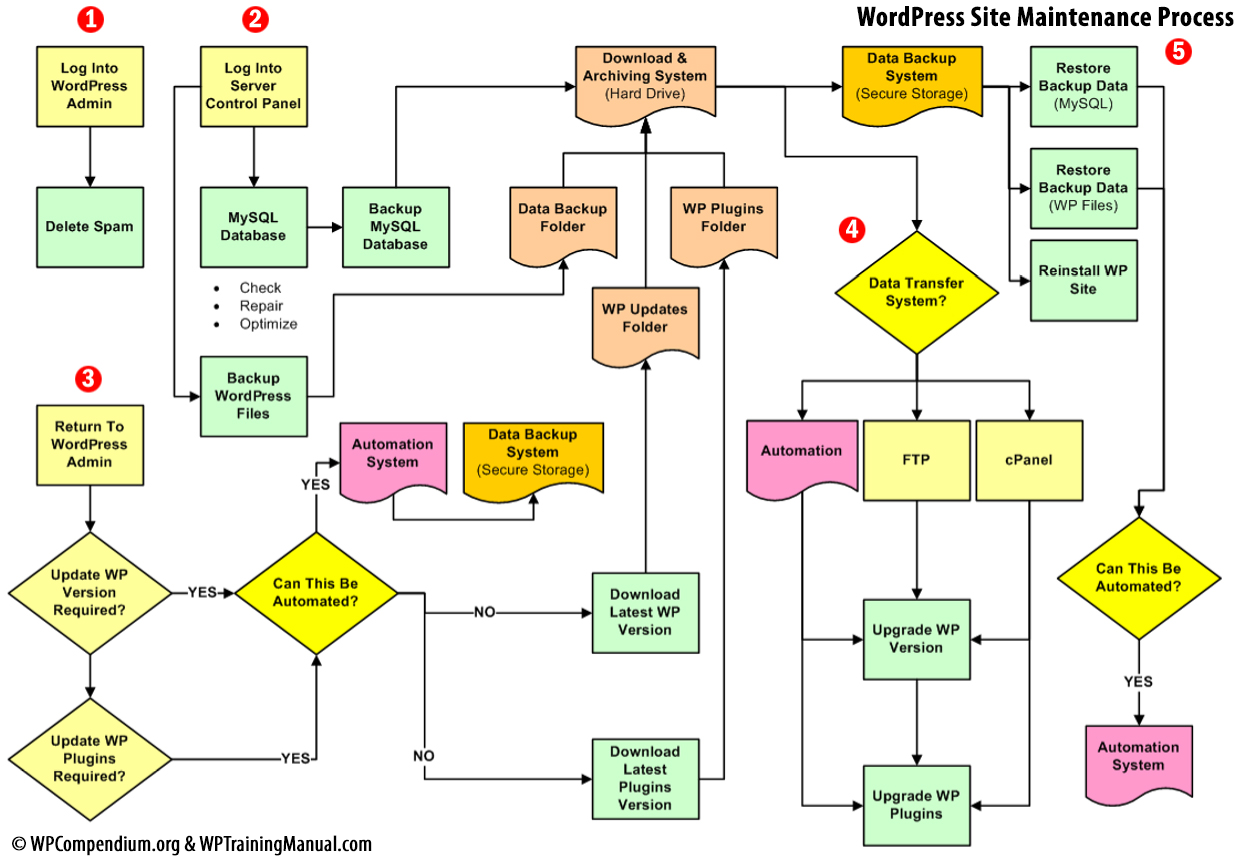
![]()
While the above may look complicated and time-consuming, it’s not.
Keep this in mind:
- You only need to set up the site maintenance system once.
- Many areas of the maintenance process can be automated using inexpensive plugins and/or services.
After performing the maintenance routine a few times (follow the WordPress Maintenance Checklist provided in this guide), keeping your WordPress site fully maintained, up-to-date, secure, and protected should take very little time … usually no more than 30 – 60 minutes every month.
WordPress Site Maintenance Process – Main Components
As shown in the flowchart above, these are the main areas an effective maintenance process should include:
- Removing/deleting unnecessary data from your site (e.g. comment SPAM)
- Backing up all data and files before performing any updates
- Checking to see if any updates are required
- Updating WordPress core software, plugins, and themes to their latest versions
- Restoring/reinstalling data if required
Additional maintenance tasks may include:
- Updating content
- Fixing broken links in the content
- Optimizing the site to improve page loading speed
- Addressing security issues
- Troubleshooting errors
We’ll now briefly review each of these areas. The Guide’s chapters provide more detailed information and links to tutorials.
Note: refer to the links in the WordPress Maintenance Checklist provided further below for additional tutorials:
1) Remove Unnecessary Data From Your WordPress Site
Before backing up your WordPress data, it’s a good idea to delete anything unnecessary on your site.
This could include comment Spam, inactive plugins, obsolete posts, etc. …
Deleting unnecessary data from your site before backing up your MySQL database not only helps to reduce your backup file size, but more importantly, if you have to restore your data later, you won’t be re-importing spam and other unwanted data into your site.
2) Backup All Data And Files
After removing all unwanted data from your site, you should back up your MySQL database and your WordPress files before performing updates.
This step is important, as it will allow you to restore your data or reinstall your site if any errors occur after upgrading your site or plugins.
Even if no site components need updating, this step is still important. Regular file and data backups are part of an effective site maintenance program.
There are automated methods you can use to perform WordPress site backups. There are also ways to perform manual backups if your server or hosting configuration doesn’t allow you to automate these tasks or if you must be absolutely sure that your data and files have been properly backed up (automation can fail).
3) Check To See If Updates Are Required
After completing Step 2, the next step is to review your site and check whether you need to update your WordPress site, plugins, or themes to the latest version.
Part of this process may involve deciding not to update your site or a particular plugin or theme to its latest version. Sometimes, it’s best to wait a day or a week before updating to allow new bugs, conflicts, or vulnerabilities in the newer versions to be discovered, addressed, and fixed.
4) Update Site Components
After establishing that your site and/or plugins and themes need to be updated, the next step is to perform the actual updates.
It’s important to keep your WordPress software, plugins, and themes updated to the latest version. This helps ensure a conflict-free and error-free site and that everything continues to run smoothly.
There are various automated methods for performing WordPress updates, including using WordPress plugins and third-party services. However, it’s also important to know how to perform manual updates if your server or hosting configuration doesn’t allow you to automate certain tasks or if you prefer to do things manually.
5) Restore / Reinstall Site Data (If Required)
Sometimes, things go wrong, and you may need to restore some or all of your data or reinstall your site completely.
Knowing how to restore or reinstall your site is also useful if you are migrating it to another location, domain, or web server (e.g., changing web hosting providers).
WordPress Maintenance Process Overview – Video Summary
The video below provides a summary of the WordPress Maintenance process described above.
***
Additional WordPress Site Maintenance Tasks
In addition to performing the essential maintenance tasks described above, here are some other tasks you may want to include in your site maintenance routine:
Monitor uptime and performance
Monitoring uptime ensures that your website remains accessible to users and helps identify and resolve slow loading times.
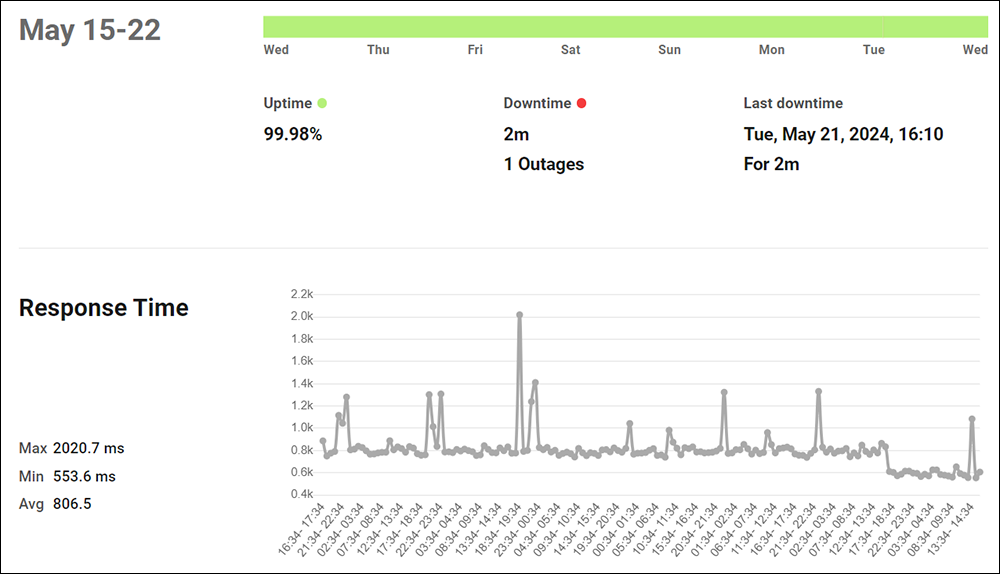
Check for security issues
Regularly checking for security issues helps protect your site from hacks, malware, and vulnerabilities.
Keeping your site secure is crucial to maintaining user trust and preventing data breaches.
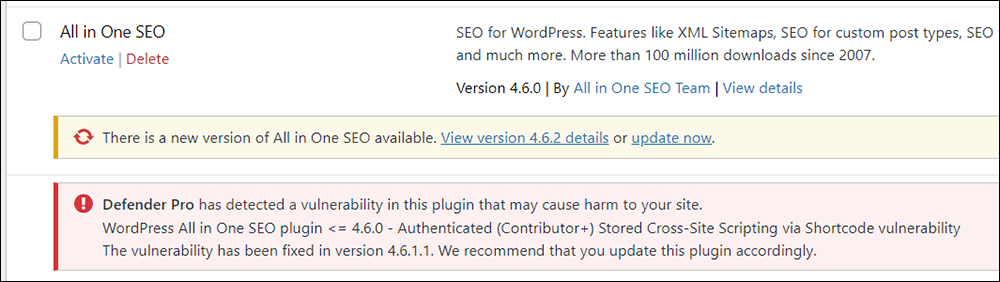
Scan for broken links
Broken links can frustrate users and harm your site’s SEO.
Regularly scanning for and fixing broken links ensures a smooth user experience and helps maintain your website’s credibility and search engine rankings.
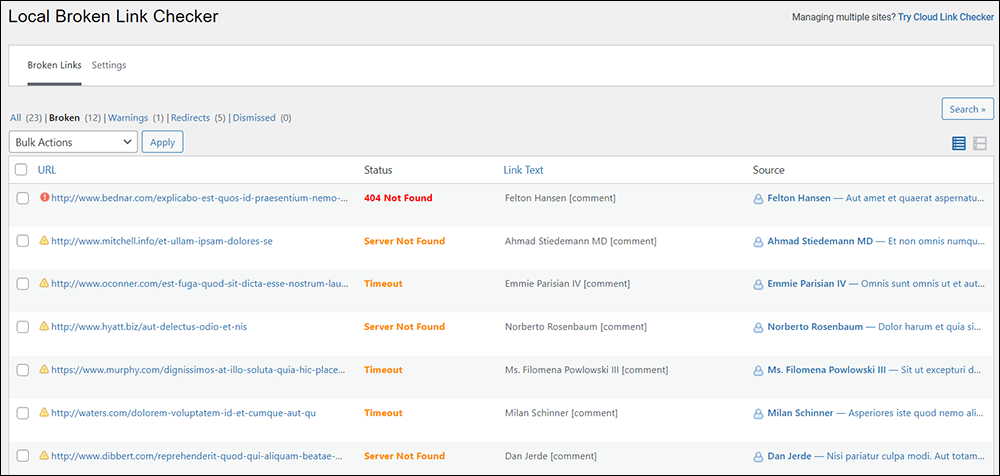
Update content
Updating content keeps your website relevant and engaging for visitors.
Fresh, accurate content can improve your SEO rankings and provide value to your audience, encouraging them to return to your site.
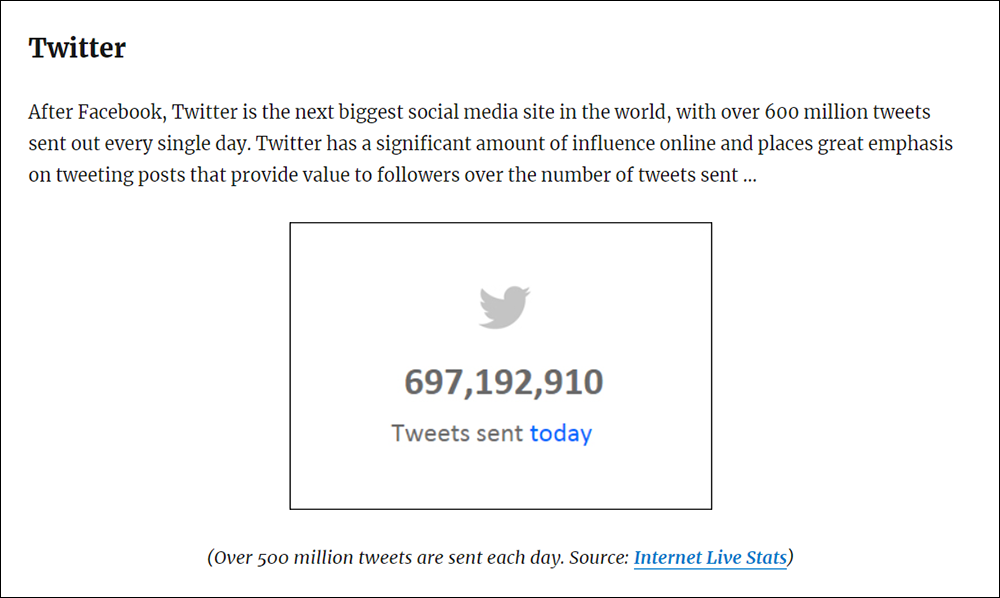
Check and renew licenses
Keeping all your plugins, themes, and other software licenses current helps maintain vital functionality and security.
Expired licenses can lead to missing functionalities, vulnerabilities, and compatibility issues.
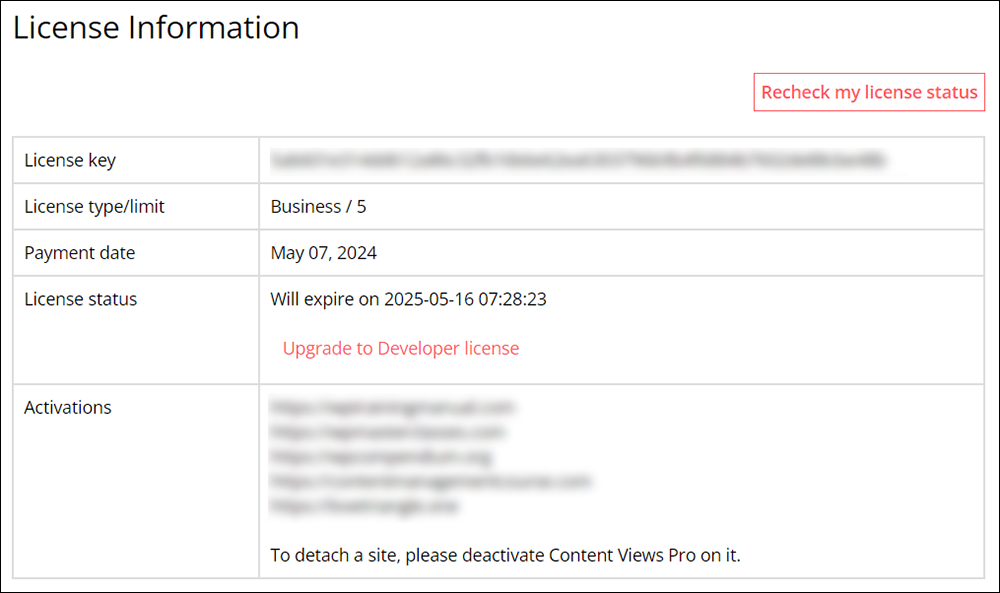
This applies to domain registrations, memberships, and other important subscription services.
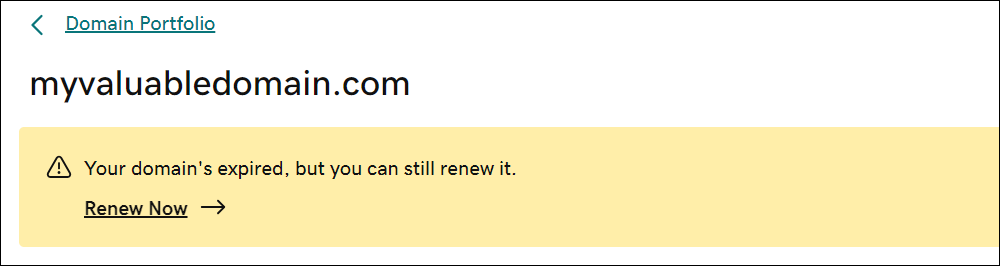
Review site analytics
Reviewing site analytics regularly as part of your site maintenance process can provide valuable insights into user behavior, traffic sources, and content performance.
This data can help you make informed decisions to improve your website’s effectiveness and user engagement.
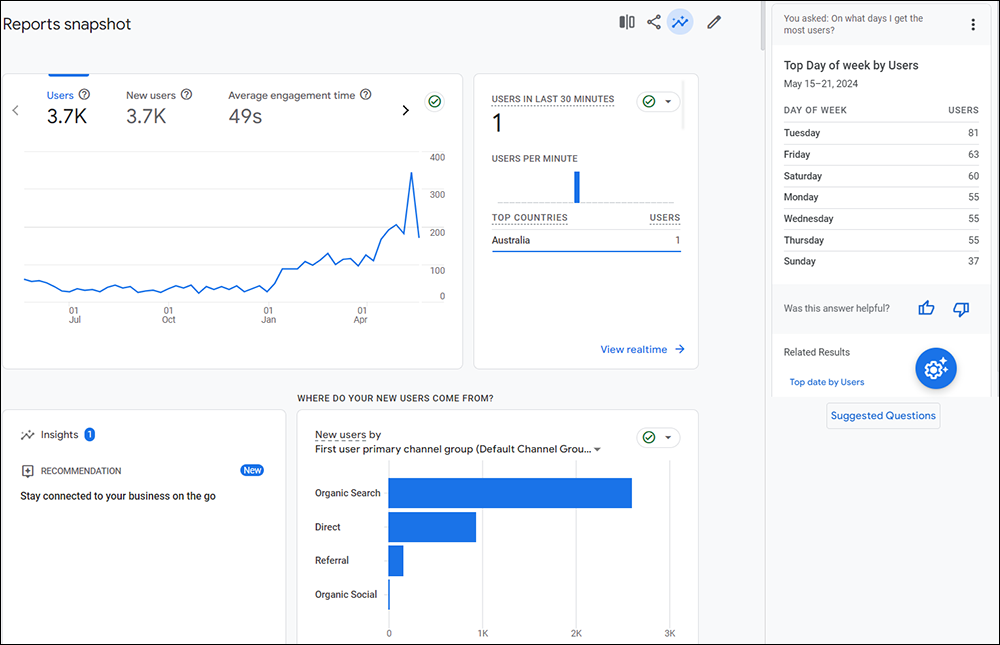
For example, some of the metrics you can use and areas of improvement you can address by reviewing analytics reports include:
- User Engagement
- Metrics: Bounce Rate, Average Session Duration, Pages per Session
- Improvement Areas: Identify pages with high bounce rates and low session durations and improve their content and design to improve user retention and engagement.
- Traffic Sources
- Metrics: Source/Medium Report, Referral Report
- Improvement Areas: Determine which channels drive the most traffic and focus marketing efforts on the most effective ones. Optimize underperforming channels to increase traffic.
- Content Performance
- Metrics: Top Pages Report, Landing Pages Report
- Improvement Areas: Analyze which content is most popular and engaging. Create more of what works and update or remove underperforming content.
- SEO and Search Performance
- Metrics: Search Console Report, Organic Search Report
- Improvement Areas: Identify keywords driving traffic and optimize content for those keywords. Address issues like low click-through rates and high impressions with low clicks.
- User Demographics and Behavior
- Metrics: Audience Demographics Report, User Flow Report
- Improvement Areas: Understand the demographics of your audience and how they navigate your site. Tailor content and marketing strategies better to meet the needs and interests of your target audience.
- Site Speed and Performance
- Metrics: Site Speed Report
- Improvement Areas: Identify slow-loading pages and optimize their load times to improve user experience and SEO rankings.
- Conversions and Goals
- Metrics: Goal Completions, Conversion Rates
- Improvement Areas: Track how well your site achieves its objectives (e.g., sales, sign-ups). Optimize call-to-actions and conversion funnels to improve conversion.
- Device Performance
- Metrics: Device Breakdown Report
- Improvement Areas: Ensure your site performs well across different devices (desktop, mobile, tablet). Optimize for the most used devices and address any issues specific to certain device types.
WordPress Maintenance Mode
WordPress Maintenance Mode is a valuable feature that temporarily takes your site offline or displays a maintenance page to visitors while you perform updates or other essential tasks.
When to Use WordPress Maintenance Mode
Maintenance mode lets you make necessary changes to your site without disrupting the user experience or presenting incomplete content to your visitors.
Use WordPress Maintenance Mode for tasks such as:
- Updating the WordPress Core
- Updating Themes and Plugins
- Redesigning or Overhauling Your Website
- Fixing Technical Issues
- Updating Content
- Adding New Features
Enabling Maintenance Mode in WordPress
WordPress automatically goes into maintenance mode when you update the core software, plugins, and themes.
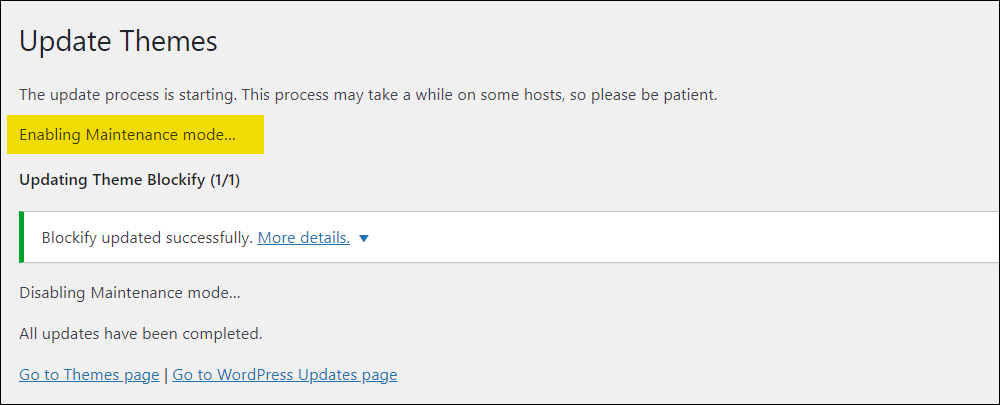
While updates are being processed, WordPress automatically makes your site briefly unavailable to visitors and displays a default maintenance message to your site visitors (“Briefly unavailable for scheduled maintenance. Check back in a minute.”).
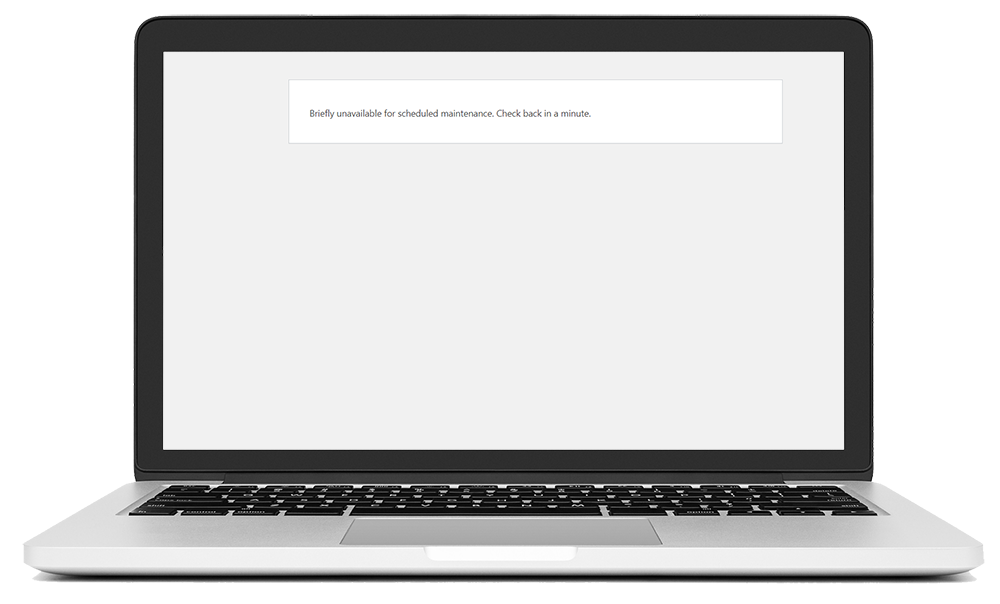
You can use a maintenance mode plugin to inform users that updates are in progress and that your site will be back soon.
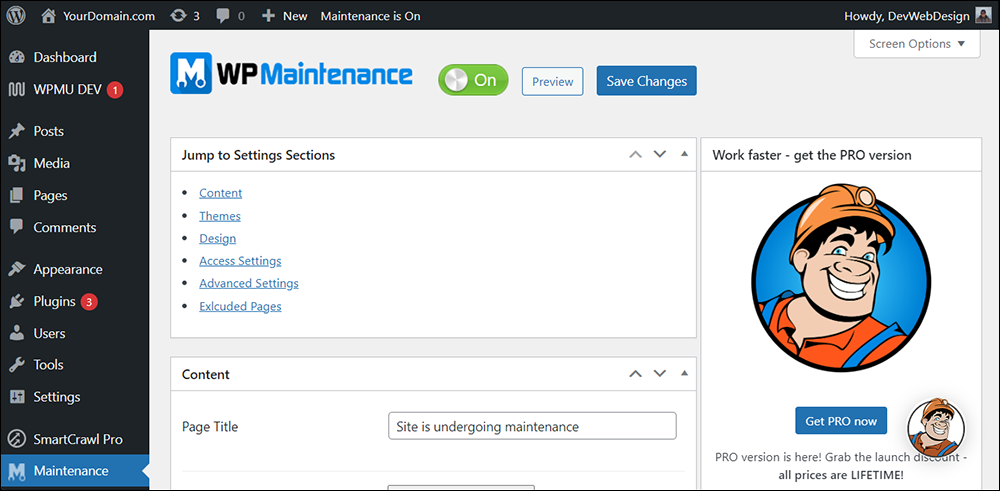
Using a WordPress maintenance mode plugin offers several key benefits, such as improving your visitor’s user experience, maintaining professionalism by displaying a custom maintenance page with your branding, and limiting access to sensitive website areas while you perform essential maintenance tasks.
Most maintenance mode plugins can be activated with just a few clicks without manually editing files or code and offer customizable options for the maintenance page. These include adding custom messages, background images, countdown timers to keep visitors informed and engaged, and even options to collect email addresses for notifications.
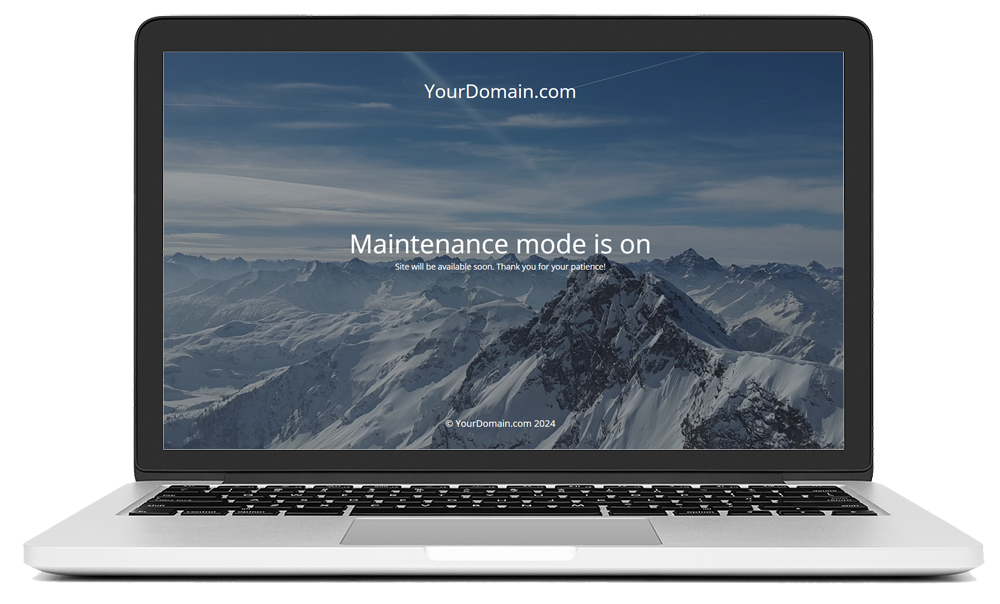
Activating WordPress maintenance mode is a crucial best practice to keep your site professional and user-friendly during updates.
![]()
For more information and a list of popular maintenance mode plugins, see this tutorial: How To Put Your WordPress Site On Maintenance Mode
Note: Sometimes, WordPress can get stuck in maintenance mode. To learn how to troubleshoot and fix this issue, refer to the list of troubleshooting tutorials further below.
WordPress Site Maintenance – Additional Notes
While we recommend automating as much of the website maintenance process as possible to save time, it’s important to remember that using WordPress’s built-in automated update features is not 100% failsafe and can lead to issues and errors that could disrupt your business.
For this reason, we recommend that you always make backups of your WordPress site before attempting to make any changes and learn how to perform manual updates to recover or reinstall your site’s files and database.
Creating An Effective WordPress Site Maintenance Schedule
How often you should perform each task of your site maintenance routine depends on your needs and available resources.
Here is a suggested schedule we recommend following to develop your own regular site maintenance routine:
Daily Maintenance Tasks
- Monitor Uptime and Performance: Ensure your site is accessible to users and loads quickly. Use automated tools to monitor uptime and send alerts for any downtime.
- Backup Website: Automate daily backups to prevent data loss and store these offsite to safeguard your data.
- Vulnerability Scanning: Use security plugins to scan for malware, vulnerabilities, and infected files to prevent attacks.
- Review site analytics: Monitor traffic and user behavior for any irregularities.
Weekly Maintenance Tasks
- Update WordPress Core, Plugins, and Themes: Regularly update all components to the latest versions to maintain security and functionality.
- Update Widgets: Ensure all widgets are current to keep your site functioning smoothly.
- Empty Cache: Clear your site’s cache periodically to improve performance and load times.
- Review and Address Security Alerts: Check for security notifications and take necessary actions.
Monthly Maintenance Tasks
- Moderate Comments: Review and delete comments to maintain site integrity and keep your site clean and spam-free.
- Update Content: Refresh outdated content and add new content to keep your site relevant.
- Test Website Functionality: Check links and interactive elements for proper operation.
- Remove Broken Links: Use a plugin to identify and fix broken links to enhance user experience and SEO.
- Replace Broken Images: Regularly check for and fix any broken image links to maintain visual integrity.
- Remove Unused Themes and Plugins: Delete unnecessary themes and plugins to improve site security and performance.
- Check Google PageSpeed Score: Use PageSpeed Insights to evaluate and optimize site performance. Use tools to assess and improve your site’s loading times.
- Test for Browser and Device Compatibility: Using Chrome’s Device Mode, ensure your site works well on various devices and browsers.
- Fix 404 Errors: Identify and redirect 404 errors using Google Search Console to improve user experience.
- Fix PHP Errors: Enable debug mode or use PHP monitoring tools to identify and resolve PHP errors.
- Test Contact Forms: Regularly test forms to ensure they function and send emails correctly.
- Perform a Full Site Backup: Ensure you have a complete and up-to-date backup of your site.
Quarterly Maintenance Tasks
- Change WordPress Credentials: Update passwords for all WordPress accounts to enhance security.
- Review User Roles and Permissions: Ensure all user roles are assigned correctly and have appropriate permissions.
- Remove Unnecessary WordPress Users: Delete inactive and unnecessary user accounts to maintain security.
- Check Image Alt Texts: Ensure all images have alt texts for accessibility and SEO purposes.
- Check Premium Licenses Expiry Date and Renew: Monitor the expiry dates of premium plugin and theme licenses to maintain functionality. Ensure all plugins and themes are properly licensed and up-to-date.
- Review WordPress Security Logs: Using security logs, keep track of significant changes and potential security breaches.
- Optimize WordPress Database: Use plugins or phpMyAdmin to clean up and optimize your database for better performance.
- Check Site’s RSS Feeds: Ensure RSS feeds function correctly to keep subscribers updated.
- Empty Media Library: Delete unused media files and optimize images to save space and improve performance.
Yearly Maintenance Tasks
- Audit Content and Optimize for SEO: Review and update content using Google Search Console and Analytics data to improve SEO.
- Disavow Toxic Links: Identify and disavow backlinks from toxic sites to protect SEO rankings.
- Review About Us Page and Copyright: Update copyright information and review the About Us page for accuracy and trustworthiness.
WordPress Site Maintenance Checklist
Using a WordPress maintenance checklist is essential for ensuring your website’s smooth and secure operation.
Regular maintenance helps prevent security vulnerabilities, improves site performance, and ensures all plugins and themes are up-to-date.
By systematically following a checklist, you can proactively address potential issues before they escalate, enhance user experience, and maintain optimal functionality. Additionally, a structured maintenance routine supports SEO efforts by keeping your content fresh and your website running efficiently, ultimately contributing to higher search engine rankings and better user retention
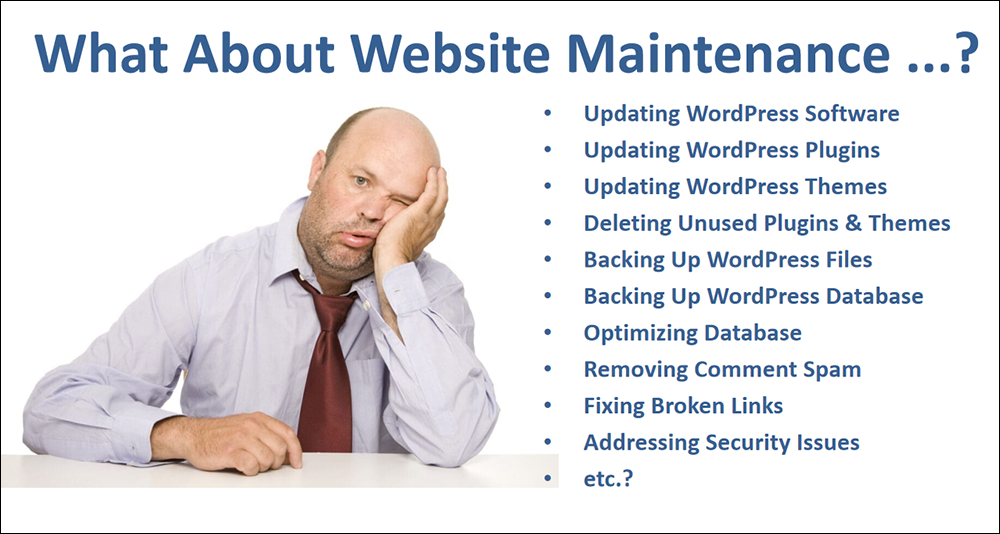
Use the checklist below to ensure a complete and effective WordPress site maintenance routine.

| Maintenance Step | Comments | Tutorials | |
|---|---|---|---|
| Have access to all records and details (logins, passwords, registrant contact details, renewal dates, etc.): | ||
| Log into your WordPress site | ||
| Go to your dashboard | ||
| Check if WordPress version, plugins, or themes need updating | Don't do this until you backup your site! | |
| Check & repair broken links | Don't do this until you backup your site! | |
| Delete comment SPAM | Don't add SPAM to your backup files | |
| Delete unnecessary/unused media files | Do this regularly (e.g. every few months) | |
| Log into your hosting account | Ignore this step if using automated backup tools. | |
| Optimize and back up your WordPress database | Ignore this step if using automated backup tools. | |
| Backup your WordPress files | If not using automated backup tools, zip the folder containing both the WordPress files and the SQL data file. | |
| Upload backup files to secure offline storage account | Ignore this step if using automated backup tools. | |
| Go back into your WordPress Admin | ||
| Put your site in Maintenance Mode | Display a maintenance page to visitors while you perform updates, changes, and other maintenance tasks | |
| Update WordPress to latest version | Only if an update is required. If the automated method doesn't work, use the manual method instead. | |
| Update your WordPress plugins (deactivate/remove unused plugins) | Only if an update is required. If the automated method doesn't work, use the manual method instead. | |
| Update your WordPress theme(s) (remove unused themes) | Only if an update is required. If the automated method doesn't work, use the manual method instead. | |
| Review site reports | ||
| Perform any additional maintenance work required: | ||
| Generate any required reports: | ||
| Log out of your WordPress site. | ||
| Test and review site to make sure everything is working ok. | ||
| Your WordPress site maintenance is done. | ||
| Errors or Problems? Try this ... | |||
| Troubleshoot WordPress Errors | (If required) | |
| Restore WordPress Data | (If required) | |
| Reinstall WordPress Site | (If required) |
WordPress Troubleshooting
Regular troubleshooting as part of WordPress maintenance is crucial for ensuring your website’s reliability, security, and optimal performance.
By systematically identifying and resolving issues, you can prevent minor problems from escalating into major disruptions that could impact user experience and business operations.
Routine troubleshooting helps to maintain website uptime, protect against security vulnerabilities, and enhance overall functionality, which leads to higher user trust and engagement. Additionally, proactive troubleshooting supports consistent website performance, contributing to better SEO rankings and providing a seamless experience for visitors

If you are experiencing issues with your WordPress site, use the tutorials below to troubleshoot and fix common WordPress errors.
| WordPress Issue | Description |
|---|---|
| How To Fix Can’t Change WordPress Website Address – Greyed Out URLs | Are your WordPress Address (URL) and WordPress Site Address (URL) greyed out? This step-by-step tutorial shows you how to fix this issue. |
| How To Fix The WordPress White Screen Of Death Error | Is your WordPress screen blank? This tutorial explains how to troubleshoot and fix the WordPress white screen of death error. |
| How To Fix WordPress Stuck On “Briefly Unavailable For Scheduled Maintenance” Error | Is your WordPress site stuck with a "Briefly unavailable for scheduled maintenance" error message? This step-by-step tutorial shows you how to fix this. |
| How To Fix WordPress 403 Forbidden Error | Are you getting a 403 Forbidden error message on your WordPress site? This tutorial shows you how to troubleshoot and fix this issue. |
| How To Fix The WordPress Posts Returning 404 Not Found Error | Are you getting a 404 Not Found error message when clicking to an existing page on your site? Learn how to fix the WordPress 404 Not Found error. |
| How To Fix A 500 Internal Server Error In WordPress | Is your WordPress site displaying a "500 Internal Server" error? This tutorial shows you how to troubleshoot and fix this issue. |
| How To Fix WordPress Fatal Errors | Are you experiencing "Fatal Error" messages in WordPress? Here are some of the more common WordPress fatal errors you may come across and how to fix these. |
| How To Fix The WordPress ‘Are You Sure You Want To Do This?’ Error | Learn how to troubleshoot and fix the WordPress 'Are you sure you want to do this?' error in this tutorial. |
| How To Fix WordPress Error Establishing A Database Connection | Are you getting an "Error establishing a database connection" message on your site? This step-by-step tutorial will show you how to fix this WordPress issue. |
| How To Fix A Corrupted .htaccess File | Are your experiencing an internal server error or Forbidden 403 error on your WordPress site? You may need to fix a corrupt .htaccess file. This tutorial shows you how. |
| How To Fix The Page Isn’t Redirecting Properly Error In WordPress | Learn how to fix 'The page isn't redirecting properly' error in WordPress in this tutorial. |
| How To Fix WordPress Keeps Logging Out Problem | Do you keep getting logged out of WordPress? Learn how to fix the WordPress keeps logging out problem in this tutorial. |
| WordPress Troubleshooting: Unable To Log Into WordPress Administration | Learn what to do if you are unable to log into your WordPress Administration area. |
| How To Fix Problems Accessing Your WordPress Admin Area | Are you locked out of your WordPress admin area? Learn how to troubleshoot, identify & fix problems or errors preventing access to your WordPress admin area. |
| How To Fix WordPress Database Is Too Large To Back Up Issue | Is your WordPress database too large to back up? Here is some useful information that can help you solve this issue. |
| How To Increase WordPress File Upload Size | Are you having trouble uploading files to your WordPress Media Library? This tutorial explains how to increase your WordPress file upload size limit. |
| How To Tell What PHP Version Your Server Is Running | Learn how to quickly tell what version of PHP your server is using. |
| What Causes WordPress Errors? | Learn about some of the most common causes of WordPress errors and how to address these. |
| How To Detect And Repair Broken Links In WordPress | Managing broken links is an important part of website maintenance. In this tutorial, we show you how to find and fix broken links in WordPress. |
| How To Fix General WordPress Errors | Learn how to troubleshoot and fix general WordPress errors. |
| WordPress Plugin Troubleshooting Guide | Learn how to fix common WordPress Plugin errors in our WordPress Plugin Troubleshooting Guide. |
| WordPress Troubleshooting Guide | Learn how to troubleshoot and fix common WordPress errors using our WordPress Troubleshooting Guide. |
| Monitor Website Health From Your WordPress Dashboard | In this tutorial, we explore free WordPress plugins that can help you monitor your website's health from your WordPress dashboard. |
| WordPress Troubleshooting Tools | Learn about tools that can help you troubleshoot and fix problems, issues, and errors with your WordPress site. |
| WordPress Troubleshooting Help Resources | Need additional help fixing errors on your WordPress site? Here is a list of helpful WordPress troubleshooting help resources. |
WordPress Website Maintenance: Common Concerns
Maintaining a WordPress website is crucial for ensuring its performance, security, and reliability. Keeping your website updated, secure, and optimized protects your business, enhances user experience, and boosts your online presence.
As a website owner, however, you might have various concerns about the necessity of regular maintenance.
Here are the most common concerns website owners have about WordPress site maintenance. Hopefully, these will help you understand the importance of keeping your WordPress site updated, secure, and optimized:
“I don’t see the need for regular maintenance.”
Regular maintenance ensures your website runs smoothly and securely. Just like a car, your website needs routine check-ups to prevent issues. By keeping everything updated, you can avoid potential security vulnerabilities and ensure optimal performance for your visitors.
“It’s too expensive.”
Investing in regular maintenance will save you money in the long run. Preventative maintenance helps to avoid costly issues such as hacks, data loss, and significant downtime, which can be far more expensive to resolve. If you plan to outsource your website maintenance, look for a service provider offering flexible pricing plans to suit different budgets, making it an affordable investment.
“I haven’t experienced any problems so far.”
If your site has been running smoothly, that’s great, but that doesn’t mean issues can’t or won’t arise. Regular maintenance helps identify and fix potential problems before they become major, ensuring your site remains stable and secure.
“I can handle updates and maintenance myself.”
While most website owners can manage basic tasks, professional website maintenance services may be worth considering to ensure thorough and efficient handling of all your site’s updates and optimizations. Website maintenance experts will ensure that your site is maintained correctly, saving you time and reducing the risk of errors.
“I use security plugins for protection.”
Security plugins are a good start, but they are not foolproof. Regular maintenance includes comprehensive security checks, backups, and updates to ensure your entire site is protected, as well as reviewing security logs and files to identify and address potential issues and security risks. This holistic approach provides a higher level of security than relying solely on plugins and requires experience and know-how.
“My site is too small to be targeted by hackers.”
Hackers target sites of all sizes. Small sites are often seen as easy targets because they might not have robust security measures. Regular maintenance ensures your site is secure, protecting your data and visitors.
“I don’t have the time to manage this.”
Then, we recommend outsourcing your website maintenance to professionals who offer a fully managed service and handle everything for you. Good maintenance service providers will send you regular notifications and reports. Still, you won’t need to actively monitor or manage the process, allowing you to focus on your core business activities.
“I’ve had a bad experience with a similar service.”
Look for maintenance providers that prioritize transparency, clear communication, and high-quality work. Start with a small project (e.g., their basic web care plan) to gauge their reliability and the value of their services.
“I’m worried about downtime during maintenance.”
Most professional services will schedule maintenance during off-peak hours to minimize disruptions in your site’s availability. They will work efficiently to ensure that any necessary downtime is as short as possible to keep your site accessible to visitors.
“I don’t understand the technical details.”
Look for services that make their processes transparent and provide clear, easy-to-understand reports explaining maintenance activities and benefits.
“What if something goes wrong during maintenance?”
You should always create backups before performing any maintenance tasks. This way, if anything goes wrong, you can quickly restore your site to its previous state, minimizing any potential issues.
“How do I know the maintenance is effective?”
If you plan to outsource, look for services that provide regular reports detailing the tasks performed, issues resolved, and improvements made. These reports offer transparency and help you see the tangible benefits of their maintenance services.
“I’m concerned about data privacy.”
If you plan to outsource, look for services that follow strict security protocols to ensure your data remains safe and confidential during maintenance. Review their practices for protecting your site and your visitors’ information.
“I’m worried about giving access to my site.”
Security and confidentiality is extremely important. If you plan to outsource, look for services that follow strict access protocols and use secure methods to handle your site’s credentials, ensuring your site’s integrity and security are maintained.
“I have a developer I contact only when there’s an issue.”
While having a developer on call is helpful, regular maintenance prevents issues from arising. Proactive maintenance ensures your site remains optimized and secure, reducing the likelihood of needing urgent fixes.
“I don’t know what maintenance entails.”
Maintenance includes updating the core WordPress software, plugins, and themes, performing security checks and backups, and optimizing performance. If you plan to run your own maintenance, follow the processes and checklists described in this comprehensive guide. If you plan to outsource, look for services that will handle all these tasks to ensure your site runs smoothly.
“I’m unsure if my site needs all the maintenance services.”
If you plan to run your own maintenance, the bare minimum you should do is regularly update all of your WordPress software, plugins, and themes and use a good security plugin. If you plan to outsource your maintenance, look for services that provide an initial assessment of your site to identify areas that require attention and will tailor their maintenance plans to meet your specific needs or services that offer a range of web care plans to suit different business types and budgets.
“How often does maintenance need to be done?”
Maintenance should be an ongoing process. If you plan to run your own maintenance, refer to this guide’s “Maintenance Schedule” section for recommended periodic tasks and checks to ensure everything remains up-to-date and secure. If you plan to outsource, look for services that will assess your site and budget and adjust the frequency based on your site’s needs and activity levels.
“I’m concerned about hidden costs.”
If you plan to outsource, look for services that provide transparent pricing and clear communication about what’s included in their maintenance packages. Ensure there are no hidden fees, and seek out professionals who will always discuss additional costs upfront if extra work is needed.
“I don’t want to be locked into a long-term contract.”
If you plan to outsource, look for services that offer flexible maintenance plans without long-term commitments. Many website maintenance service providers will let you choose a month-to-month plan, allowing you to assess the value of their services without feeling tied down.
If, after some time for initial assessment, you trust their services’ quality, transparency, and reliability, consider upgrading to a cheaper annual payment option if this is offered.
WordPress Maintenance – FAQs
In addition to the concerns listed above, you may also find these frequently asked questions about WordPress maintenance helpful:
Why is it important to keep my WordPress site updated?
Regular updates ensure your site has the latest security patches, new features, and performance improvements. Outdated software is vulnerable to hacking attempts and other security risks.
What should I do before updating my WordPress site?
Before updating, back up your entire site, including the database and all files, this ensures you can restore your site if something goes wrong during the update process.
What can I do to protect my site’s data?
Update your site regularly, use secure hosting, implement strong passwords, and back up your data frequently. Consider using security plugins and services to add extra layers of protection.
How can I secure my WordPress site against hackers?
Use strong passwords, enable two-factor authentication, regularly update themes and plugins, and install security plugins to monitor and protect your site from malicious activities.
What are the signs that my WordPress site has been hacked?
Common signs include unexpected changes to your website content, unusual traffic spikes, slow performance, and unknown users in your WordPress dashboard.
What is a full backup, and why do I need it?
A full backup is a complete copy of your website, including all files and databases. It ensures you can restore your site in case of data loss, hacking, or other emergencies.
How often should I back up my WordPress site?
Back up your site at least weekly and before any major updates. Keep at least one backup offsite to prevent data loss due to hardware failure or theft.
Why is it important to remove spam comments?
Removing spam comments keeps your site professional, improves user experience, and protects against potential security threats.
How does database optimization benefit my website?
Optimizing your WordPress database improves site speed, reduces server load, and enhances overall performance by cleaning up unnecessary data.
How do I optimize my WordPress database?
Use plugins to clean up your database by removing unnecessary data such as post revisions, spam comments, and transient options. This can improve your site’s performance.
What does a site security review entail?
A site security review includes scanning for vulnerabilities, ensuring up-to-date software, and implementing security measures to protect against threats.
Why are regular site backups necessary?
Regular backups ensure you can quickly restore your site in case of data loss, hacks, or other emergencies, minimizing downtime and data loss.
What are the benefits of site optimization?
Site optimization improves load times, user experience, and search engine rankings by optimizing images, scripts, and overall performance.
Why should I fix broken links on my site?
Fixing broken links improves user experience, prevents lost traffic, and enhances SEO by ensuring all links are functional and relevant.
How often should I review and update my website content?
Regularly updating content keeps your site fresh and your information accurate, engages visitors, and improves SEO by providing up-to-date and relevant information. Aim to review key pages and posts every few months.
What does improving SEO involve?
Improving SEO involves optimizing your site’s content, meta tags, keywords, and technical aspects to increase visibility in search engine results.
Why is uptime monitoring important?
Uptime monitoring ensures your site is always accessible to users and helps quickly identify and resolve downtime issues.
How can I monitor my website’s uptime?
Use uptime monitoring tools to receive alerts if your site goes down. This allows you to quickly address any issues and minimize downtime.
Why is it important to regularly troubleshoot and fix errors?
Regularly troubleshooting and fixing errors ensures your site runs smoothly, provides a good user experience, and prevents minor issues from becoming major problems.
What is the importance of regular security scans?
Regular security scans help detect vulnerabilities and malware early, allowing you to take corrective actions before significant damage occurs. Use security plugins for automated scans.
Why should I disable unused plugins and themes?
Unused plugins and themes can pose security risks and slow down your website. Delete them to reduce potential vulnerabilities and improve site performance.
How can removing malware benefit my site?
Removing malware protects your site from data breaches, improves security, and maintains the trust of your visitors and customers.
What does the process of restoring a hacked website involve?
Restoring a hacked website includes identifying and removing malicious code, restoring from backups, and strengthening security measures to prevent future attacks.
Why is my WordPress site slow?
Unoptimized images, excessive plugins, poor hosting, and a lack of caching are common causes of slow performance. Regular maintenance can identify and resolve these issues, improving site speed.
How can I improve my site’s loading speed?
Optimize images, use a caching plugin, enable Gzip compression, minimize CSS and JavaScript files, and choose a reliable hosting provider. Regularly test your site’s speed using GTmetrix or Google PageSpeed Insights.
What is SSL, and why is it important for my WordPress site?
SSL (Secure Sockets Layer) encrypts data transmitted between your website and visitors, enhancing security and building trust. Google also gives sites with SSL certificates a ranking boost.
What are the benefits of having a staging site?
A staging site allows you to test updates, new plugins, and changes without affecting your live site. This helps prevent downtime and ensures that changes work correctly before going live.
I have multiple WordPress sites. How do I keep them all regularly maintained?
If you own or manage multiple WordPress sites, use a WordPress site management tool that allows you to perform bulk updates and installations of WordPress core software, plugins, and themes, repair broken links, and automate areas like uptime monitoring, backups, security, site optimization, analytics, SEO, reporting, etc.
What are the benefits of using professional maintenance services?
Professional services ensure your site is regularly updated, secure, and backed up. They provide expert support and can quickly resolve issues, saving you time and reducing the risk of prolonged downtime.
How do I address my concerns about the cost of professional maintenance?
While there is a cost, professional maintenance can prevent expensive issues, such as data breaches or site downtime. Investing in a maintenance plan (also called “website care plans”) can save money and provide peace of mind in the long term.
***
Hopefully, the above information has helped you understand the WordPress site maintenance process and why it is important to perform regular maintenance on your website.
Feel free to use this information to implement an effective WordPress site maintenance routine for your site that will ensure that:
- Your WordPress site’s software, plugins, data, and files are kept regularly up-to-date and fully backed up and
- Your website is secure and protected from malicious attacks, security risks, vulnerabilities, and other potential online threats.
Additional Resources
- Troubleshooting WordPress: Learn how to troubleshoot common WordPress issues.
- WordPress Maintenance Process – Getting Organized: WordPress maintenance requires the organization to complete repetitive tasks quickly and effectively. This tutorial can help you create a system for downloading, archiving, and retrieving your WordPress data and files.
- WordPress Site Management: Do you manage multiple WordPress sites? This tool will help you automate your essential management and maintenance tasks.
***
Updated: October 13th, 2024